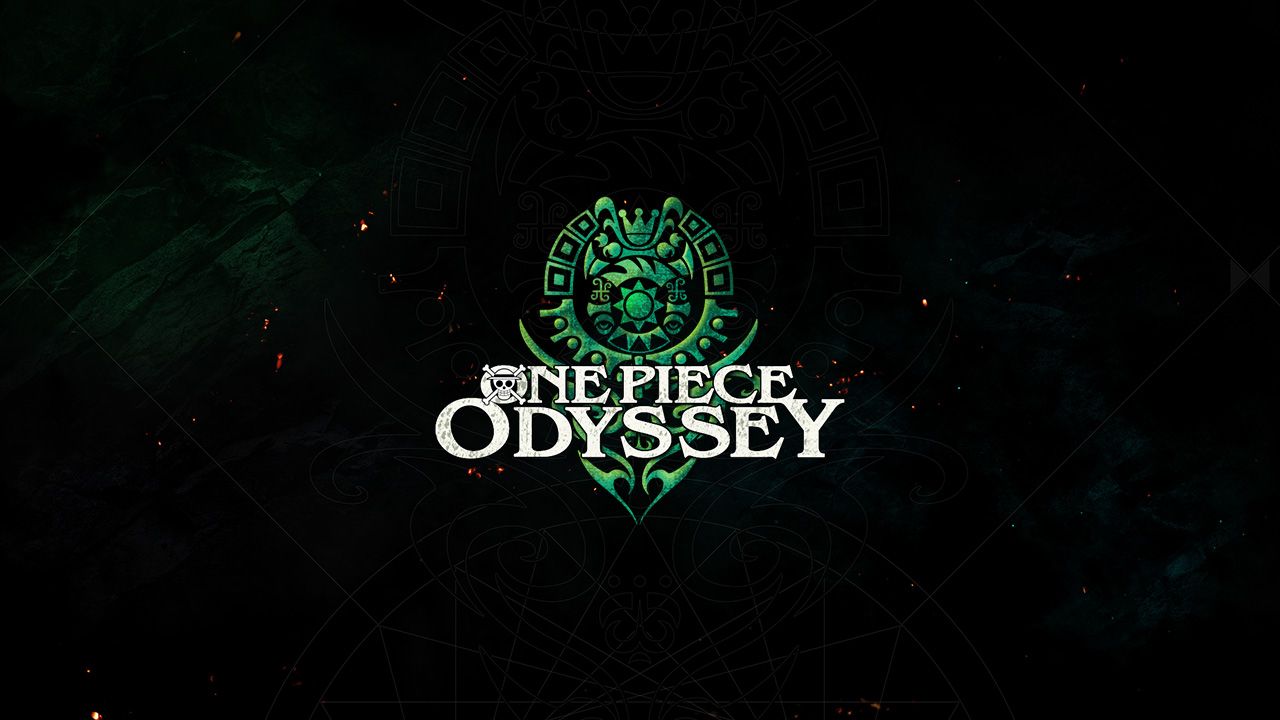One Piece Odyssey is a captivating action-adventure videogame set in the vast and colorful world of the One Piece universe. Likewise in the original manga and anime series, players will take on the role of Monkey D. Luffy and his pirate crew who altogether set out to become the King of the Pirates and locate the legendary treasure known as “One Piece”. Throughout the whole game, you will be kept busy experiencing epic battles, exploring the never-ending horizons of the Grand Line, and meeting familiar faces of characters from the original series. Along with action-packed and puzzle-solving gameplay, players will also be accompanied by eye-satisfying graphics and stunning surroundings that bring the whole One Piece world to life. Combat might be the most central part of the game as players will get a chance to access a broad range of unique and powerful abilities while fighting various rivals and monsters. It can be said that One Piece Odyssey has definitely become a great addition to the beloved franchise offering fans an immersive and thrilling adventure throughout the entire game – no matter whether you are a long-time fan or a newcomer to this exciting universe! One Piece Odyssey’s OS support gives cover only for PlayStation 5, PlayStation 4, Xbox Series X|S, and Windows. Luckily, there are a few ways you can get around this snug and play the game on macOS too! Read how in our guide below.
System Requirements
| Minimal | Recommended |
|---|---|
| OS: Windows 10 (64-bit) | OS: Windows 10 (64-bit) |
| Processor: Intel Core i5-6600 or AMD Ryzen 5 2400G | Processor: Intel Core i5-8400 or AMD Ryzen 3 3100 |
| RAM: 8 GB | RAM: 8 GB |
| Video card: GeForce GTX 780 or Radeon R9 290X | Video card: GeForce GTX 1060 or Radeon RX 590 |
| DirectX: Version 11 | DirectX: Version 11 |
| Storage: 35 GB | Storage: 35 GB |
Play One Piece Odyssey on Mac with Parallels

One Piece Odyssey requires lots of PC resources, but if you have a powerful Mac computer (iMac, iMac Pro, or Mac Pro) Parallels Desktop can be a solution. This is an application that allows for Windows virtualization on Mac with the full support of DirectX and GPUs. In simpler terms, what this means is that it allows you to install Windows 10 on Mac with just a couple of clicks and switch between MacOS and Windows instantly. So you will be able to run Windows, install Steam, and enjoy the One Piece Odyssey game on Mac just like on a regular PC.
Please note that not all games are supported by Parallels. Several conditions must be met for the game to be playable.
Your Mac must exceed minimum system requirements for the game; meeting them is not enough. Generally speaking, you will need an iMac Pro or a Mac Pro to run demanding games. Some MacBook Pro and iMac models are also suitable; they must have an Intel processor, a discrete graphics card and at least 16 GB of RAM. If your Mac has an Apple Silicon chip (such as M1, M2, M3), you may experience issues playing modern games.
Games that require DirectX 12 are currently not supported by Parallels.
AppsOnMac recommends using Parallels’ free trial feature to determine whether you can run the game or not if you’re uncertain.
Play One Piece Odyssey on Mac with cloud gaming services
If you have an old Mac or it cannot satisfy the One Piece Odyssey game system requirements, there is an easy solution. Cloud gaming services will be happy to provide you with sufficient computing power – though not for free, of course. All you need is a browser or a small client program and a good internet connection starting from 15 MBit/s. There are several great platforms that provide these services, among the best are Boosteroid, Xbox Cloud Gaming, and Nvidia GeForce Now.
Play One Piece Odyssey on Mac with BootCamp
Note: Mac computers with new Apple Silicon (M1, M2, M3 Pro, or M1, M2, M3 Max) currently do not support BootCamp. In this case, please, use the options above to run One Piece Odyssey on Mac
This method is simple but time-consuming. If your Mac meets all the system requirements above, you can play One Piece Odyssey on Mac by installing Windows. You need to set up a dual boot of Windows and Mac via BootCamp. This is an application that allows users to choose the system to work in on startup, however, you won’t be able to switch between systems like in Parallels. You will need to reboot your machine every time you want to switch from Mac to Windows and vice versa. Remember that Mac is just a computer, in the end. And while newer Macs have their own special Apple Silicon chips that cannot run Windows, older Macs are very much similar to computers that run Windows, they have Intel processors, compatible RAM, disks, and other components. So you can install Windows on an older Mac by allocating no less than 64 GB of disk space (to be able to run Windows and a couple of games) and following these steps:
For OS X El Capitan 10.11 and older
For MacOS versions prior to OS X El Capitan 10.11 you will need to create a bootable Windows USB.
- Download this Windows ISO file.
- Open Boot Camp Assistant (Go to Applications > Utilities).
- Define the Windows partition size and choose the Windows ISO file you’ve downloaded.
- Format the Windows partition and go through all Windows installation steps.
- When Windows boots for the first time follow on-screen instructions to install Boot Camp and Windows support software (drivers)