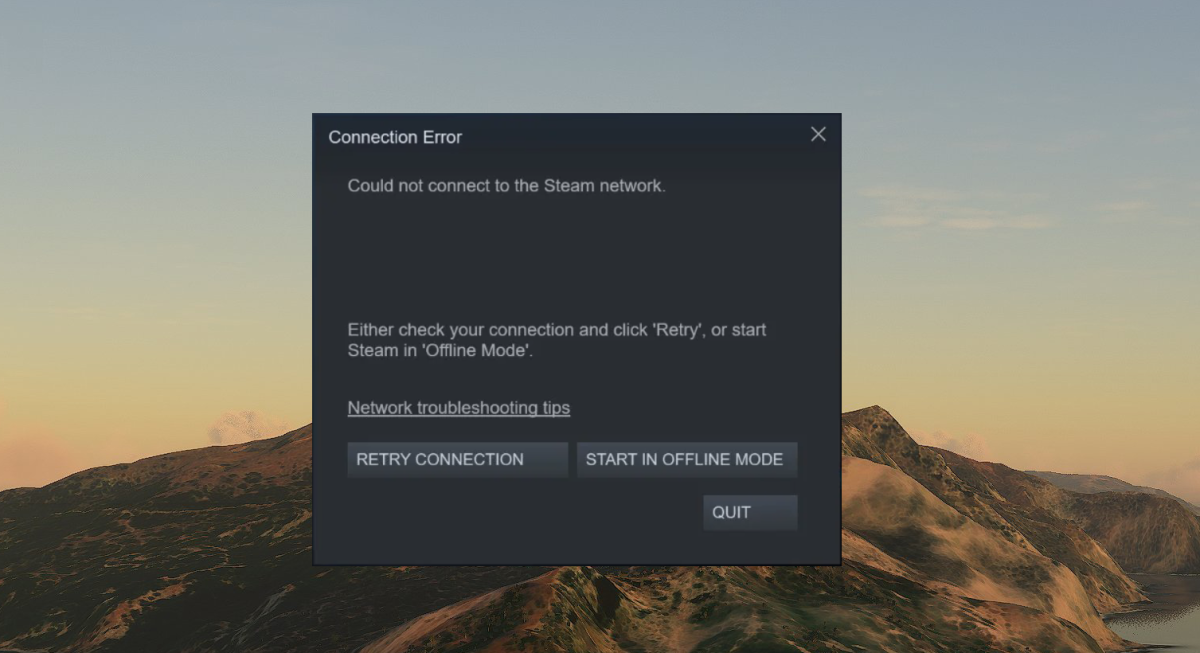Steam, the popular gaming platform, has gained a massive user base across various operating systems, including macOS. However, like any software, Steam on Mac may encounter occasional errors that can be frustrating for users. In this guide, we’ll explore most common Steam errors on Mac and provide step-by-step solutions to help you get back to gaming without a hitch.

As the computing world transitions to Apple’s innovative M1 architecture, Mac users may encounter unique challenges when running software designed for traditional x86 systems. Steam, the leading gaming platform, is no exception. In this guide, we’ll address common Steam conection errors on Mac M1 devices and provide step-by-step solutions to help you overcome these challenges and get back to your gaming experience.
Steam Connection Errors
Handy Solution
- Check your internet connection:
- Disable Interfering Services: Disable any VPN service that might be causing connection issues.
- Check Steam servers availability
- Update Network Drivers: Ensure network drivers are current for optimal connectivity.
- Steam Client Updates: Keep Steam updated to avoid connection issues.
- Reinstall Steam: Reinstalling Steam can fix corrupted files causing connectivity problems.
- Contact Support: If issues persist, seek help from Steam support.
Go to speedtest, ensure that internet connection speed is good enogh. Reset your router and try connecting again.
Disable your VPN or proxy. Turn of your Antivirus, or choose silent mode on it.
Always back up your data and consider professional help if unsure about these steps.
Final words
If none of the above solutions resolves the issue, it’s recommended to contact Steam support. They can provide more specific assistance based on your account and system details. Otherways you should remember to back up any important data before making significant changes to your system. If you’re unsure about any step, consider seeking assistance from a knowledgeable friend or professional.