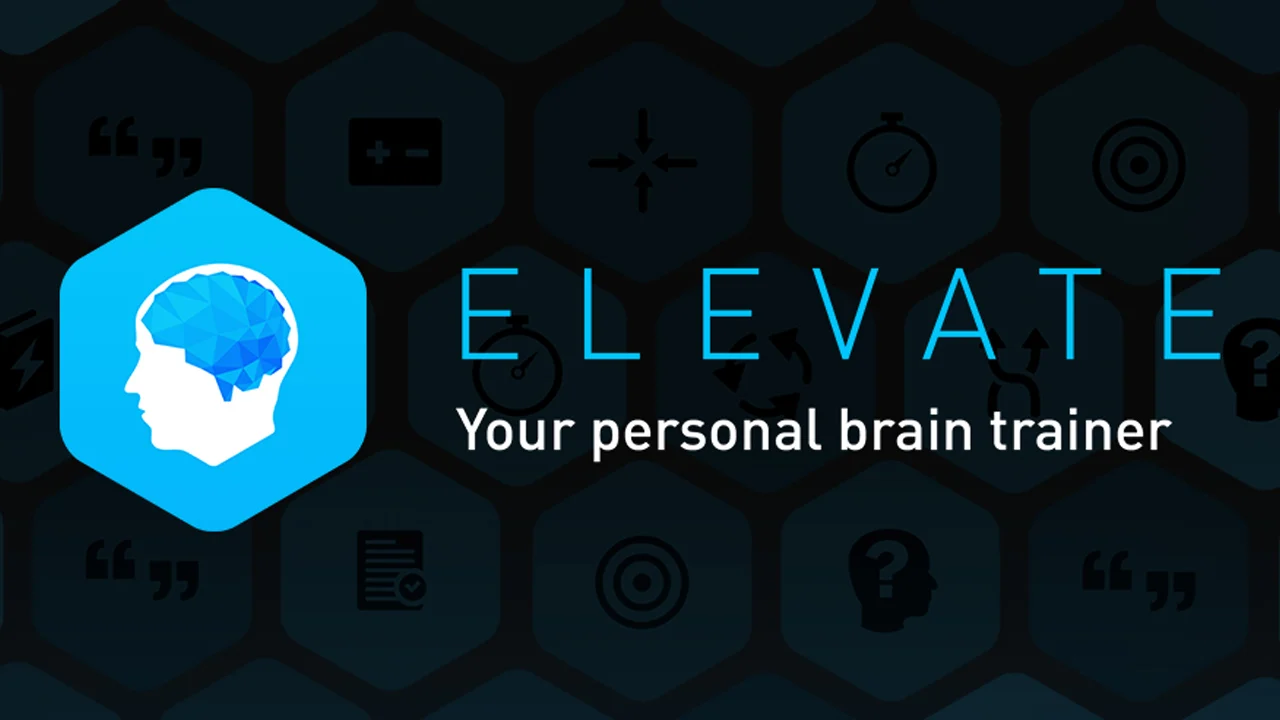Elevate is a mobile app by Elevate Inc., designed to improve mental abilities. To accomplish this, Elevate App has more than 40 simple, game-like exercises – the official App Store page even calls them games. When you first start the app, you have to tell the app what training courses you’re interested in. Based on this, you will be given a daily routine to complete, consisting of three to five different exercises. You receive a score based on your performance so that you can track improvement over time. The idea is that your performance in the exercises transfers to the actual skills you want to improve. For example, one exercise involves reading a sentence, finding a word that can be removed without losing any of the meaning, and tapping on it. This should help you write more concisely. Elevate App features training courses in writing, grammar, reading comprehension, vocabulary, math, and speaking. With a selection this wide, most people would find something they’re interested in. However, there is one small problem. Elevate is a strictly mobile app. There is no Elevate Mac version, or Elevate PC version. It is available only on smartphones. However, with this guide, you should be able to launch Elevate on Mac nonetheless. The guide can also be used to launch Elevate on PC.
Run Elevate App on Mac or PC using Bluestacks

Among the variety of Android emulators, Bluestacks is the most advanced one. Firstly, it is available for both Windows and Mac with full functionality. Secondly, it allows effortless, automatic transition to PC game controls and convenient hot-keys that you are used to from any regular PC game. It provides high performance and graphics in any mobile game even on a relatively weak PC or Mac, as computer processors are usually more powerful than smartphone ones. As most applications are less demanding than games, you will be able to run Elevate App easily. To do so, you need to perform these easy steps:
- Download the latest version of Bluestacks for Windows or MacOS.
- Open Play Store and sign in with your Google account.
- Download Elevate from the catalog and open it.
Use another Android emulator
If you’re having issues running Bluestacks or just want to use a different app, you may want to try out NoxPlayer and LDPlayer.
NoxPlayer runs Android 9, while both Bluestacks and LDPlayer run Android 7. Though the 7th version of Android is still well-supported, running a newer version might still be needed in some cases. That said, newer versions are also likely to be more resource-demanding, so it’s a trade-off.
LDPlayer is another great emulator. While it doesn’t have all the features that Bluestacks has, it still has all the important ones, and it runs great even on low-end PCs. It is, however, available for Windows only.
Run Elevate App on M1 (M2, M3) Mac

As you may already know, M Macs (latest Macbook Pro, Macbook Air, Mac Mini, iMac) are able to run many iOS apps and games on MacOS. Thanks to this feature, you can run Elevate on Mac very easily, as long as your Mac has an M1 processor.

To download and run Elevate App on Mac M1 do the following:
- On your Mac go to Mac App Store and click on your profile in the bottom left corner.
- Under account click iPhone & iPad Apps.
- Download Elevate on your Mac device and run the app.
Use an alternative
Although Elevate is a great app, there are other platforms that offer a similar experience. One great example is Lumosity, which can run in your browser. There’s also BrainExer and BrainScale. Those websites offer brain exercises, but lack scheduling features of Elevate and Lumosity.