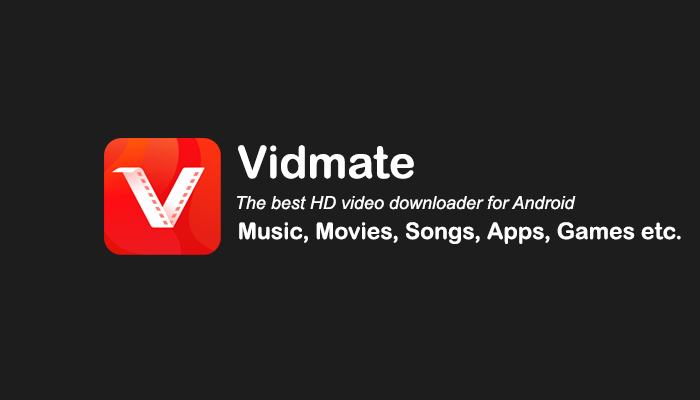VidMate is an Android application for downloading videos, music, and pictures. It has support for many popular platforms, most importantly YouTube and TikTok, but also Instagram, Vimeo, Twitter, and many more. Additionally, VidMate has several useful features to make downloading easier. It has an in-built video and music player to check out the content you’ve just downloaded, it supports downloading video in all available resolutions, and it can also download audio only. So, for example, if you want to download a music track from YouTube, you will be able to download just audio, in the mp3 format, without wasting any of your data on video. Even with unlimited data, this is still useful as it allows you to download music faster and eliminates the need for any conversion afterwards.
As useful as it is, VidMate is not available on PC, Mac, or iOS – it is Android only. And even then, you cannot download it from the Play Store because downloading content from YouTube is against Google’s policies. But maybe you don’t have an Android phone, or you do, but you don’t want to install an APK from a third-party source on it, or you just want to download content directly to your computer. What should you do if you want to run VidMate on PC or Mac? Read the guide below to understand your options.
Run VidMate on PC or Mac using Bluestacks
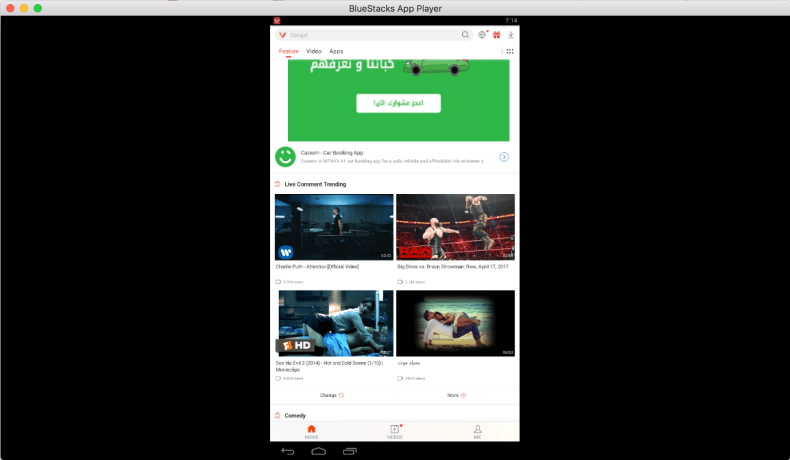
Among the variety of Android emulators, Bluestacks is the most advanced one. Firstly, it is available for both Windows and Mac with full functionality. Secondly, it allows effortless, automatic transition to PC game controls and convenient hot-keys that you are used to from any regular PC game. It provides high performance and graphics in any mobile game even on a relatively weak PC or Mac, as computer processors are usually more powerful than smartphone ones. As most applications are less demanding than games, you will be able to run VidMate easily. To do so, you need to perform these easy steps:
- Download the latest version of Bluestacks for Windows or MacOS.
- Download VidMate from its website or from another source. Be careful not to download a virus, though damage will be minimal when running on an emulator.
- Open Bluestacks and click on the Install APK button on the sidebar.
- Select the APK file you’ve just downloaded.
- Install the app and start using it!
Use another Android emulator
If you’re having issues running Bluestacks or just want to use a different app, you may want to try out NoxPlayer and LDPlayer.
NoxPlayer runs Android 9, while both Bluestacks and LDPlayer run Android 7. Though the 7th version of Android is still well-supported, running a newer version might still be needed in some cases. That said, newer versions are also likely to be more resource-demanding, so it’s a trade-off.
LDPlayer is another great emulator. While it doesn’t have all the features that Bluestacks has, it still has all the important ones, and it runs great even on low-end PCs. It is, however, available for Windows only.
Use an alternative downloader
While VidMate is a very capable app, it has plenty of alternatives – ones that are available on PC or Mac, no less. If you want a quick solution, you can use the SaveFrom website. This site will allow you to download videos from several different platforms, such as YouTube and TikTok.
If you expect to download videos regularly, you may want to install an application, however. In this case, ClipGrab is an excellent option available for both Windows and Mac. Another solid option is aTube, though it is Windows-only.