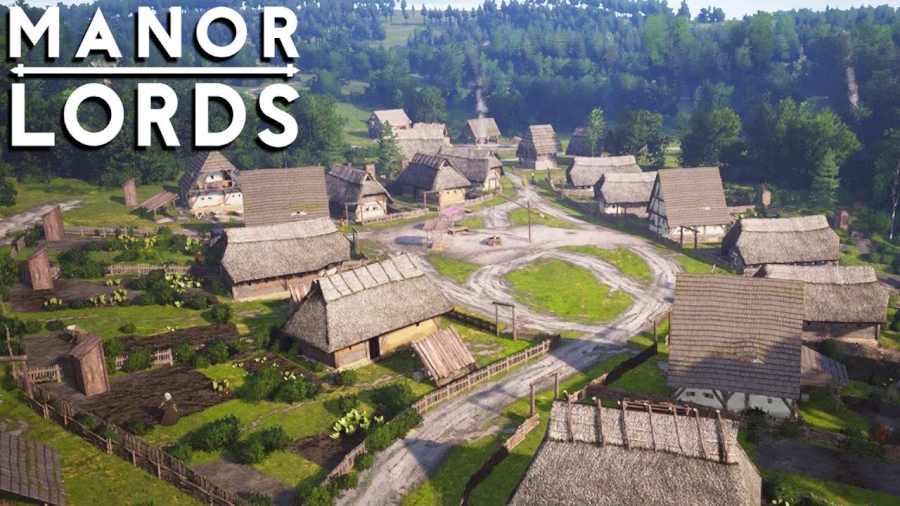Is it possible to play Manor Lords on Mac?
Manor Lords is a medieval strategy game that intricately combines realistic city-building with large-scale tactical battles. The game is set in a fictionalized version of historical Franconia and offers a deep, organic city-building experience where players can grow their starting village into a bustling city. This involves managing resources, constructing buildings, and expanding land through strategic planning and warfare. The gameplay of Manor Lords is divided into several core mechanics: regional development, trade, and military recruitment. Players can upgrade residential buildings to gain development points, which are then used to unlock new branches on a development tree, allowing for specialization in various production chains like farming, mining, or goods manufacturing. The economic model is dynamic, with the attractiveness of a town’s market affecting the frequency of merchant visits, which are crucial for accumulating wealth. In terms of combat, Manor Lords employs real-time tactical battles reminiscent of the Total War series, where players manage large battalions rather than individual units. The game features different types of military units, including peasant militias, archer militias, and more heavily armored units like the lord’s retinue. Players must also navigate a political landscape, interacting with other lords and the king to gain influence and rewards. Unfortunately, Manor Lords is not available for Mac users. It requires Windows 10 or higher, and there are currently no plans to port the game to Mac or any other non-PC platforms. However, there are few workarounds, that will help you enjoy this game on Mac.
Play Manor Lords on Mac with cloud gaming services

If you have an old Mac or it cannot satisfy Manor Lords game system requirements, there is an easy solution. Cloud gaming services will be happy to provide you with sufficient computing power – though not for free, of course. All you need is a fast internet connection. There are several great platforms that provide these services; the best ones are Boosteroid, Xbox Cloud, AirGPU, and NVidia GeForce NOW. As GeForce NOW has Manor Lords in its library, it is an excellent choice for those who want to play it. AirGPU also features this game.
Play Manor Lords on Mac with CrossOver

CrossOver, developed by CodeWeavers, is a Windows compatibility layer for macOS, ChromeOS, and Linux. It enables many Windows-based applications to run on these operating systems without virtualization. Though compatibility layers can be tricky to work with, CrossOver in particular includes user-friendly configuration tools, automated installation scripts, and technical support. Unlike Parallels Desktop, CrossOver supports DirectX12 games. All things considered, this is a relatively easy way to run Windows software and games on non-Windows devices. As such, you may be able to play Manor Lords on Mac using CrossOver.
Please note that not all games are supported by CrossOver. For example, online games that use anti-cheat software, are often incompatible. You may check your game’s compatibility by using the official compatibility database, or by using CrossOver’s free trial.
Play Manor Lords on Mac with BootCamp
Note: Mac computers with Apple Silicon chips (M1, M2, M3 Pro, or M1, M2, M3 Max) do not support BootCamp. In this case, please, use the options above to run Manor Lords on Mac
This method is simple but time-consuming. If your Mac meets all the system requirements above, you can play Manor Lords on Mac by installing Windows. You need to set up a dual boot of Windows and Mac via BootCamp. This is an application that allows users to choose the system to work in on startup, however, you won’t be able to switch between systems like in Parallels. You will need to reboot your machine every time you want to switch from Mac to Windows and vice versa. Remember that Mac is just a computer, in the end. And while newer Macs have their own special Apple Silicon chips that cannot run Windows, older Macs are very much similar to computers that run Windows, they have Intel processors, compatible RAM, disks, and other components. So you can install Windows on an older Mac by allocating no less than 64 GB of disk space (to be able to run Windows and a couple of games) and following these steps:
For MacOS versions prior to OS X El Capitan 10.11 you will need to create a bootable Windows USB.
- Download this Windows ISO file.
- Open Boot Camp Assistant (Go to Applications > Utilities).
- Define the Windows partition size and choose the Windows ISO file you’ve downloaded.
- Format the Windows partition and go through all Windows installation steps.
- When Windows boots for the first time follow on-screen instructions to install Boot Camp and Windows support software (drivers)