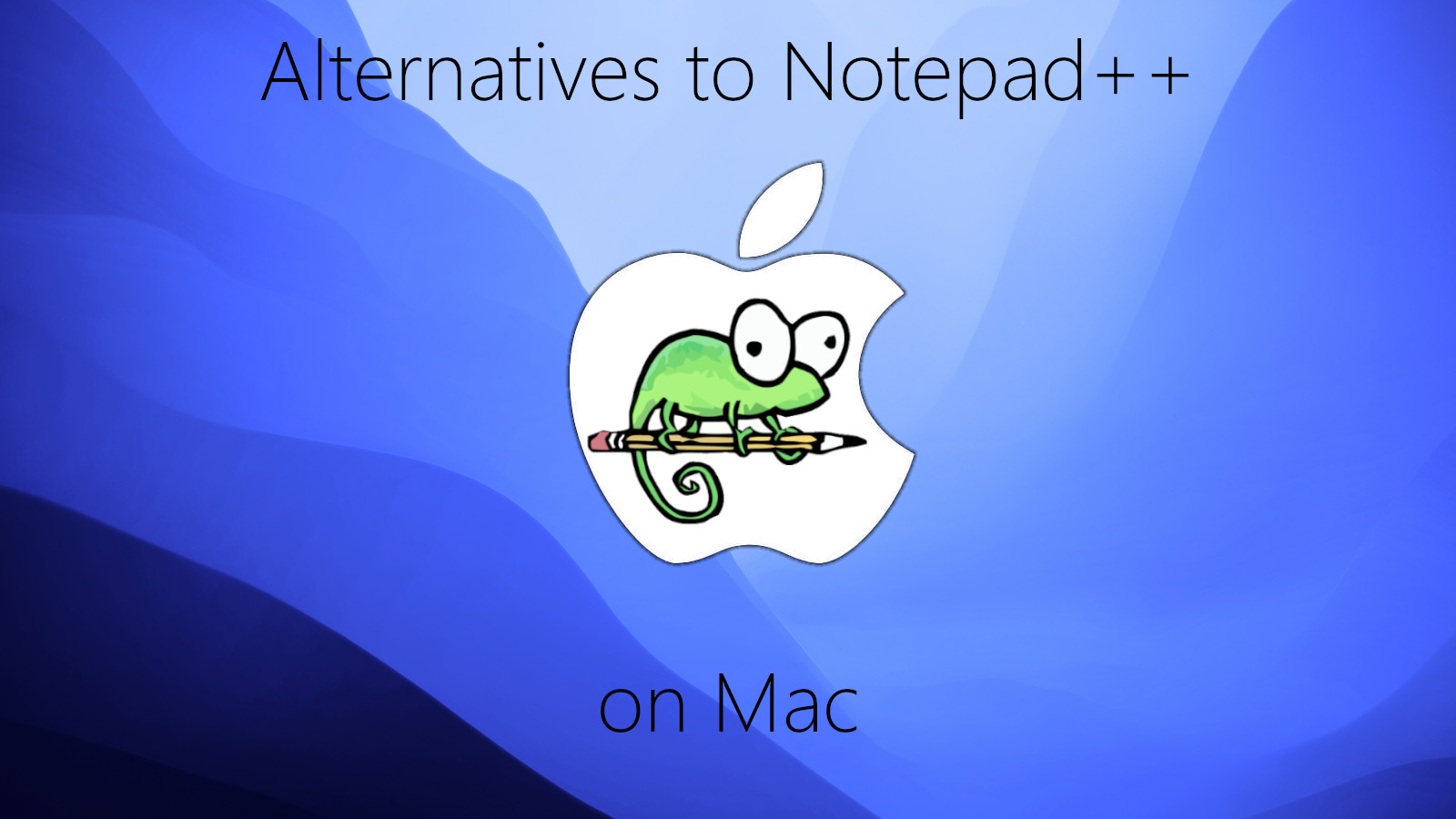Best Notepad++ alternatives for macOS
Notepad++ is a powerful text editor designed primarily for programmers. Although its interface is incredibly simple, it boasts a variety of powerful features. These include many quality-of-life tools, such as code syntax highlighting and auto-completion, and many tools related to mass editing. The ability to record macros is one of them; since it allows users to partially automate text editing, many have integrated it into their workflow. Unfortunately, even though Notepad++ is open-source, it is available only on Microsoft Windows. The best Notepad++ alternative on Mac is Notepadqq, which is a perfect drop-in replacement. Other alternatives include Geany and Visual Studio Code.
Notepadqq
Notepadqq was designed to perfectly recreate Notepad++. It looks almost the same (although the interface uses different icons) and has the same features. Thanks to this similarity, there will be no need to adjust – at all. Though its macOS version is still in the beta, it is easily the best Notepad++ alternative on Mac.
Geany
Geany is another text editor developed for programmers. It is lightweight and customizable, just like Notepad++, and has a similar feature set. That said, you might have to install plugins to replicate certain functionality. Due to this, switching to Geany is not completely trivial.
Visual Studio Code
Visual Studio Code is more powerful than Notepad++ and its other alternatives. With built-in features like code debugging and version control, it is almost like an IDE. However, these features also slow the editor down. Depending on your PC, Visual Studio Code can take up to several seconds to start.
Didn’t find a suitable alternative? Install Windows on Mac instead
If none of these alternatives work for your use-case, you still have one option left – installing Windows on your Mac. The easiest way to do this is by using a virtual machine. In very simple terms, a virtual machine is a separate window that runs Windows inside of your macOS. Windows programs like Notepad++, as well as certain games, can be launched inside of that window.
Parallels Desktop

Parallels Desktop is the best program for creating virtual machines currently on the market. It is extremely easy to use – you will be able to install Windows on your Mac with just a couple of clicks. What’s more, you will be able to switch between macOS and Windows on the fly, and even exchange files between the two systems. Thanks to this capability, you will be able to continue using Notepad++ on Mac instead of searching for an alternative.
VMWare Fusion is another capable virtualization program, though it is not as streamlined as Parallels Desktop.
BootCamp
Unlike all programs mentioned above, BootCamp is not a virtualization program – it installs Windows directly on your Mac. Though this results in greater performance, there are disadvantages to this method too. For one, you will need to reboot every time you want to switch from macOS to Windows and vice versa. It also works only on older Mac computers with Intel processors; Apple Silicon Macs do not support BootCamp.
Follow these steps to install Windows on your Mac using BootCamp:
Please note: Users of OS X Yosemite 10.10 (or an older OS X version) will need to create a bootable Windows USB.
- Download this Windows ISO file.
- Open Boot Camp Assistant (Go to Applications > Utilities).
- Define the Windows partition size and choose the Windows ISO file you’ve downloaded.
- Format the Windows partition and go through all Windows installation steps.
- When Windows boots for the first time follow on-screen instructions to install Boot Camp and Windows support software (drivers)
Conclusion
The best alternative to Notepad++ on Mac is Notepadqq; notably, it offers exactly the same functionality and interface.
You can also install Windows on Mac using a special program called Parallels Desktop. This will allow you to run most Windows programs on your Mac and forget about searching for alternatives.