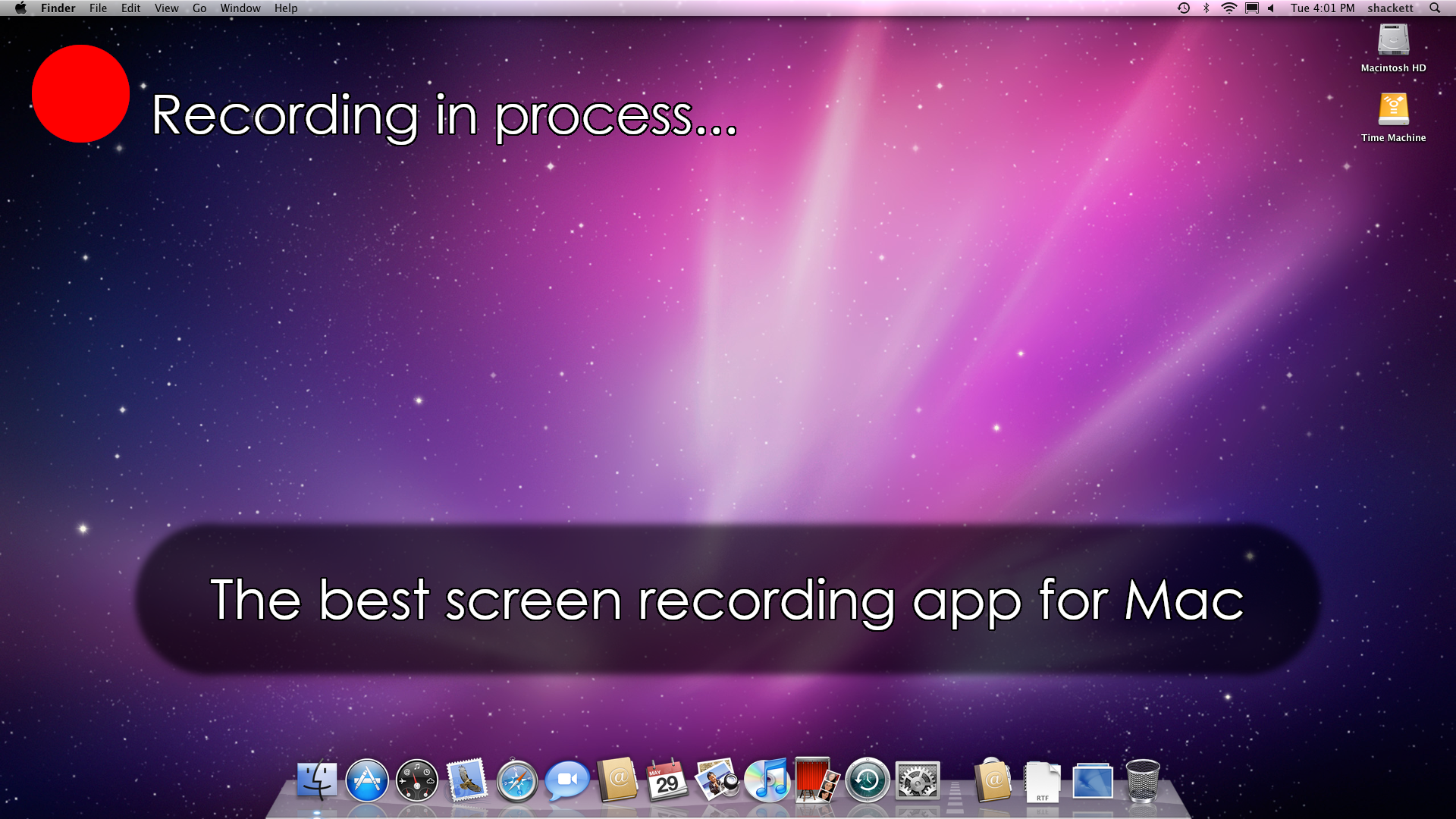Introduction
There are many uses for a screen recording app. Obviously, they are invaluable to content creators; they use such apps to record tutorials, educational videos, presentations, video game footage, and many other things. Regular users can also benefit from installing a screen recorder app. After all, screen recordings are very much like screenshots; being able to take them comes in handy in all kinds of situations. You can use them to document an issue with your computer, share a cool moment in a game with a friend, or explain how to do something to your colleague. But there are many recorder apps out there. Which one should you choose? What is the best screen recorder app for Mac? Read the article below to have this question answered.
What is the best screen recorder app for Mac?
Realistically, it is not possible to simply declare one app to be “the best screen recorder app for Mac”, as all of them come with their own upsides and downsides. The apps on our list are sorted by their functionality, starting from the most sophisticated app to simpler ones. Therefore, you can say that the first app mentioned, Screenflow, is “the best one”, since it’s the most capable one. However, it is not a free app; you have to pay for it. As such, we recommend simply reading through the list and deciding how much functionality you actually need.
Screenflow

Screenflow is the best screen recorder app for Mac in the sense that it has most features. After all, it’s not just a screen recorder; it’s a full-fledged video editor that just so happens to be able to record your screen (as well as your camera, microphone, and internal audio). As such, it is the best choice if you want to record your screen and edit the video afterwards. You can use it to add many effects and transitions, remove unwanted parts of your footage, and do everything else you’d expect a video editor to be able to do.
Streamlabs Desktop

Streamlabs Desktop is an app designed for content creators; streamers, specifically. It can be used for live streaming and screen recording. Although the majority of its features are useful only for streaming, its screen recording mode is still capable enough. For example, you can choose to record your camera and overlay it on top of the screen recording; various decorative elements can be added as well. You can set it up to record your microphone, or the sound coming from your computer, or both. The basic version of this application is entirely free, but you can also unlock more features via a paid subscription.
The Screenshot toolbar

The Screenshot toolbar is a simple tool for taking screenshots and screen recordings. It is included with all Mac computers running 10.14 Mojave or later; chances are, you already have it installed. Simply press Shift + Command + 5 and the toolbar will appear.
The toolbar can be used to record the entire screen, or a portion of the screen, which is certainly convenient. Still, it is a very limited tool; for example, you can record your microphone, but not your computer’s sounds.
Conclusion
Out of all screen recorder apps for Mac, Screenflow has the most functionality. However, Screenflow is a paid app; you can’t simply download it and call it a day. Users on a budget may have to settle for Streamlabs Desktop, a decent recorder with a free version. Your Mac also has a simplistic screen recorder pre-installed; press Shift + Command + 5 to access it.
Recording videos is all fine and good, but what about downloading them? In our other articles, we cover the best Facebook video downloader on Mac, as well as the one for YouTube.