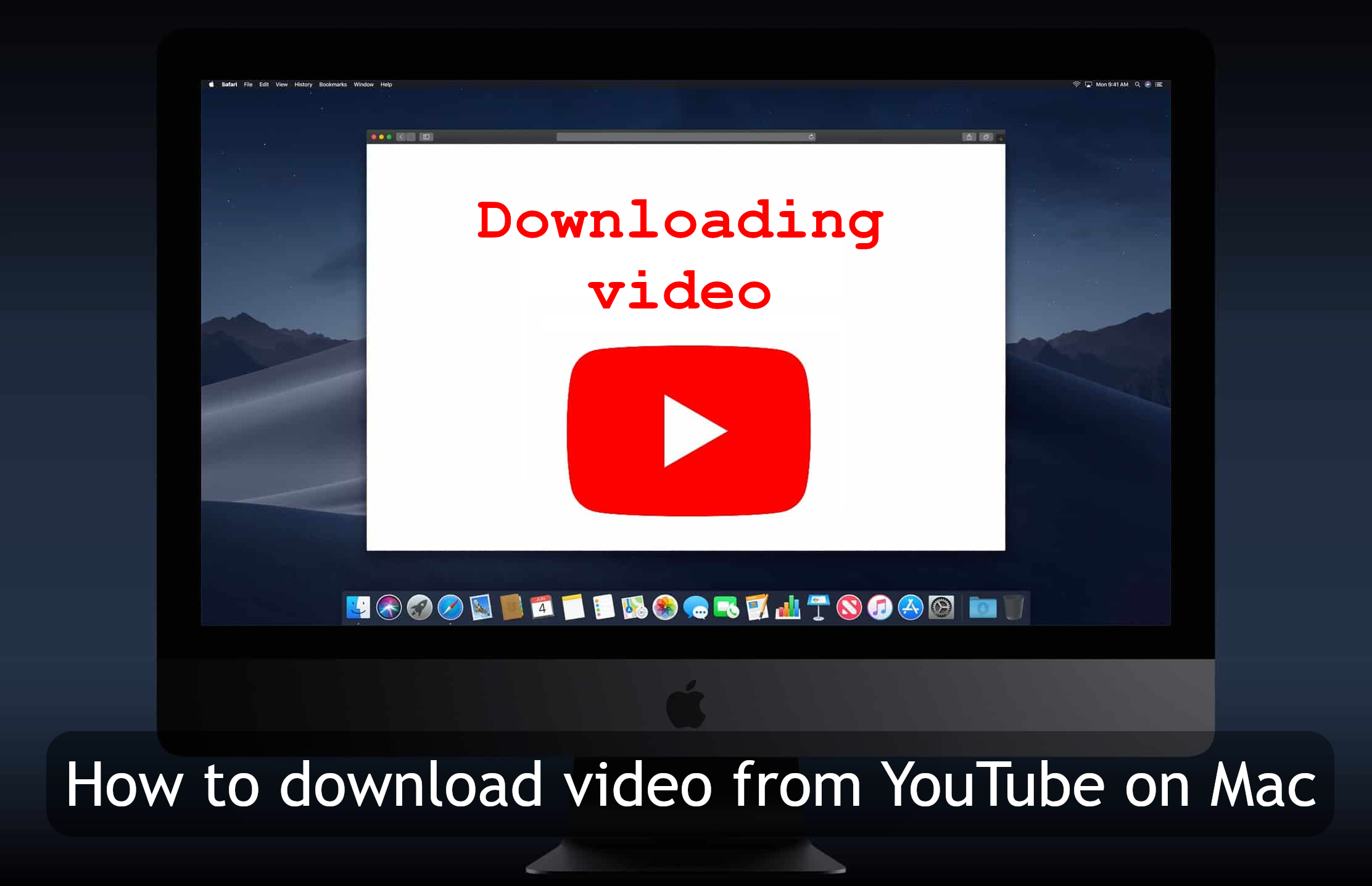Introduction
YouTube is easily the most popular platform for watching videos online. Hundreds of millions of people use it every day to watch all kinds of content: news, documentary shows, let’s plays, music videos, live streams, tutorials, and much more. Its rise to popularity would not have been possible without modern internet technology; thanks to fast connection speeds, nowadays it is much easier to watch videos online instead of downloading them. But the need did not go away entirely. For several reasons, people might want to download video from YouTube on Mac even today. If you have an unstable connection, such as mobile internet, it might be beneficial to download a video in advance. This way, you will not have to deal with stutter or quality drops while watching it. Many people in rural areas, meanwhile, still have very slow connections. For them, downloading videos may very well be the only reasonable option. Either way, when there’s a will, there’s a way. Below, you will find a list of methods, websites, and applications that you can use to download video from YouTube on Mac.
Download video from YouTube on Mac using a program
Generally speaking, using a dedicated downloader program is better than using a website. The websites usually have restrictive download limits to make sure you’re not causing strain on their servers. But when you run a program on your own computer, you face no such limitation. And if you’re downloading videos often, you’ll be able to take advantage of advanced features these programs possess.
SnapDownloader

SnapDownloader is one of the best YouTube downloader programs currently available. It can download videos in any resolution, as well as download entire playlists or channels at once. You can also schedule downloads; so if you want to download many videos, you can do it overnight, without impacting your internet speed. It is also capable of bypassing YouTube’s geographic restrictions, so you can download videos not available in your country.
SnapDownloader is a paid application, but it features a free trial. The free version doesn’t have any feature restrictions, but will stop working after 48 hours. This is more than enough time to download many YouTube videos, especially if you prepare beforehand. And if you plan to do it regularly, purchasing a full version may be a worthwhile investment.
Clipgrab

Clipgrab, on the other hand, is a very simple application, functionally identical to the websites listed above. You can download videos in a variety of formats and resolutions, as well as download audio only, but that’s it. Its advantage over the competition is that it’s a completely free app. You will never run into any download limits or other restrictions while using it because everything happens on your own computer.
You can download Clipgrab from its official website. The website also has a FAQ section, should you need additional help with using the program, and an option to donate to the developer.
iOrgsoft Free Video Downloader for Mac

iOrgsoft Free Video Downloader for Mac is, without doubt, quite a long name for a program, but at least it’s informative. This piece of software does exactly what it says, and, unfortunately, not much else. Compared to Clipgrab, this application is slightly more streamlined. You don’t need to paste the video URL into the application manually, and there’s a “One-Click Mode” option so that you don’t have to select the resolution every time. Otherwise, the two programs are roughly similar, and choosing between the two is a matter of preference.
Download iOrgsoft Free Video Downloader for Mac here.
Youtube-DL

Youtube-DL is a very powerful program. It has more features than SnapDownloader and it’s completely free, too. But there is, unfortunately, a catch. It doesn’t have a graphical user interface, so it can only be used by typing in commands. If you’re unfamiliar with CLI (command-line interface) programs, and don’t plan on downloading many videos, we recommend avoiding this application entirely.
That said, Youtube-DL really does have a lot of features: it can automatically download playlists, or parts of playlists, or entire channels, just like SnapDownloader, but it can also exclude certain videos while doing so. You can choose to only download videos that have a certain amount of views or comments, videos that were uploaded within a certain time range, videos that have a certain word in their names. It can download subtitles, video descriptions, automatically attempt to bypass geographic restrictions on videos, and more.
So if you need to download vidoes from YouTube in bulk, and do so intelligently, Youtube-DL might be worth learning. Although it is a difficult program to use, the automation abilities it provides are unparalleled. Youtube-DL’s page on GitHub is a good place to start if you’re already familiar with using the command line. Otherwise, you can use a guide, such as this one, that will walk you through the entire process.
Download video from YouTube on Mac using a website
There are many websites of the internet that allow one to download videos from YouTube. Using a website for this purpose comes with some advantages and disadvantages. Obviously, the best thing about these is that you don’t have to install anything. This makes websites the best method for infrequent use. However, they also often come with restrictions on their use, so if you plan to download videos regularly, perhaps you should look into another method.
Savefrom

Savefrom, also known as Savefrom.net, is a website for downloading videos from YouTube, but also from Facebook, Twitter, Instagram, Soundcloud, and many other websites. Thanks to a neat shortcut feature, this website is really easy to use.
While you can go to their website and download any video from there, there is an easier way. Simply open the video that you want to download on YouTube and click on the address bar. Then, replace “www.” with “ss” and press Enter.
Example:
https://www.youtube.com/watch?v=sHMYFlh9DeE -> https://ssyoutube.com/watch?v=sHMYFlh9DeE
This will open Savefrom page for your video right away, allowing you to download it. This is great for infrequent users, because you don’t even need to memorize the website’s name or add a bookmark. Just remember this shortcut: “ss” stands for “save”. One-time users don’t benefit from this much, but this feature still put it on the top of this list.
Y2Mate

Y2Mate is another great YouTube downloader website. In some ways it is even better than Savefrom. You can download videos in more resolutions, and it also provides the ability to download audio only, a feature missing from Savefrom. To use it, open the tab with your video in it and click on the address bar. This time, you will need to replace “youtube” in the link with “youtubepi”. Don’t forget to press Enter afterwards, of course.
Example:
https://www.youtube.com/watch?v=sHMYFlh9DeE -> https://www.youtubepi.com/watch?v=sHMYFlh9DeE
This shortcut is a little less intuitive than Savefrom’s, but it’s worth remembering if you need the features Y2Mate provides. Of course, you can also simply visit its website and download videos this way.
SnapSave

SnapSave is a somewhat inferior option. Still, it is worth listing as an alternative, in case the former two websites are not available for you or if you’ve ran into some restrictions using them. Don’t think it’s terribly bad, though; all it’s really missing is the shortcut feature. Although very convenient, it is not necessary, and it can even be argued that it’s better than Savefrom because it offers more resolutions.
This means that to use SnapSave, you need to go to its website and paste the link there as instructed, then press Download. Then, select the resolution (you can also choose to download .mp3 or .ogg for a sound-only option) and click Download again.
YTB.rip

YTB.rip is easily the worst of the four websites we’ve listed. Do not use it unless you cannot access any of the websites above. It is only listed here as a last-resort option. It still does the job, but it doesn’t offer many resolutions and doesn’t have a shortcut feature either. It does let you download audio, but not in .mp3, so you might have to convert it later.
Here’s the link to its website. Even though it is very limited, it’s still an option.
Conclusion
There are many ways in which you can download video from YouTube on Mac. Most of them, even those not listed in this article, should be sufficient for the job if all you want is to download a single video. On the other hand, if you want more than that – to be able to choose video resolution, to download audio from YouTube, or to download videos in bulk – you should pick a website or a program from the list above and stick with it, because these features are not universal. Personally, we recommend SnapDownloader. Although it’s a paid application, it’s powerful and easy to use.
You should also check out our other guides. Did you know that you can install Windows 10 on Mac? This will allow you to run most programs and games made for Windows. Installing Bluestacks on Mac, on the other hand, will allow you to access Android games and software.