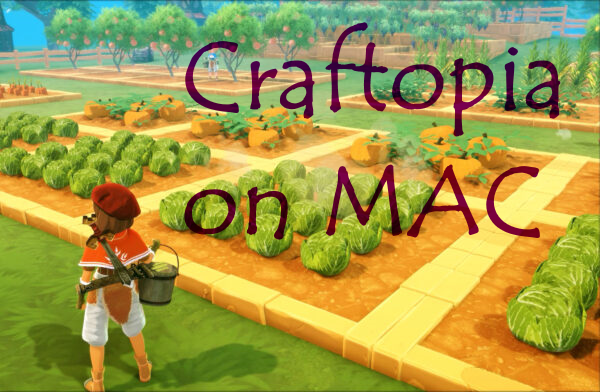Is it possible to play Craftopia on Mac?
Craftopia is an Action RPG with sandbox elements from the company POCKET PAIR, made in a nice anime style. Craftopia offers both single and multiplayer modes, rich crafting options, lots of monsters and animals, some even collectible, as well as bosses, dungeons, flying and much more. Of course, in order to achieve great heights and opportunities, like crafting automation, you will have to tighten up and come to grips with the grind. However, the results are worth it: hundreds of cows go along the conveyor to the boiler, chanterelles produce electricity in running wheels, and so on. As a result, vast expanses are provided with food and electricity, and your empire prospers. The game was initially designed for Windows and Xbox. But what about Mac OS? Despite there are no Mac versions, many Macintosh users says that, it is possible to run Craftopia on Mac OS (including MacOS Catalina, or on newer versions). In the article below, we will try to show how to run Craftopia on Mac.
Play Craftopia on Mac with Parallels

Craftopia requires some PC resources, you can run it by using Parallels. This is software for Windows virtualization on Mac with the full support of DirectX and GPUs. It allows you to install you have a decent Mac configuration you can install Windows 10 on Mac with a couple of clicks and switch between MacOS and Windows instantly. You can run Windows just like on a regular PC, install Steam and enjoy Craftopia game on Mac.
Note: Recommended devices to run resource-demanding games: MacBook Pro (models with Intel processor, discrete graphics cards, and 16 GB of RAM or more), iMac (models with Intel processor, discrete graphics cards, and 16 GB of RAM or more), iMac Pro (all versions are suitable), Mac Pro (all versions are suitable). Parallels on Mac computers with M1 (M1 Pro, M1 Max) chips may not support recent games. Games that require DirectX 12 and later currently not supported by Parallels.
Play Craftopia on Mac with cloud gaming services

If you have an old Mac, or it cannot fully satisfy Craftopia game system requirements, there is a potential solution. Cloud gaming provides you sufficient cloud resources for a fixed fee. All you need is a small client program and a good internet connection starting from 15 MBits/s. There are several great services, that provide such an opportunity, among the best are Xbox Cloud, Nvidia GeForce Mow and Google Stadia. Currently, only Xbox Cloud has Craftopia in their game catalog, and allows you to play the game on Mac, iPad, iPhone or old Windows PC.
Play Craftopia on Mac with BootCamp
Note: Mac computers with new Apple Silicon (M1, M2, M3 Pro, or M1, M2, M3 Max) currently do not support BootCamp. In this case, please, use the options above to run Craftopia on Mac
This method is simple but time-consuming. You need to set up a dual boot of Windows and Mac via BootCamp. BootCamp allows users to choose the system to work in on startup, however, you won’t be able to switch between systems like in Parallels. You will need to reboot your machine every time you switch from Mac to Windows and vice versa. Remember that Mac is just a computer, that uses common processors, RAM, disks, and other components. So you can install Windows on Mac by allocating disc space of minimum 50 GB (to be able to run Windows and a couple of games). To set up Windows via BootCamp, please, do the following:
For OS X El Capitan 10.11 or later
Mention, that for MacOS versions prior to OS X El Capitan 10.11 you will need to create bootable Windows USB.
- Download Windows ISO file
- Open Boot Camp Assistant (Go to Applications > Utilities)
- Define the Windows partition size, choose downloaded Windows ISO file
- Format Windows partition and go through all Windows installation steps
- When Windows boots for the first time, follow on-screen instructions to install Boot Camp and Windows support software (drivers)