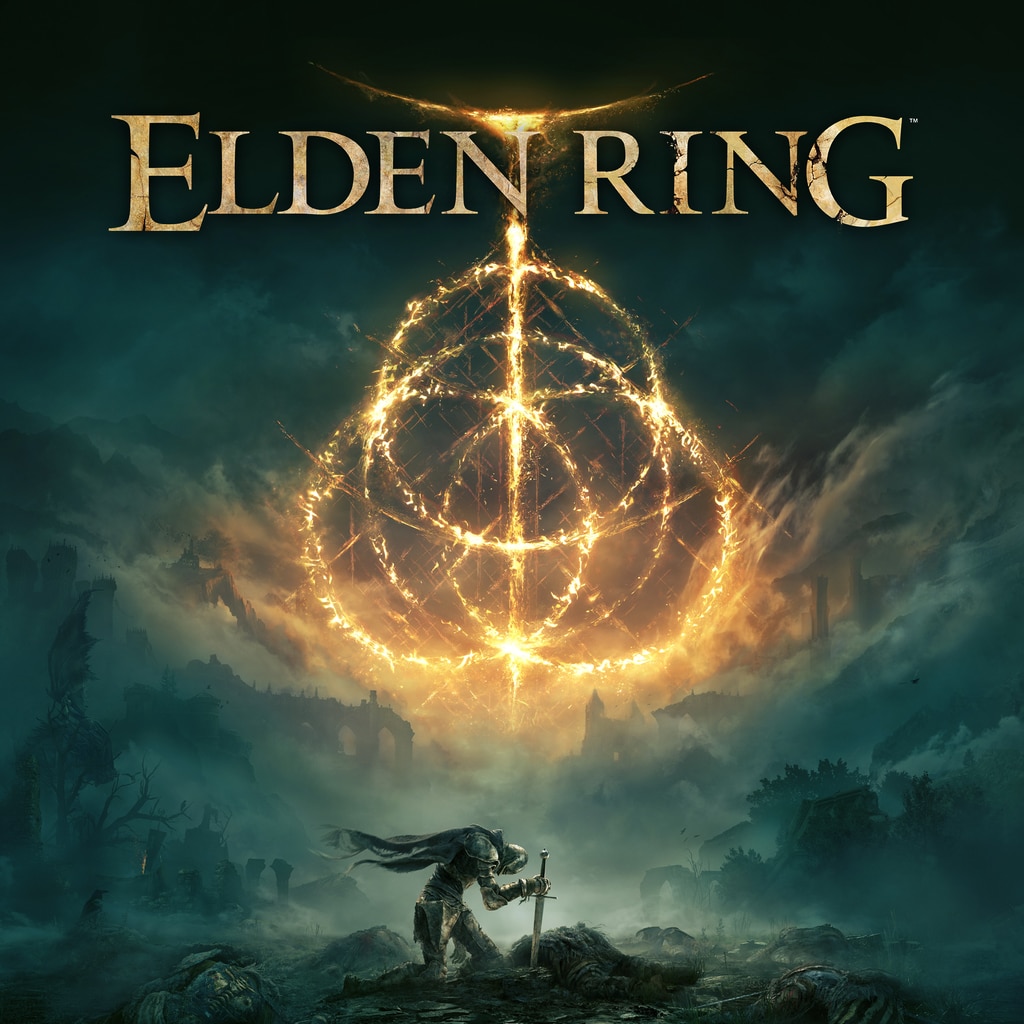Is it possible to play Elden Ring on Mac?
Elden Ring is a popular game developed by FromSoftware and directed by Hidetaka Miyazaki. For those of you unfamiliar with him, Hidetaka Miyazaki is the name behind the Souls game series, as well as Bloodborne. This alone would’ve been more than enough to make the game well-known way before its release, but just you wait – there’s more. The world building for the game was done in collaboration with no one other than George R. R. Martin – that’s right, the guy who brought you Game of Thrones. And that is why Elden Ring won Game Awards’ “Most Anticipated Game” award in both 2020 and 2021. As the game will release at the end of this month – February 25th, to be exact – now is the time to get hyped (assuming you weren’t already). Much like its spiritual predecessor, Dark Souls, Elden Ring will be a third-person open-world game focusing primarily on close-range combat and exploration, with the combat system being deep, cerebral, and highly difficult. This is why people loved the Souls series, after all. Well, that and its grim aesthetic – which Elden Ring will have plenty of as well. Though expansive, the game world will be only sparsely populated by friendly NPCs, contributing to the dark, hostile atmosphere of the game. Though Elden Ring is full of promises, there’s also a flaw. It is set to release on Windows, as well as the current and previous generation of the PlayStation and Xbox consoles, but there are no plans for Mac support. It would be quite disappointing to be unable to play the upcoming hit… but we have a solution for that. The options listed below will allow you to play Elden Ring on Mac despite the lack of a port.
Play Elden Ring on Mac with Parallels

Elden Ring requires lots of PC resources, but if you have a powerful Mac computer (iMac, iMac Pro, or Mac Pro) Parallels Desktop can be a solution. This is an application that allows for Windows virtualization on Mac with the full support of DirectX and GPUs. In simpler terms, what this means is that it allows you to install Windows 10 on Mac with just a couple of clicks and switch between MacOS and Windows instantly. So you will be able to run Windows, install Steam, and enjoy the Elden Ring game on Mac just like on a regular PC.
Note: Recommended devices to run resource-demanding games: MacBook Pro (models with Intel processor, discrete graphics cards, and 16 Gb of RAM or more), iMac (models with Intel processor, discrete graphics cards, and 16 Gb of RAM or more), iMac Pro (all versions are suitable), Mac Pro (all models are suitable). Parallels on Mac computers with M1 (M1 Pro, M1 Max) chips may not support recent games. Games that require DirectX 12 and later are currently not supported by Parallels.
Play Elden Ring on Mac with Boosteroid
If you have an old Mac or it cannot satisfy the Elden Ring game system requirements, there is an easy solution. Cloud gaming services will be happy to provide you with sufficient computing power – though not for free, of course. All you need is a browser or a small client program and a good internet connection starting from 15 MBit/s. There are several great platforms that provide these services, among the best are Boosteroid, Xbox Cloud Gaming, and Nvidia GeForce Now.

Play Elden Ring on Mac with BootCamp
Note: Mac computers with new Apple Silicon (M1, M2, M3 Pro, or M1, M2, M3 Max) currently do not support BootCamp. In this case, please, use the options above to run Elden Ring on Mac
This method is simple but time-consuming. If your Mac meets all the system requirements above, this is probably the best way to play Elden Ring on Mac for now. You need to set up a dual boot of Windows and Mac via BootCamp. BootCamp allows users to choose the system to work in on startup, however, you won’t be able to switch between systems like in Parallels. You will need to reboot your machine every time you want to switch from Mac to Windows and vice versa. Remember that Mac is just a computer, in the end. And while newer Macs have their own special Apple Silicon chips that cannot run Windows, older Macs are very much similar to computers that run Windows, they have Intel processors, compatible RAM, disks, and other components. So you can install Windows on an older Mac by allocating disc space of a minimum of 64 Gb (to be able to run Windows and a couple of games). To set up Windows via BootCamp, please, do the following:
For OS X El Capitan 10.11 or later
Mention, that for MacOS versions prior to OS X El Capitan 10.11 you will need to create bootable Windows USB.
- Download Windows ISO file
- Open Boot Camp Assistant (Go to Applications > Utilities)
- Define the Windows partition size, choose downloaded Windows ISO file
- Format Windows partition and go through all Windows installation steps
- When Windows boots for the first time, follow on-screen instructions to install Boot Camp and Windows support software (drivers)