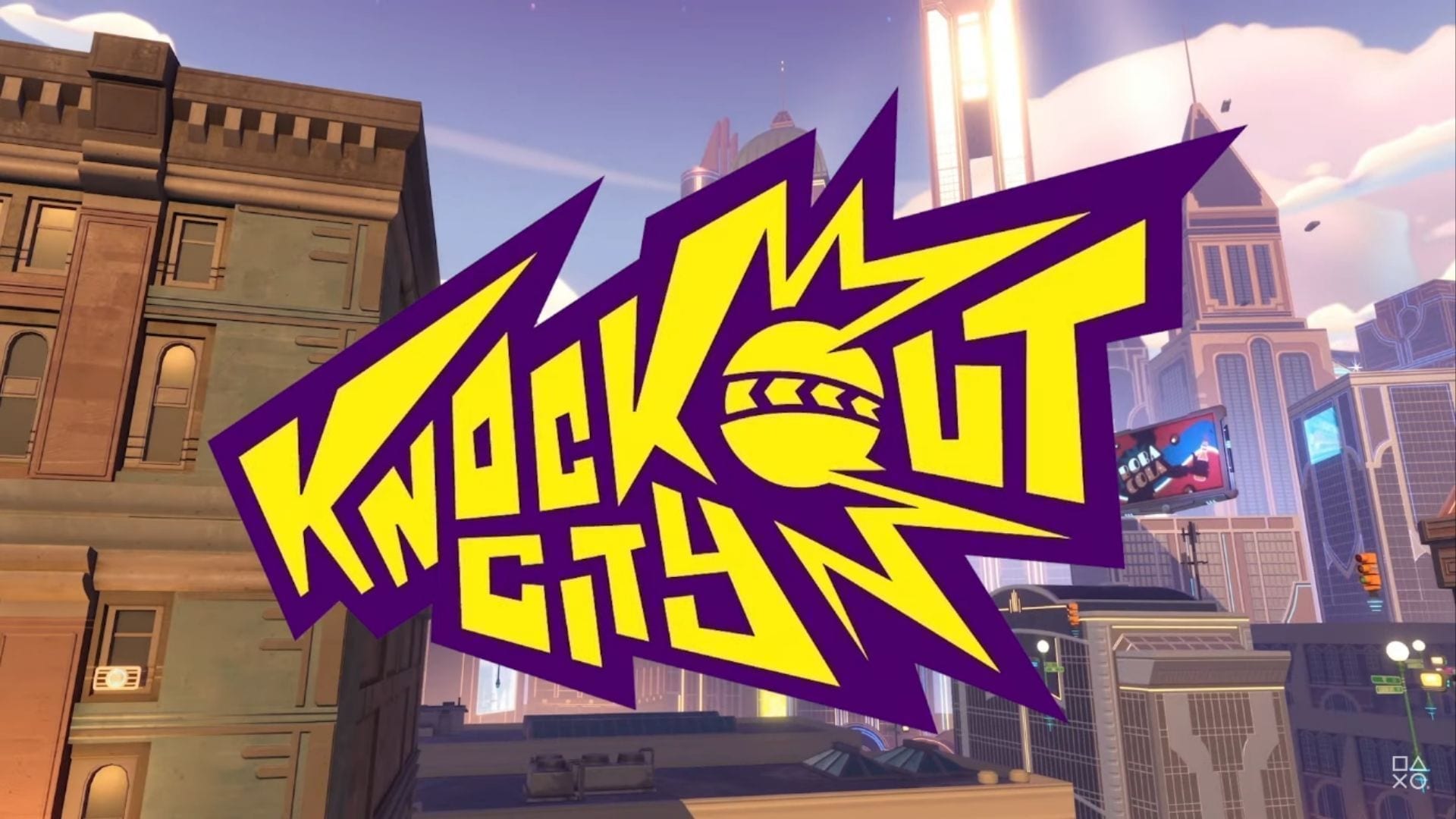Knockout City is a competitive multiplayer game available for Windows, current and previous generations of XBox and Playstation consoles, as well as Nintendo Switch. In the game, the players are split into teams, and have to knock out players on the opposing team by hitting them with balls. A virtual reimagination of dodgeball, the game features several different game modes: your usual, expected, team deathmatch, deathmatch (or “Team KO” and “KO Chaos” as this family-friendly game calls them), 1v1 “face-off”, as well as more unusual modes such as “Diamond Dash”, in which players drops diamonds on knock-out and the first one to collect enough of them wins a round, and “Ball-Up Brawl”, which is a regular team deathmatch game, except there are no balls and players have to use each other as balls instead. Though you can do that in a normal team deathmatch too – the game has a variety of different balls that have special effects, which includes throwing your curled-up teammates at the enemy. Other special balls include Moon Ball, a ball that makes the player holding it lighter, and Soda Ball, that temporarily obstructs the vision of the player that got hit with it. Thanks to the crossplay feature, the owners of all supported platforms can enjoy this game together, playing on the same servers and enjoying shorter waiting times that come with having a larger userbase. Meanwhile, those that have an unsupported platform, such as a Mac computer, are left with nothing at all. Makes sense – the game just isn’t available on it, what else there is to say? As it turns out, there are a few things that can be said about this because this situation can be remedied. Despite the lack of a port, it is possible to play Knockout City on Mac – here’s how.
Play Knockout City on Mac with Parallels

Knockout City requires lots of PC resources, but if you have a powerful Mac computer (iMac, iMac Pro, or Mac Pro) Parallels Desktop can be a solution. This is an application that allows for Windows virtualization on Mac with the full support of DirectX and GPUs. In simpler terms, what this means is that it allows you to install Windows 10 on Mac with just a couple of clicks and switch between MacOS and Windows instantly. So you will be able to run Windows, install Steam and enjoy the Knockout City game on Mac just like on a regular PC.
Note: Recommended devices to run resource-demanding games: MacBook Pro (models with Intel processor, discrete graphics cards, and 16 Gb of RAM or more), iMac (models with Intel processor, discrete graphics cards, and 16 Gb of RAM or more), iMac Pro (all versions are suitable), Mac Pro (all models are suitable). Parallels on Mac computers with M1 (M1 Pro, M1 Max) chips may not support recent games. Games that require DirectX 12 and later are currently not supported by Parallels.
Play Knockout City on Mac with cloud gaming services
If you have an old Mac or it cannot satisfy the Knockout City game system requirements, there is an easy solution. Cloud gaming services will be happy to provide you with sufficient computing power – though not for free, of course. All you need is a browser or a small client program and a good internet connection starting from 15 MBit/s. There are several great platforms that provide these services, among the best are Boosteroid, AirGPU, Xbox Cloud Gaming, and Nvidia GeForce Now.
Play Knockout City on Mac with BootCamp
Note: Mac computers with new Apple Silicon (M1, M2, M3 Pro, or M1, M2, M3 Max) currently do not support BootCamp. In this case, please, use the options above to run Knockout City on Mac
This method is simple but time-consuming. If your Mac meets all the system requirements above, this is probably the best way to play Knockout City on Mac for now. You need to set up a dual boot of Windows and Mac via BootCamp. BootCamp allows users to choose the system to work in on startup, however, you won’t be able to switch between systems like in Parallels. You will need to reboot your machine every time you want to switch from Mac to Windows and vice versa. Remember that Mac is just a computer, in the end. And while newer Macs have their own special Apple Silicon chips that cannot run Windows, older Macs are very much similar to computers that run Windows, they have Intel processors, compatible RAM, disks, and other components. So you can install Windows on an older Mac by allocating disc space of a minimum of 64 Gb (to be able to run Windows and a couple of games). To set up Windows via BootCamp, please, do the following:
For OS X El Capitan 10.11 or later
Mention, that for MacOS versions prior to OS X El Capitan 10.11 you will need to create bootable Windows USB.
- Download Windows ISO file
- Open Boot Camp Assistant (Go to Applications > Utilities)
- Define the Windows partition size, choose downloaded Windows ISO file
- Format Windows partition and go through all Windows installation steps
- When Windows boots for the first time, follow on-screen instructions to install Boot Camp and Windows support software (drivers)