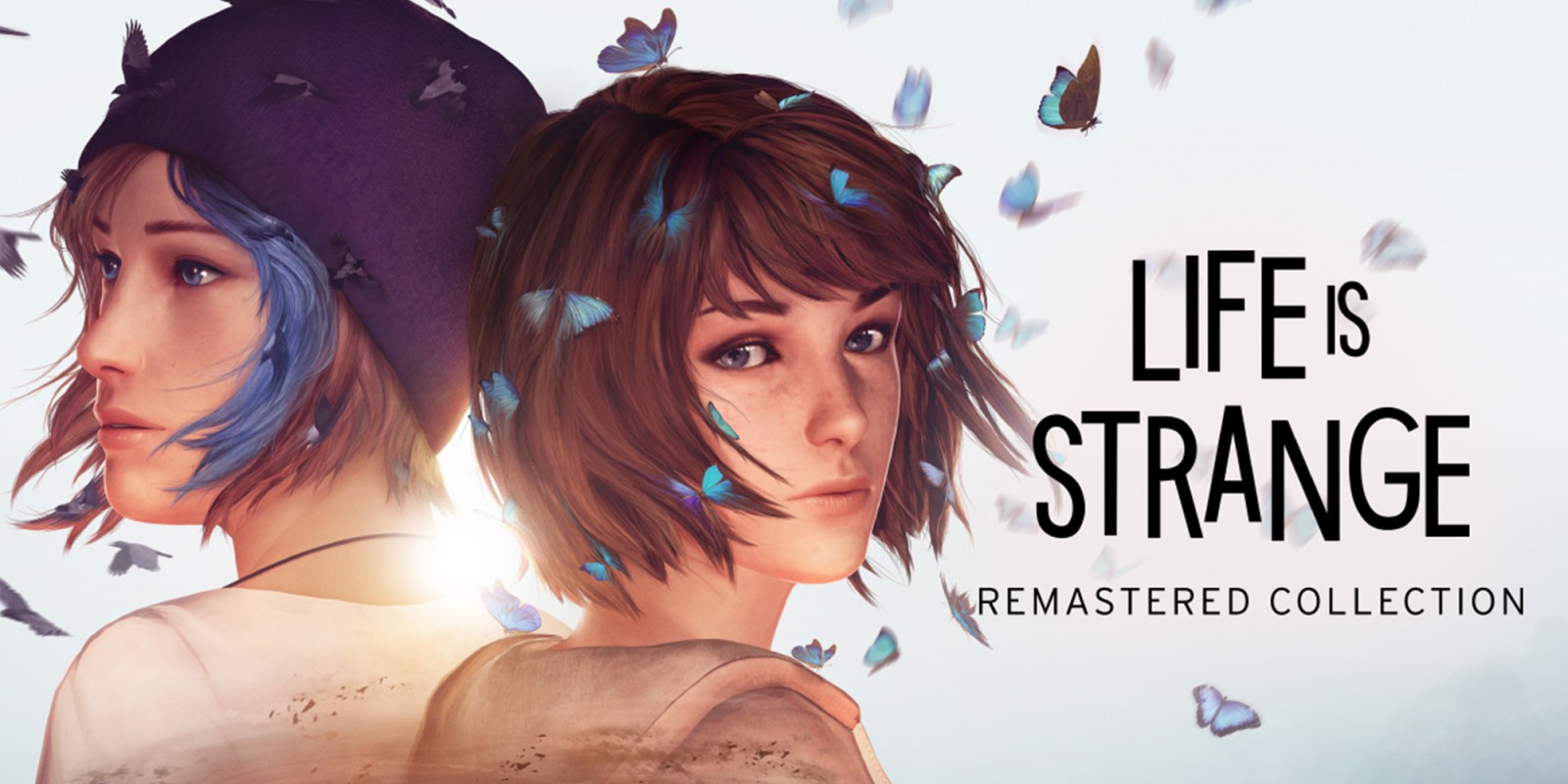Is it possible to play Life is Strange on Mac?
Life is Strange is a graphic adventure videogame series split into episodes with an escalating plot. The entire series count 5 installments with the latest chapter Life Is Strange: True Colors released in 2021. All chapters are played in a third-view perspective where players solve various puzzles by interacting with objects located in the environment. This is accompanied by branching dialogues between other characters that decide the future events depending on how players build them. Some choices may have both short- and long-term consequences affecting the whole plot. Each chapter of Life is Strange offers unique gaming mechanics and plot development to keep players engaged throughout the whole journey. In 2022 developers made a remastered collection that includes all previously released content, but with graphical improvements, refinement of puzzles, and other interesting details making the game different from what players experienced before. For now, Life is Strange: Remastered Collection is officially available for Windows, Xbox, PlayStation, Stadia, and Nintendo Switch platforms. Our guide below shows how you can launch it on macOS although it is not supported officially.
Play Life is Strange on Mac with Parallels

Life is Strange game requires lots of PC resources, but if you have a powerful Mac computer (iMac, iMac Pro, or Mac Pro) Parallels Desktop can be a solution. This is software for Windows virtualization on Mac with the full support of DirectX and GPUs. It allows you to install Windows 10 on Mac with a couple of clicks and switch between MacOS and Windows instantly. You can run Windows just like on a regular PC, install Steam and enjoy the Life is Strange game on Mac.
Note: Recommended devices to run resource-demanding games: MacBook Pro (models with Intel processor, discrete graphics cards, and 16 Gb of RAM or more), iMac (models with Intel processor, discrete graphics cards, and 16 Gb of RAM or more), iMac Pro (all versions are suitable), Mac Pro (all versions are suitable). Parallels on Mac computers with M1 (M1 Pro, M1 Max) chips may not support recent games. Games that require DirectX 12 and later currently not supported by Parallels.
Play Life is Strange on Mac with cloud gaming services
Update: Boosteroid and Nvidia GeForce Now fully support Life is Strange! Play the advanced game on a Mac, old Windows PC, and even Android!
If you have an old Mac or it cannot satisfy the Life is Strange game system requirements, there is an easy solution. Cloud gaming provides you with sufficient cloud resources for a fixed fee. All you need is a browser or a small client program and a good internet connection starting from 15 Mbits/s. There are several great services, that provide such an opportunity, among the best are Boosteroid, AirGPU, Xbox Cloud Gaming, and Nvidia GeForce Now. Among them, only Boosteroid and Nvidia GeForce Now have Life is Strange in their game catalog, and you can play on any Mac computer (starting from MacOS 10.10) and even Android! Boosteroid and Nvidia GeForce Now can stream games with high resolution (1080p), every service has its pros and cons.
Play Life is Strange on Mac with BootCamp
Note: Mac computers with new Apple Silicon (M1, M2, M3 Pro, or M1, M2, M3 Max) currently do not support BootCamp. In this case, please, use the options above to run Life is Strange on Mac
This method is simple but time-consuming. If your Mac meets all the system requirements above, this is probably the best way to play Life is Strange for now. You need to set up a dual boot of Windows and Mac via BootCamp. BootCamp allows users to choose the system to work in on startup, however, you won’t be able to switch between systems like in Parallels. You will need to reboot your machine every time you switch from Mac to Windows and vice versa. Remember that Mac is just a computer, that uses common processors, RAM, disks, and other components. So you can install Windows on Mac by allocating disc space of a minimum of 64 Gb (to be able to run Windows and a couple of games). To set up Windows via BootCamp, please, do the following:
For OS X El Capitan 10.11 or later
Mention, that for MacOS versions prior to OS X El Capitan 10.11 you will need to create bootable Windows USB.
- Download Windows ISO file
- Open Boot Camp Assistant (Go to Applications > Utilities)
- Define the Windows partition size, choose downloaded Windows ISO file
- Format Windows partition and go through all Windows installation steps
- When Windows boots for the first time, follow on-screen instructions to install Boot Camp and Windows support software (drivers)