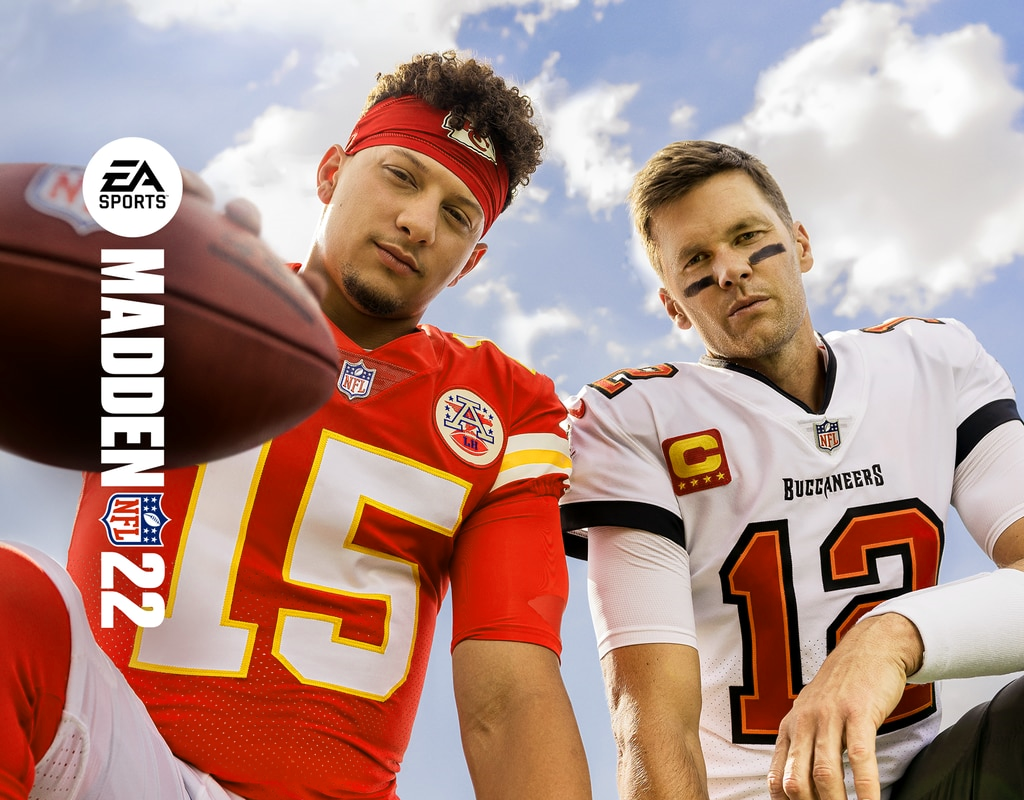Is it possible to run Madden NFL 22 on Mac?
Also known as John Madden Football until 1994, Madden NFL is an American Football simulator video game series. The last game is called Madden NFL 22 with Tom Brady of the Tampa Bay Buccaneers and Patrick Mahomes of the Kansas City Chiefs on the cover. It was released by EA sports in 2021. Developers were announced many new features of the gameplay: more variety of stories, additional scouting possibilities, and a new coaching system. Foregoing updates caused mixed reactions from fans, generally negative, but some of them, anyway, admit that the new game is much better adapted for using gamepads, for example for Dualshock. The game is designed for Windows, Xbox One, PS4, Nintendo Switch, Xbox Series X/S, PS5, PS Vita, Stadia. The last Madden NFL that was available on the Mac natively was Madden NFL 8 in far 2008. If you wish to play the new Madden NFL 22 on Mac, please check our instructions below.
Play Madden NFL 22 on Mac with Parallels
Note:For running game on Mac, you should have Madden 22 for PC firtsly

Tom Clancy’s The Madden NFL requires lots of PC resources, but if you have a powerful Mac computer (iMac, iMac Pro, or Mac Pro) Parallels Desktop can be a solution. This is software for Windows virtualization on Mac with the full support of DirectX and GPUs. It allows you to install Windows 10 on Mac with a couple of clicks and switch between MacOS and Windows instantly. You can run Windows just like on a regular PC, install Steam and enjoy The Madden NFL 22 game on Mac.
Note: Recommended devices to run resource-demanding games: MacBook Pro (models with Intel processor, discrete graphics cards, and 16 Gb of RAM or more), iMac (models with Intel processor, discrete graphics cards, and 16 Gb of RAM or more), iMac Pro (all versions are suitable), Mac Pro (all versions are suitable). Parallels on Mac computers with M1 (M1 Pro, M1 Max) chips may not support recent games. Games that require DirectX 12 and later currently not supported by Parallels.
Play Madden NFL on Mac with Boosteroid or Nvidia GeForce Now
Note: Madden NFL is currently not presented in any cloud gaming services, however, we are monitoring the situation and will update this section in case of any changes.
If you have an old Mac or it cannot satisfy Madden NFL game system requirements, there is an easy solution. Cloud gaming provides you with sufficient cloud resources for a fixed fee. All you need is a small client program and a good internet connection starting from 15 Mbits/s. There are several great services, that provide such an opportunity, among the best are Boosteroid and Nvidia GeForce Now. Unfortunately, Boosteroid and Nvidia Geforce do not support Madden NFL to date. Try advanced games with cloud gaming now:
Play The Madden NFL on Mac with BootCamp
Note: Mac computers with new Apple Silicon (M1, M2, M3 Pro, or M1, M2, M3 Max) currently do not support BootCamp. In this case, please, use the options above to run Astroneer on Mac
This method is simple but time-consuming. If your Mac meets all system requirements above, this is probably the best way to play Madden NFL for now. You need to set up a dual boot of Windows and Mac via BootCamp. BootCamp allows users to choose the system to work in on startup, however, you won’t be able to switch between systems like in Parallels. You will need to reboot your machine every time you switch from Mac to Windows and vice versa. Remember that Mac is just a computer, that uses common processors, RAM, disks, and other components. So you can install Windows on Mac by allocating disc space of a minimum of 64 Gb (to be able to run Windows and a couple of games). To set up Windows via BootCamp, please, do the following:
For OS X El Capitan 10.11 or later
Mention, that for MacOS versions prior to OS X El Capitan 10.11 you will need to create bootable Windows USB.
- Download Windows ISO file
- Open Boot Camp Assistant (Go to Applications > Utilities)
- Define the Windows partition size, choose downloaded Windows ISO file
- Format Windows partition and go through all Windows installation steps
- When Windows boots for the first time, follow on-screen instructions to install Boot Camp and Windows support software (drivers)