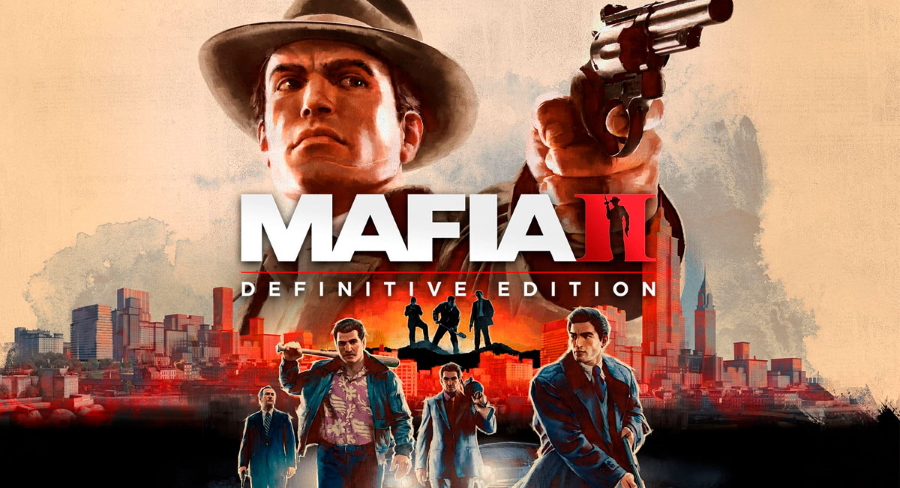Is it possible to play Mafia II Definitive Edition on Mac?
Mafia II Definitive Edition is a remastered version of the original and classic Mafia II installment. The new edition invites its players to experience the well-known and fascinating story of Vito Scaletta with improved graphics and added content. Players will yet again delve into a mafia world of the 1943’s running control over extortion, smuggling, and drug rackets. Being sworn by poverty and constantly escalating debts, the main character ventures to join one of the mafia families and commit crimes to gain cash and respect. Complete a variety of perilous missing to attest your name and climb up the ranks of the Italian Mafia. Apart from being a story-based shooter and car simulator, Mafia II allows the players to explore each detail of the bustling city and complete off-side missions to make the criminal journey even more interesting. This remastered Definitive Edition allows living the life of a real gangster during the Golden Era of organized crime in glorious 4K graphics on many platforms including macOS. Although macOS has finally received support for this game, not many can afford enough hardware capacity to access 4k resolution experience up to the maximum degree available. If this is your case, follow our guide below to fix it and launch Mafia II Definitive Edition without graphical limits.
Play Mafia II Definitive Edition on Mac with Parallels

Mafia II Definitive Edition game requires lots of PC resources, but if you have a powerful Mac computer (iMac, iMac Pro, or Mac Pro) Parallels Desktop can be a solution. This is software for Windows virtualization on Mac with the full support of DirectX and GPUs. It allows you to install Windows 10 on Mac with a couple of clicks and switch between MacOS and Windows instantly. You can run Windows just like on a regular PC, install Steam and enjoy the Mafia II Definitive Edition game on Mac.
Note: Recommended devices to run resource-demanding games: MacBook Pro (models with Intel processor, discrete graphics cards, and 16 Gb of RAM or more), iMac (models with Intel processor, discrete graphics cards, and 16 Gb of RAM or more), iMac Pro (all versions are suitable), Mac Pro (all versions are suitable). Parallels on Mac computers with M1 (M1 Pro, M1 Max) chips may not support recent games. Games that require DirectX 12 and later currently not supported by Parallels.
Play Mafia II Definitive Edition on Mac with Boosteroid

Update: Boosteroid fully supports Mafia II Definitive Edition! Play the advanced game on a Mac, old Windows PC, and even Android!
If you have an old Mac or it cannot satisfy the Mafia II Definitive Edition game system requirements, there is an easy solution. Cloud gaming provides you with sufficient cloud resources for a fixed fee. All you need is a browser or a small client program and a good internet connection starting from 15 Mbits/s. There are several great services, that provide such an opportunity, among the best are Boosteroid, AirGPU, Xbox Cloud Gaming, and Nvidia GeForce Now. Among them, only Boosteroid has Mafia II Definitive Edition in their game catalog, and you can play on any Mac computer (starting from MacOS 10.10) and even Android! Boosteroid can stream games with high resolution (1080p).
Play Mafia II Definitive Edition on Mac with BootCamp
Note: Mac computers with new Apple Silicon (M1, M2, M3 Pro, or M1, M2, M3 Max) currently do not support BootCamp. In this case, please, use the options above to run Mafia II Definitive Edition on Mac
This method is simple but time-consuming. If your Mac meets all the system requirements above, this is probably the best way to play Mafia II Definitive Edition for now. You need to set up a dual boot of Windows and Mac via BootCamp. BootCamp allows users to choose the system to work in on startup, however, you won’t be able to switch between systems like in Parallels. You will need to reboot your machine every time you switch from Mac to Windows and vice versa. Remember that Mac is just a computer, that uses common processors, RAM, disks, and other components. So you can install Windows on Mac by allocating disc space of a minimum of 64 Gb (to be able to run Windows and a couple of games). To set up Windows via BootCamp, please, do the following:
For OS X El Capitan 10.11 or later
Mention, that for MacOS versions prior to OS X El Capitan 10.11 you will need to create bootable Windows USB.
- Download Windows ISO file
- Open Boot Camp Assistant (Go to Applications > Utilities)
- Define the Windows partition size, choose downloaded Windows ISO file
- Format Windows partition and go through all Windows installation steps
- When Windows boots for the first time, follow on-screen instructions to install Boot Camp and Windows support software (drivers)