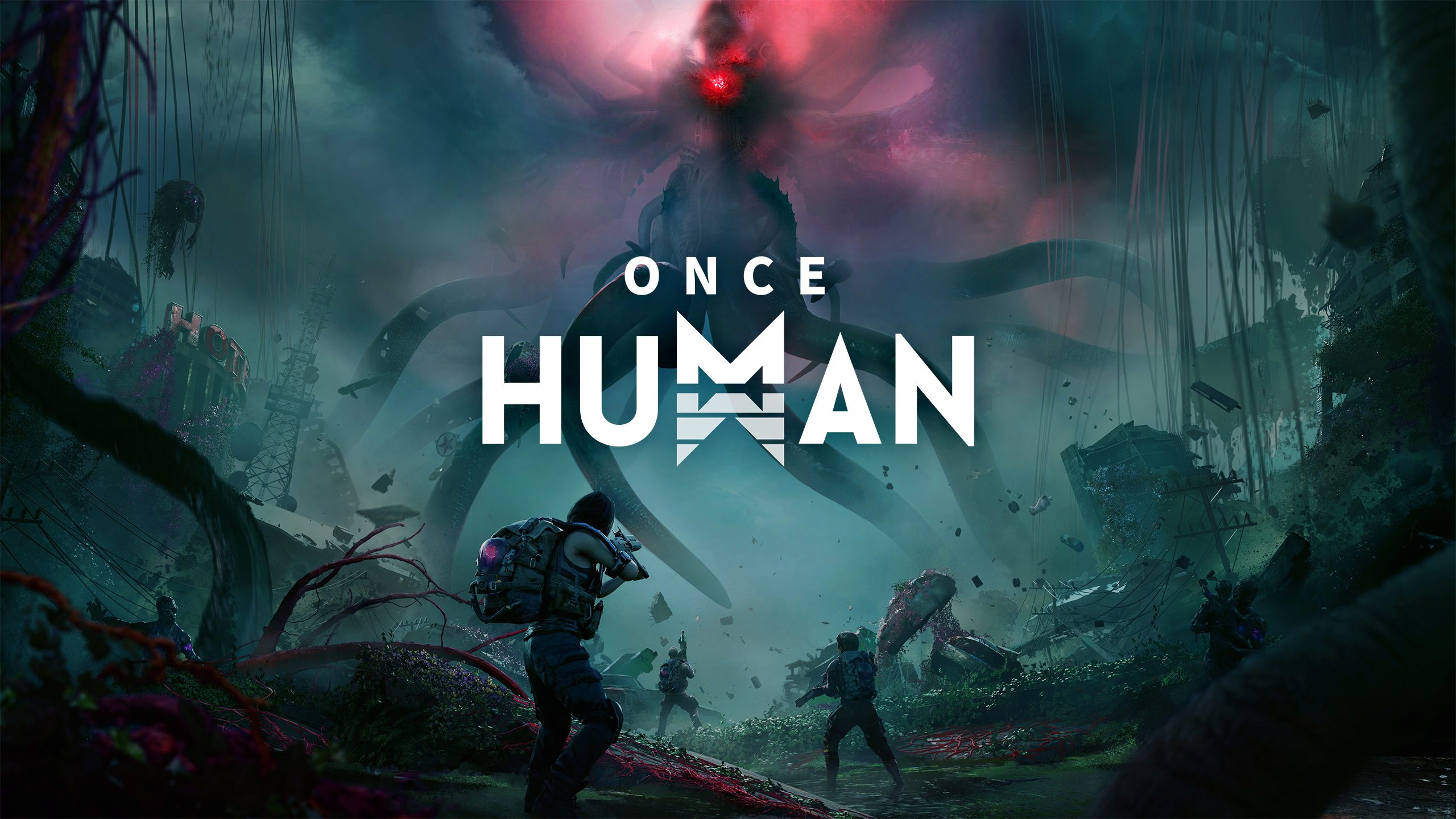Is it possible to play Once Human on Mac?
Once Human is an open-world multiplayer game developed by Starry Studio. The game is set in a post-apocalyptic world infested by alien lifeforms; they corrupt both nature and the land itself. You play as one of the few humans who are able to resist the contamination thanks to a rare genetic trait. Still, this doesn’t mean your life will be easy. Monstrous creatures roam the landscape, while safe food is very scarce. Staying in twisted alien environments for too long will drain your sanity, and can even weaken you physically. Are you resourceful enough to deal with these drawbacks and fight the alien corruption? There’s only one way to find out. Thankfully, there is more to this game than stress and pressure. Once Human will also provide you with an opportunity to relax by building and decorating a house. Unfortunately, you can’t just download the game to check it out – it doesn’t have a native Mac version. However, there are several third-party tools that can address this issue. You can learn more about them in our guide, which explains how to play Once Human on Mac.
System Requirements
| Minimal | Recommended |
|---|---|
| OS: Windows 10 64-bit Operating System | OS: Windows 10 64-bit Operating System |
| Processor: Intel Core i5-4460 | Processor: Intel Core i7-7700 |
| Memory: 8 GB RAM | Memory: 16 GB RAM |
| Graphics: Nvidia GTX 750ti 4G / AMD Radeon RX550 | Graphics: Nvidia GTX 1060 6G / AMD Radeon RX 580 2304SP / Intel ARC A380 |
| DirectX: Version 11 | DirectX: Version 11 |
| Storage: 55 GB available space | Storage: 55 GB available space |
Play Once Human on Mac with Parallels

One easy way to play Once Human on Mac is by using a program called Parallels Desktop. This program is capable of creating and running virtual machines that run Windows and support hardware acceleration. In simpler terms, Parallels Desktop allows you to install Windows 10 on Mac with just a couple of clicks and switch between MacOS and Windows instantly. So you will be able to run Windows, install Steam (or any other launcher for that matter), and enjoy Once Human game on Mac just like you would on a regular PC. Generally speaking, you will need an iMac Pro or a Mac Pro to run demanding games. However, if the game you’re trying to run is old, or simply doesn’t demand much from computer hardware, then you will likely be able to run it on any Mac computer, including MacBook Air. When it comes to games in-between, it is recommended to consider your Mac’s hardware specifications instead of thinking in terms of its model.
Please note that not all games are supported by Parallels Desktop. Several conditions must be met for the game to be playable. Your Mac must exceed minimum system requirements for the game. Playing a game on Windows running through Parallels places additional strain on your Mac, so meeting them is not enough. Games that require DirectX12 are currently not supported by Parallels. Online games that use anti-cheat software may be incompatible as well. AppsOnMac recommends using Parallels’ free trial feature to determine whether you can run the game or not if you’re uncertain.
Play Once Human on Mac with CrossOver

CrossOver, developed by CodeWeavers, is a Windows compatibility layer for macOS, ChromeOS, and Linux. It enables many Windows-based applications to run on these operating systems without virtualization. Though compatibility layers can be tricky to work with, CrossOver in particular includes user-friendly configuration tools, automated installation scripts, and technical support. Unlike Parallels Desktop, CrossOver supports DirectX12 games. All things considered, this is a relatively easy way to run Windows software and games on non-Windows devices. As such, you may be able to play Once Human on Mac using CrossOver.
Please note that not all games are supported by CrossOver. For example, online games that use anti-cheat software, are often incompatible. You may check your game’s compatibility by using the official compatibility database, or by using CrossOver’s free trial.
Play Once Human on Mac with cloud gaming services

If you have an old Mac or it cannot satisfy Once Human game system requirements, there is an easy solution. Cloud gaming services will be happy to provide you with sufficient computing power – though not for free, of course. All you need is a fast internet connection. There are several great platforms that provide these services; the best ones are Boosteroid, Xbox Cloud, AirGPU, and NVidia GeForce NOW. As GeForce NOW has Once Human in its library, it is an excellent choice for those who want to play it. AirGPU also features this game.
Play Once Human on Mac with BootCamp
Note: Mac computers with Apple Silicon chips (M1, M2, M3 Pro, or M1, M2, M3 Max) do not support BootCamp. In this case, please, use the options above to run Once Human on Mac
This method is simple but time-consuming. If your Mac meets all the system requirements above, you can play Once Human on Mac by installing Windows. You need to set up a dual boot of Windows and Mac via BootCamp. This is an application that allows users to choose the system to work in on startup, however, you won’t be able to switch between systems like in Parallels. You will need to reboot your machine every time you want to switch from Mac to Windows and vice versa. Remember that Mac is just a computer, in the end. And while newer Macs have their own special Apple Silicon chips that cannot run Windows, older Macs are very much similar to computers that run Windows, they have Intel processors, compatible RAM, disks, and other components. So you can install Windows on an older Mac by allocating no less than 64 GB of disk space (to be able to run Windows and a couple of games) and following these steps:
For MacOS versions prior to OS X El Capitan 10.11 you will need to create a bootable Windows USB.
- Download this Windows ISO file.
- Open Boot Camp Assistant (Go to Applications > Utilities).
- Define the Windows partition size and choose the Windows ISO file you’ve downloaded.
- Format the Windows partition and go through all Windows installation steps.
- When Windows boots for the first time follow on-screen instructions to install Boot Camp and Windows support software (drivers)