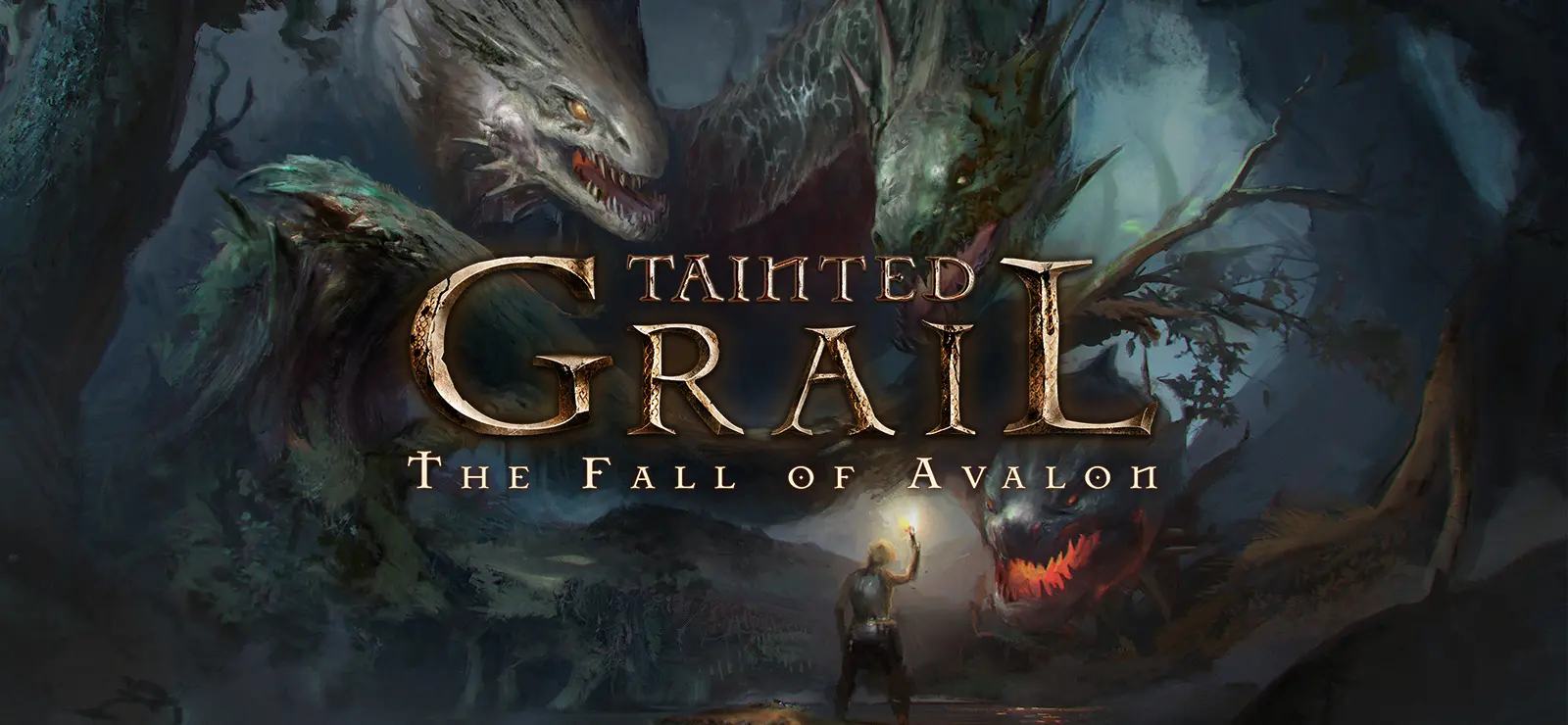Is it possible to play Tainted Grail: The Fall of Avalon on Mac?
Tainted Grail: The Fall of Avalon is an open-world roleplaying game based on Arthurian lore. It is set in Avalon, which was colonized by humanity more than a thousand years ago. But although this was not evident at first, the magical realm is not a hospitable place – by now, many are struggling to survive. A strange fog, called Wyrdness, permeates many areas. It twists and corrupts everything that it touches; worse yet, it seems to be spreading. Red Death – a plague – is sweeping through the area, killing thousands. But despite these pressing issues, infighting is very common, with many factions vying for dominance and control over the island. Will you be able to save Avalon from collapse during these uncertain times? Is it even possible to save it? What sacrifices would such a salvation entail? It is rather hard to answer these questions without playing the game. Alas, if you wish to do so on Mac, you will have to use a third-party tool; Apple computers are not officially supported. Consult the guide below for a list of ways to play Tainted Grail: The Fall of Avalon on Mac.
System Requirements
| Minimal | Recommended |
|---|---|
| OS: Windows 10 (64-bit) | OS: Windows 10 / 11 (64-bit) |
| Processor: i5 8th gen or AMD equivalent | Processor: i7 13th gen |
| RAM: 12 GB | RAM: 16 GB |
| Video card: GTX 1060 6GB or AMD equivalent | Video card: RTX 2070 Super |
| DirectX: Version 11 | DirectX: Version 11 |
| Storage: 15 GB | Storage: 15 GB, SSD |
Play Tainted Grail: The Fall of Avalon on Mac with Parallels

One easy way to play Tainted Grail: The Fall of Avalon on Mac is by using a program called Parallels Desktop. This program is capable of creating and running virtual machines that run Windows and support hardware acceleration. In simpler terms, Parallels Desktop allows you to install Windows 10 on Mac with just a couple of clicks and switch between MacOS and Windows instantly. So you will be able to run Windows, install Steam (or Epic Games Store, or any other launcher for that matter), and enjoy the Tainted Grail: The Fall of Avalon game on Mac just like on a regular PC.
Generally speaking, you will need an iMac Pro or a Mac Pro to run demanding games. However, if the game you’re trying to run is old, or simply doesn’t demand much from computer hardware, then you will likely be able to run it on any Mac computer, including MacBook Air. When it comes to games in-between, it is recommended to consider your Mac’s hardware specifications instead of thinking in terms of its model.
Please note that not all games are supported by Parallels. Several conditions must be met for the game to be playable.
Your Mac must exceed minimum system requirements for the game. Playing a game on Windows running through Parallels places additional strain on your Mac, so meeting them is not enough.
Games that require DirectX 12 are currently not supported by Parallels.
If your Mac has an Apple Silicon chip (such as M1, M2, M3), you may experience issues playing modern games.
AppsOnMac recommends using Parallels’ free trial feature to determine whether you can run the game or not if you’re uncertain.
Play Tainted Grail: The Fall of Avalon on Mac with cloud gaming services
If you have an old Mac or it cannot satisfy Tainted Grail: The Fall of Avalon game system requirements, there is an easy solution. Cloud gaming services will be happy to provide you with sufficient computing power – though not for free, of course. All you need is a browser or a small client program and a good internet connection starting from 15 MBit/s. There are several great platforms that provide these services; the best ones are Boosteroid, Xbox Cloud Gaming, and NVidia GeForce NOW.
Currently, only Shadow and airgpu cloud gaming services allow their users to play Tainted Grail: The Fall of Avalon.
Play Tainted Grail: The Fall of Avalon on Mac with BootCamp
Note: Mac computers with new Apple Silicon (M1, M2, M3 Pro, or M1, M2, M3 Max) currently do not support BootCamp. In this case, please, use the options above to run Tainted Grail: The Fall of Avalon on Mac
This method is simple but time-consuming. If your Mac meets all the system requirements above, you can play Tainted Grail: The Fall of Avalon on Mac by installing Windows. You need to set up a dual boot of Windows and Mac via BootCamp. This is an application that allows users to choose the system to work in on startup, however, you won’t be able to switch between systems like in Parallels. You will need to reboot your machine every time you want to switch from Mac to Windows and vice versa. Remember that Mac is just a computer, in the end. And while newer Macs have their own special Apple Silicon chips that cannot run Windows, older Macs are very much similar to computers that run Windows, they have Intel processors, compatible RAM, disks, and other components. So you can install Windows on an older Mac by allocating no less than 64 GB of disk space (to be able to run Windows and a couple of games) and following these steps:
For MacOS versions prior to OS X El Capitan 10.11 you will need to create a bootable Windows USB.
- Download this Windows ISO file.
- Open Boot Camp Assistant (Go to Applications > Utilities).
- Define the Windows partition size and choose the Windows ISO file you’ve downloaded.
- Format the Windows partition and go through all Windows installation steps.
- When Windows boots for the first time follow on-screen instructions to install Boot Camp and Windows support software (drivers)