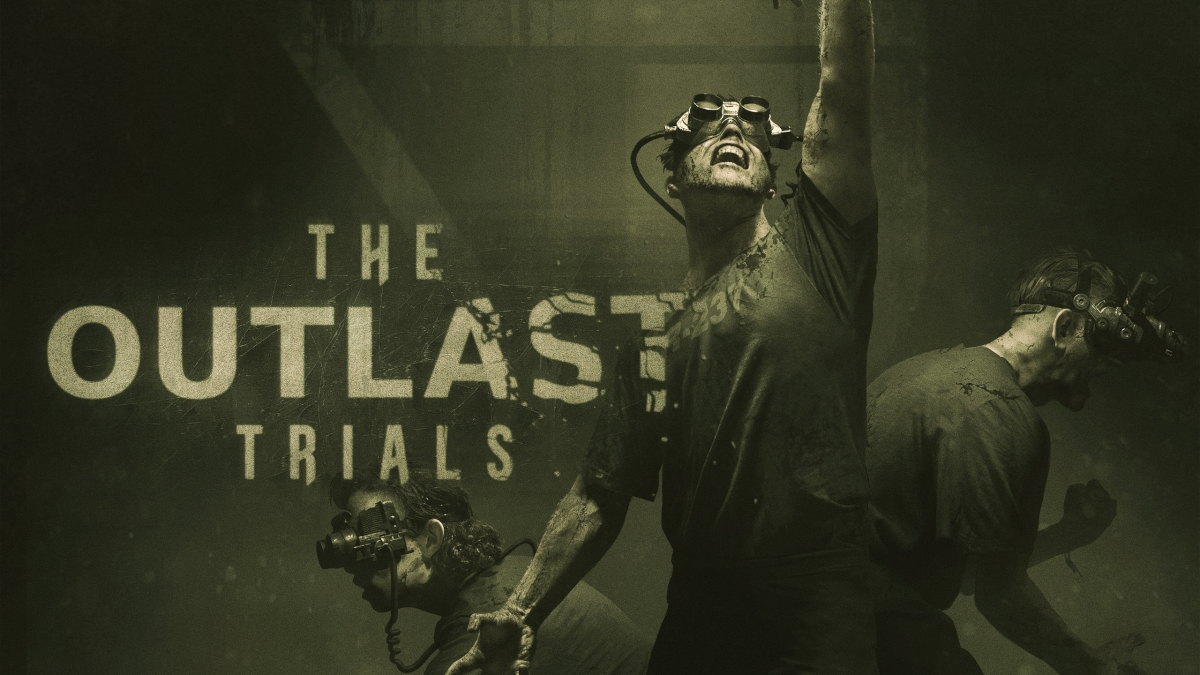Is it possible to play The Outlast Trials on Mac?
The Outlast Trials is a survival horror game developed by Red Barrels. It can be played in both single-player and cooperative multiplayer modes. The game is set during the Cold War era and revolves around test subjects participating in a mysterious experiment conducted by the Murkoff Corporation. Players must complete tasks while evading monstrous enemies. The game features four character classes with unique abilities, such as seeing through walls, healing other players, placing traps, and stunning enemies. Stealth is emphasized, as direct combat is not an option for players. “The Outlast Trials” offers a first-person perspective and provides players with night-vision goggles to navigate dark areas. The game includes various items like anti-psychotic drugs, lockpicks, and healing items, but players can only carry a limited number of objects at a time. The development of the game involved a team of approximately 40 people. The release date was initially slated for 2021 but was delayed to 2022 due to the COVID-19 pandemic. As many other great games it does not run on MacOS directly, however, there are several workarounds featured in this article that will help you enjoy this game on any Mac machine.
Play The Outlast Trials on Mac with Parallels

One easy way to play The Outlast Trials on Mac is by using a program called Parallels Desktop. This program is capable of creating and running virtual machines that run Windows and support hardware acceleration. In simpler terms, Parallels Desktop allows you to install Windows 10 on Mac with just a couple of clicks and switch between MacOS and Windows instantly. So you will be able to run Windows, install Steam (or Epic Games Store, or any other launcher for that matter), and enjoy the The Outlast Trials game on Mac just like on a regular PC. Generally speaking, you will need an iMac Pro or a Mac Pro to run demanding games. Some MacBook Pro and iMac models are also suitable; they must have an Intel processor, a discrete graphics card and at least 16 GB of RAM. If your Mac has an Apple Silicon chip (such as M1, M2, M3), you may experience issues playing modern games.
Please note that not all games are supported by Parallels. Several conditions must be met for the game to be playable. Your Mac must exceed minimum system requirements for the game. Playing a game on Windows running through Parallels places additional strain on your Mac, so meeting them is not enough. Games that require DirectX 12 are currently not supported by Parallels. AppsOnMac recommends using Parallels’ free trial feature to determine whether you can run the game or not if you’re uncertain.
Play The Outlast Trials on Mac with cloud gaming services

If you have an old Mac or it cannot satisfy the The Outlast Trials game system requirements, there is an easy solution. Cloud gaming services will be happy to provide you with sufficient computing power – though not for free, of course. All you need is a browser or a small client program and a good internet connection starting from 15 MBit/s. There are several great platforms that provide these services, among the best are Boosteroid, Xbox Cloud Gaming, and NVidia GeForce NOW. As Boosteroid has The Outlast Trials in its game library, it is an excellent choice for those seeking to try the game out.
Play The Outlast Trials on Mac with BootCamp
Note: Mac computers with new Apple Silicon (M1, M2, M3 Pro, or M1, M2, M3 Max) currently do not support BootCamp. In this case, please, use the options above to run The Outlast Trials on Mac
This method is simple but time-consuming. If your Mac meets all the system requirements above, you can play The Outlast Trials on Mac by installing Windows. You need to set up a dual boot of Windows and Mac via BootCamp. This is an application that allows users to choose the system to work in on startup, however, you won’t be able to switch between systems like in Parallels. You will need to reboot your machine every time you want to switch from Mac to Windows and vice versa. Remember that Mac is just a computer, in the end. And while newer Macs have their own special Apple Silicon chips that cannot run Windows, older Macs are very much similar to computers that run Windows, they have Intel processors, compatible RAM, disks, and other components. So you can install Windows on an older Mac by allocating no less than 64 GB of disk space (to be able to run Windows and a couple of games) and following these steps:
For OS X El Capitan 10.11 and older
For MacOS versions prior to OS X El Capitan 10.11 you will need to create a bootable Windows USB.
- Download this Windows ISO file.
- Open Boot Camp Assistant (Go to Applications > Utilities).
- Define the Windows partition size and choose the Windows ISO file you’ve downloaded.
- Format the Windows partition and go through all Windows installation steps.
- When Windows boots for the first time follow on-screen instructions to install Boot Camp and Windows support software (drivers)