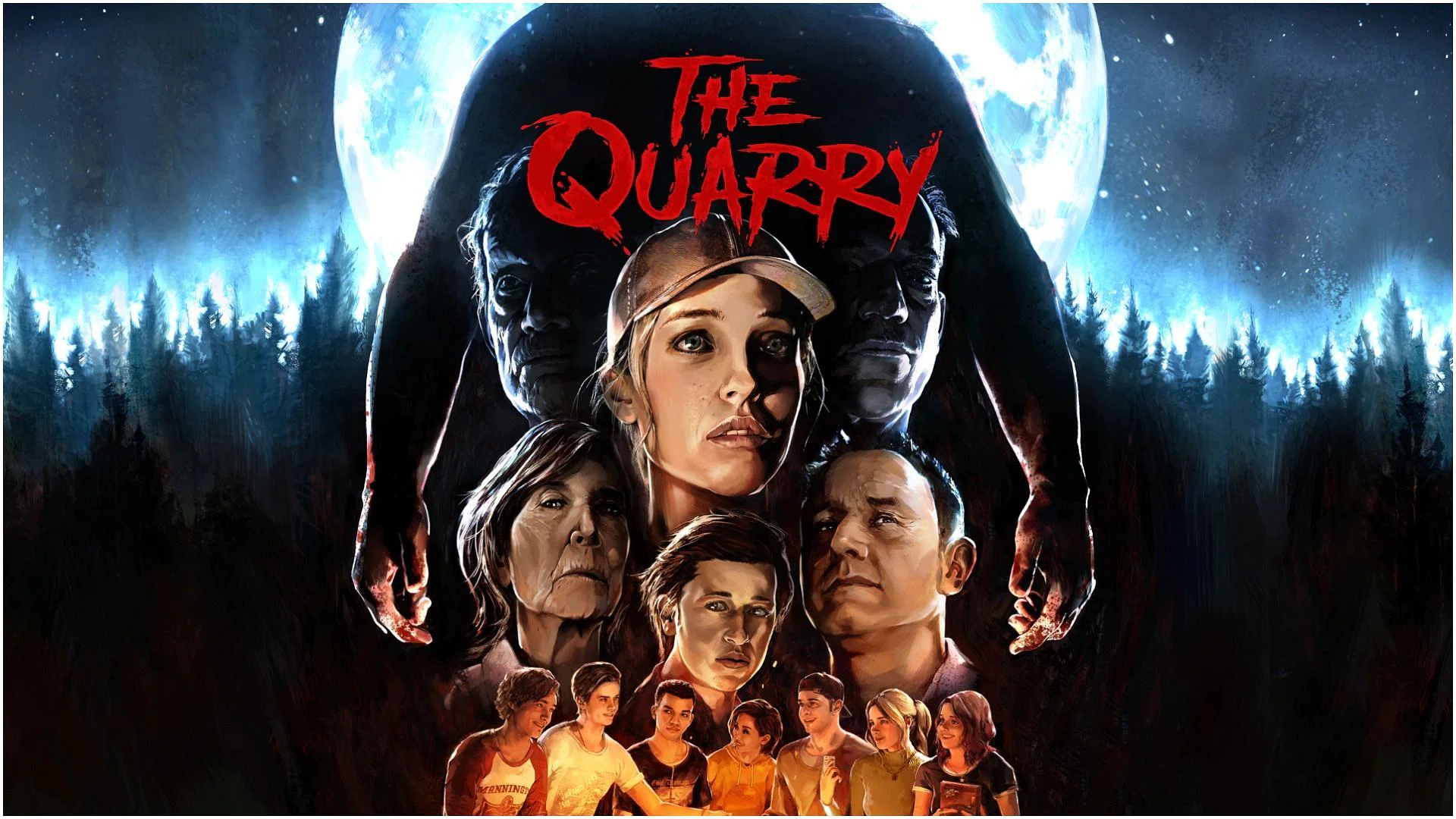Is it possible to play The Quarry on Mac?
The Quarry is a cinematic survival horror video game developed by Supermassive Games. It is quite similar to other masterpieces such as The Walking Dead, Until Dawn, The Last of Us, Detroit: Become Human, and so forth. The game narrates the story of nine teenage counselors at the Hackett’s Quarry camp who decide to group up together for one final night – without kids, adults, and rules. As the tale unfolds, you will become a spectator of all camp counselors who did not expect their night party to turn into a terrifying night of horror. You and your conscience will have to make heartbreakingly tough decisions to come out alive of cursed forests swarmed by horrifying blood-smudged creatures starving for the flesh of the youngsters. Meet a number of characters and decide the future of each camp participant through dialogues and alternative endings – just like in any game of this kind! Immerse yourself into a full-blown horror with an interactive experience to feel the smell of a real devil inside upstate New York woods alone or with friends. The new video game was released in June 2022 and is officially available for Windows, PlayStation 4, PlayStation 5, Xbox One, and Xbox Series X/S. We are here to top up this list and make macOS part of it as well. If you want to learn how this incredibly scary and petrifying game can be played on Mac, read our article below about it.
Play The Quarry on Mac with Parallels

The Quarry requires lots of PC resources, but if you have a powerful Mac computer (iMac, iMac Pro, or Mac Pro) Parallels Desktop can be a solution. This is an application that allows for Windows virtualization on Mac with the full support of DirectX and GPUs. In simpler terms, what this means is that it allows you to install Windows 10 on Mac with just a couple of clicks and switch between MacOS and Windows instantly. So you will be able to run Windows, install Steam, and enjoy The Quarry game on Mac just like on a regular PC.
Note: Recommended devices to run resource-demanding games: MacBook Pro (models with an Intel processor, discrete graphics cards, and 16 GB of RAM or more), iMac (models with Intel processor, discrete graphics cards, and 16 GB of RAM or more), iMac Pro (all models are suitable), Mac Pro (all models are suitable). Parallels on Mac computers with M1 (M1 Pro, M1 Max) chips may not support recent games. Games that require DirectX 12 and later are currently not supported by Parallels. AppsOnMac recommends using Parallels’ free trial feature to determine whether you can run the game or not if you’re uncertain.
Play The Quarry on Mac with cloud gaming services

If you have an old Mac, or it cannot satisfy The Quarry game system requirements, there is an easy solution. Cloud gaming services will be happy to provide you with sufficient computing power – though not for free, of course. All you need is a browser or a small client program and a good internet connection starting from 15 MBit/s. There are several great platforms that provide these services, among the best are Boosteroid, Xbox Cloud Gaming, and Nvidia GeForce Now. As Boosteroid has The Quarry in its game catalog, it is an obvious choice for people looking to play this particular game.
Play The Quarry on Mac with BootCamp
Note: Mac computers with new Apple Silicon (M1, M2, M3 Pro, or M1, M2, M3 Max) currently do not support BootCamp. In this case, please, use the options above to run The Quarry on Mac
This method is simple but time-consuming. If your Mac meets all the system requirements above, you can play The Quarry on Mac by installing Windows. You need to set up a dual boot of Windows and Mac via BootCamp. This is an application that allows users to choose the system to work in on startup, however, you won’t be able to switch between systems like in Parallels. You will need to reboot your machine every time you want to switch from Mac to Windows and vice versa. Remember that Mac is just a computer, in the end. And while newer Macs have their own special Apple Silicon chips that cannot run Windows, older Macs are very much similar to computers that run Windows, they have Intel processors, compatible RAM, disks, and other components. So you can install Windows on an older Mac by allocating no less than 64 GB of disk space (to be able to run Windows and a couple of games) and following these steps:
For OS X El Capitan 10.11 and older
For MacOS versions prior to OS X El Capitan 10.11 you will need to create a bootable Windows USB.
- Download this Windows ISO file.
- Open Boot Camp Assistant (Go to Applications > Utilities).
- Define the Windows partition size and choose the Windows ISO file you’ve downloaded.
- Format the Windows partition and go through all Windows installation steps.
- When Windows boots for the first time, follow on-screen instructions to install Boot Camp and Windows support software (drivers)