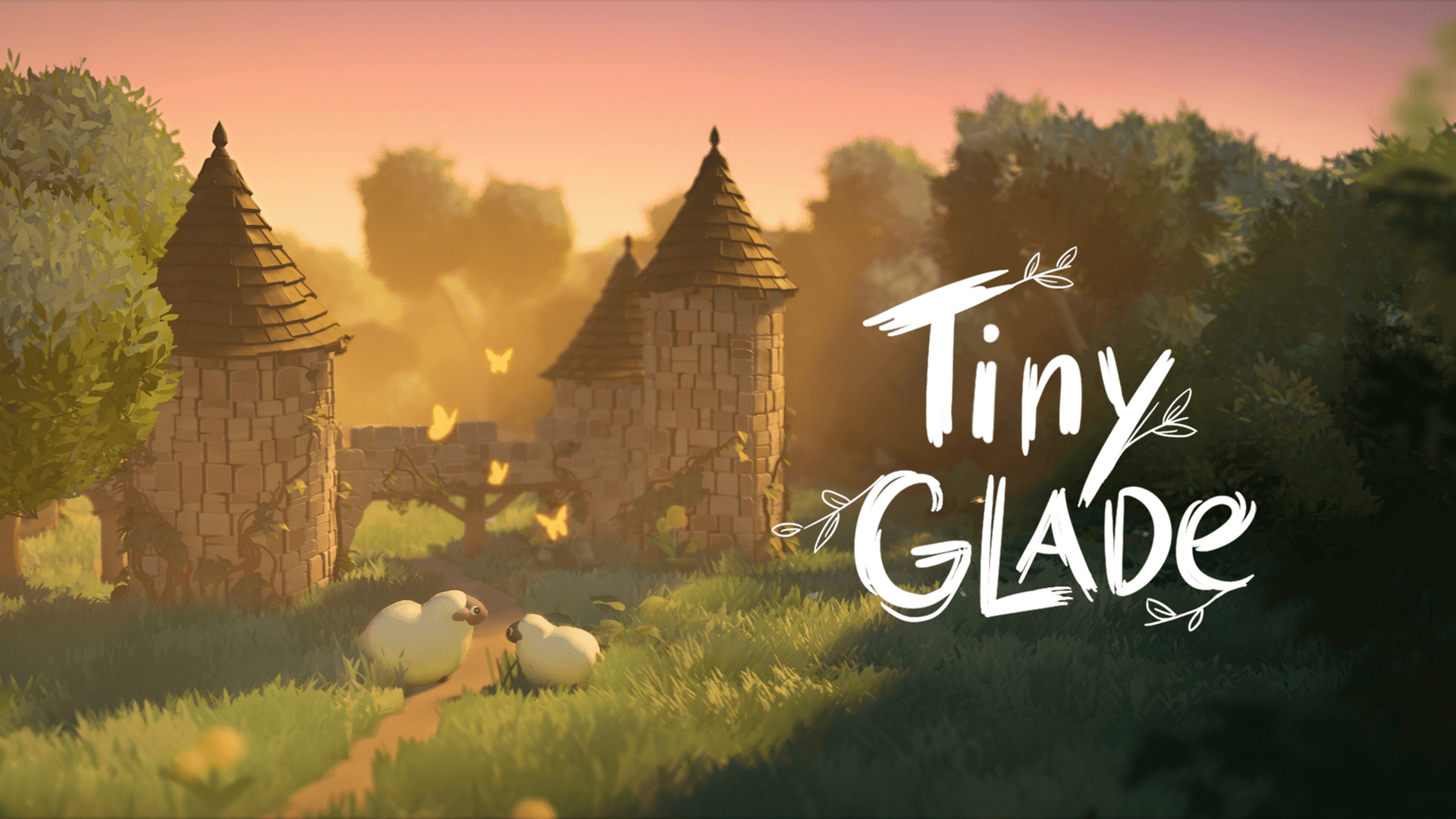Is it possible to play Tiny Glade on Mac?
Tiny Glade is a relaxing game developed and published by Pounce Light. It allows you to build landscapes and medieval structures, like castles, ruins, and ordinary houses. This is done via a very simple and intuitive interface, to ensure that the process is never frustrating. Furthermore, it employs tons of clever tricks to maintain the sense of flow. One example the developers give is that when you draw a path into a building, Tiny Glade will automatically create a door there. By default, the game doesn’t have any goals to complete – it simply lets you create. However, you can also participate in the daily challenge, where you will be asked to build something specific. This provides players with a sense of direction, and also with a reason to come back to this neat little game. Tiny Glade is a PC-only game; it is available on Windows and Linux operating systems. MacOS, on the other hand, is not supported. But there are several ways to get around this issue. The guide below contains a list of tools which can be used to play Tiny Glade on Mac unofficially.
System Requirements
| Minimal | Recommended |
|---|---|
| OS: Windows 10+ (64-bit) | OS: Windows 10+ (64-bit) |
| Processor: Intel Core i5 or AMD Ryzen | Processor: Intel Core i5 or AMD Ryzen |
| Memory: 4 GB RAM | Memory: 4 GB RAM |
| Graphics: Radeon R9 270, GeForce GTX 670, Intel Iris Xe | Graphics: Radeon RX 580, GeForce GTX 1060, Intel Arc A380 |
| Storage: 3 GB available space | Storage: 3 GB available space |
Play Tiny Glade on Mac with Parallels

One easy way to play Tiny Glade on Mac is by using a program called Parallels Desktop. This program is capable of creating and running virtual machines that run Windows and support hardware acceleration. In simpler terms, Parallels Desktop allows you to install Windows 10 on Mac with just a couple of clicks and switch between MacOS and Windows instantly. So you will be able to run Windows, install Steam (or any other launcher for that matter), and enjoy Tiny Glade game on Mac just like you would on a regular PC. Generally speaking, you will need an iMac Pro or a Mac Pro to run demanding games. However, if the game you’re trying to run is old, or simply doesn’t demand much from computer hardware, then you will likely be able to run it on any Mac computer, including MacBook Air. When it comes to games in-between, it is recommended to consider your Mac’s hardware specifications instead of thinking in terms of its model.
Please note that not all games are supported by Parallels Desktop. Several conditions must be met for the game to be playable. Your Mac must exceed minimum system requirements for the game. Playing a game on Windows running through Parallels places additional strain on your Mac, so meeting them is not enough. Games that require DirectX12 are currently not supported by Parallels. Online games that use anti-cheat software may be incompatible as well. AppsOnMac recommends using Parallels’ free trial feature to determine whether you can run the game or not if you’re uncertain.
Play Tiny Glade on Mac with CrossOver

CrossOver, developed by CodeWeavers, is a Windows compatibility layer for macOS, ChromeOS, and Linux. It enables many Windows-based applications to run on these operating systems without virtualization. Though compatibility layers can be tricky to work with, CrossOver in particular includes user-friendly configuration tools, automated installation scripts, and technical support. Unlike Parallels Desktop, CrossOver supports DirectX12 games. All things considered, this is a relatively easy way to run Windows software and games on non-Windows devices. As such, you may be able to play Tiny Glade on Mac using CrossOver.
Please note that not all games are supported by CrossOver. For example, online games that use anti-cheat software, are often incompatible. You may check your game’s compatibility by using the official compatibility database, or by using CrossOver’s free trial.
Play Tiny Glade on Mac with cloud gaming services

If you have an old Mac or it cannot satisfy Tiny Glade game system requirements, there is an easy solution. Cloud gaming services will be happy to provide you with sufficient computing power – though not for free, of course. All you need is a fast internet connection. There are several great platforms that provide these services; the best ones are Boosteroid, Xbox Cloud, AirGPU, and NVidia GeForce NOW. As GeForce NOW has Tiny Glade in its library, it is an excellent choice for those who want to play it. AirGPU also features this game.
Play Tiny Glade on Mac with BootCamp
Note: Mac computers with Apple Silicon chips (M1, M2, M3 Pro, or M1, M2, M3 Max) do not support BootCamp. In this case, please, use the options above to run Tiny Glade on Mac
This method is simple but time-consuming. If your Mac meets all the system requirements above, you can play Tiny Glade on Mac by installing Windows. You need to set up a dual boot of Windows and Mac via BootCamp. This is an application that allows users to choose the system to work in on startup, however, you won’t be able to switch between systems like in Parallels. You will need to reboot your machine every time you want to switch from Mac to Windows and vice versa. Remember that Mac is just a computer, in the end. And while newer Macs have their own special Apple Silicon chips that cannot run Windows, older Macs are very much similar to computers that run Windows, they have Intel processors, compatible RAM, disks, and other components. So you can install Windows on an older Mac by allocating no less than 64 GB of disk space (to be able to run Windows and a couple of games) and following these steps:
For MacOS versions prior to OS X El Capitan 10.11 you will need to create a bootable Windows USB.
- Download this Windows ISO file.
- Open Boot Camp Assistant (Go to Applications > Utilities).
- Define the Windows partition size and choose the Windows ISO file you’ve downloaded.
- Format the Windows partition and go through all Windows installation steps.
- When Windows boots for the first time follow on-screen instructions to install Boot Camp and Windows support software (drivers)