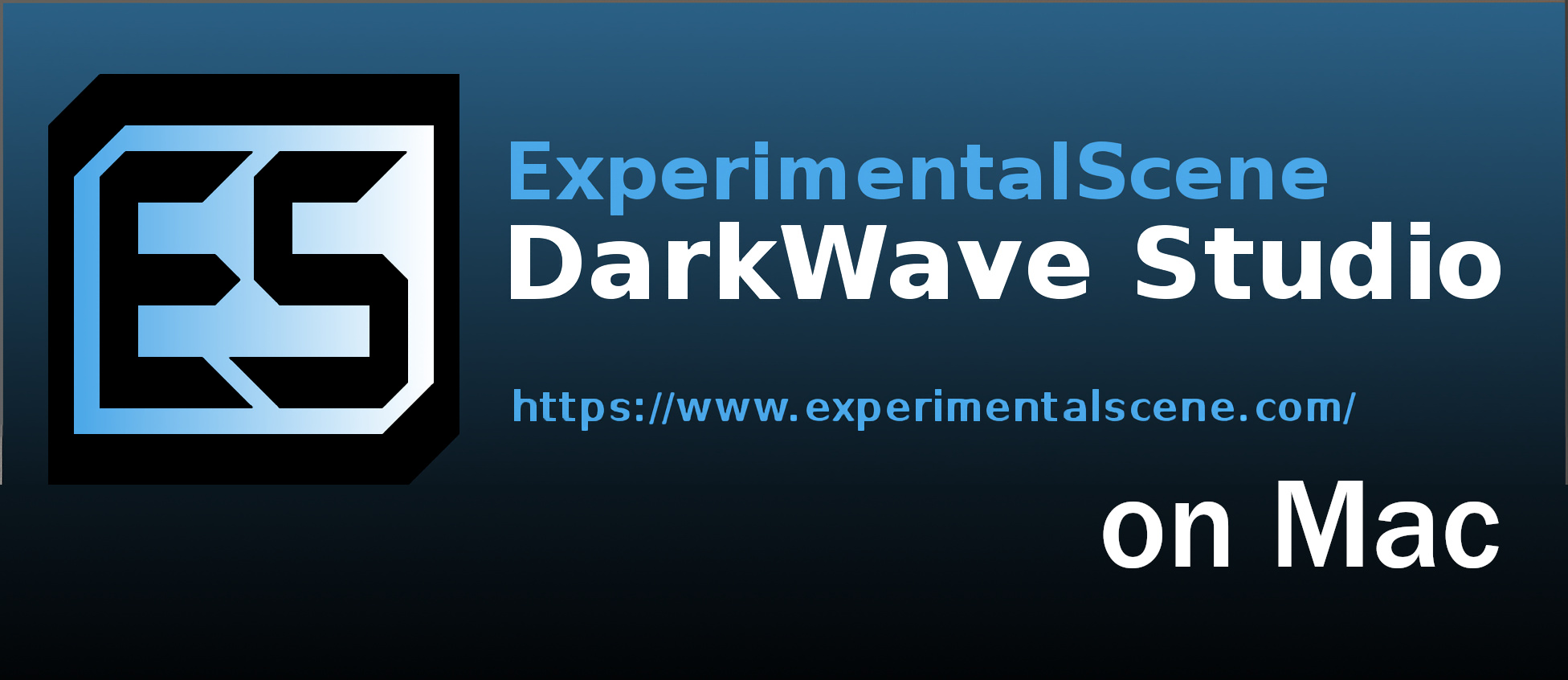What is DarkWave Studio?
DarkWave Studio is a digital audio workstation developed by ExperimentalScene. It can be used to easily create and modify note patterns, as well as queue them in any track. It supports VST (Virtual Studio Technology), and, as such, can be used with any software synthesizer. Both VST instruments and sound effects are supported. The program also supports plug-ins, several of which are included out of the box. They allow you to use hardware music keyboards, use filters such as oversampling, distortion, split stereo tracks into two mono tracks, and do other useful things. All in all, DarkWave’s feature set is quite good considering its price (or, rather, the lack thereof). It is entirely free, and is a solid option if you’re looking for an entry-level audio creation program. It is available only on Microsoft Windows, but there are several unofficial ways to run DarkWave Studio on Mac. Read the guide below if you’re interested.
How to run DarkWave Studio on Mac
The easiest way to run DarkWave Studio on Mac or MacBook is virtualization software. Despite the fact that emulators usually demand quite a lot of computing power out of a Mac, some of them (e.g. Parallels, VirtualBox, and VMWare) can be used to run Windows programs on OS X with minimal losses in the performance of your machine. Moreover, some of them support hardware acceleration, which can help with running graphically demanding apps and games. Also, they allow you to quickly switch between Windows and macOS desktops and copy any files between them.
Run DarkWave Studio on Mac with Parallels

If you wish to run DarkWave Studio on Mac, Parallels Desktop can be a solution. This is an application that allows for Windows virtualization on Mac, and has full support for GPU acceleration. In simpler terms, what this means is that it allows you to install Windows 10 on Mac with just a couple of clicks and switch between macOS and Windows instantly. So you will be able to run Windows and install DarkWave Studio just like on a regular PC.
Run DarkWave Studio on Mac with other virtualization programs
Another popular virtualization program is VMware Fusion. It can be used to run many operating systems, like Windows, Linux, and FreeBSD. It also supports hardware acceleration, so it can be use to run GPU-intensive applications and most modern games.
You can also try VirtualBox, Wine, and QEMU, however, these programs are not very accessible to users and require advanced computer skills to use.
Run DarkWave Studio on a remote server
If you have a powerful Windows-based server and a fast internet connection, you can run DarkWave Studio on this machine and connect to it with your Mac. You can use TeamViewer, AnyDesk, or other software for this purpose.
Run DarkWave Studio on Mac with Boot Camp (for Intel Macs only)
Note: Mac computers with Apple Silicon chips (all M1, M2, and M3-based models, including those with Pro, Max, and Ultra versions of CPUs) do not support BootCamp. In this case, use the options above to run DarkWave Studio on Mac.
BootCamp is a program for Intel-based Macs that allows you to install multiple operating systems on your Mac. However, you won’t be able to switch between systems like in Parallels. Instead, you will need to reboot your machine every time you want to switch from Mac to Windows and vice versa. Additionally, you will need at least 64 GB of free space on your device; this space will be used to store Windows operating system and all Windows apps. To set up Windows via BootCamp, please, do the following:
Important: macOS versions prior to OS X El Capitan 10.11 require a bootable Windows USB.
- Download Windows ISO file
- Open Boot Camp Assistant (Go to Applications > Utilities)
- Define the Windows partition size choose downloaded Windows ISO file
- Format Windows partition and go through all Windows installation steps
- When Windows boots for the first time follow on-screen instructions to install Boot Camp and Windows support software (drivers)