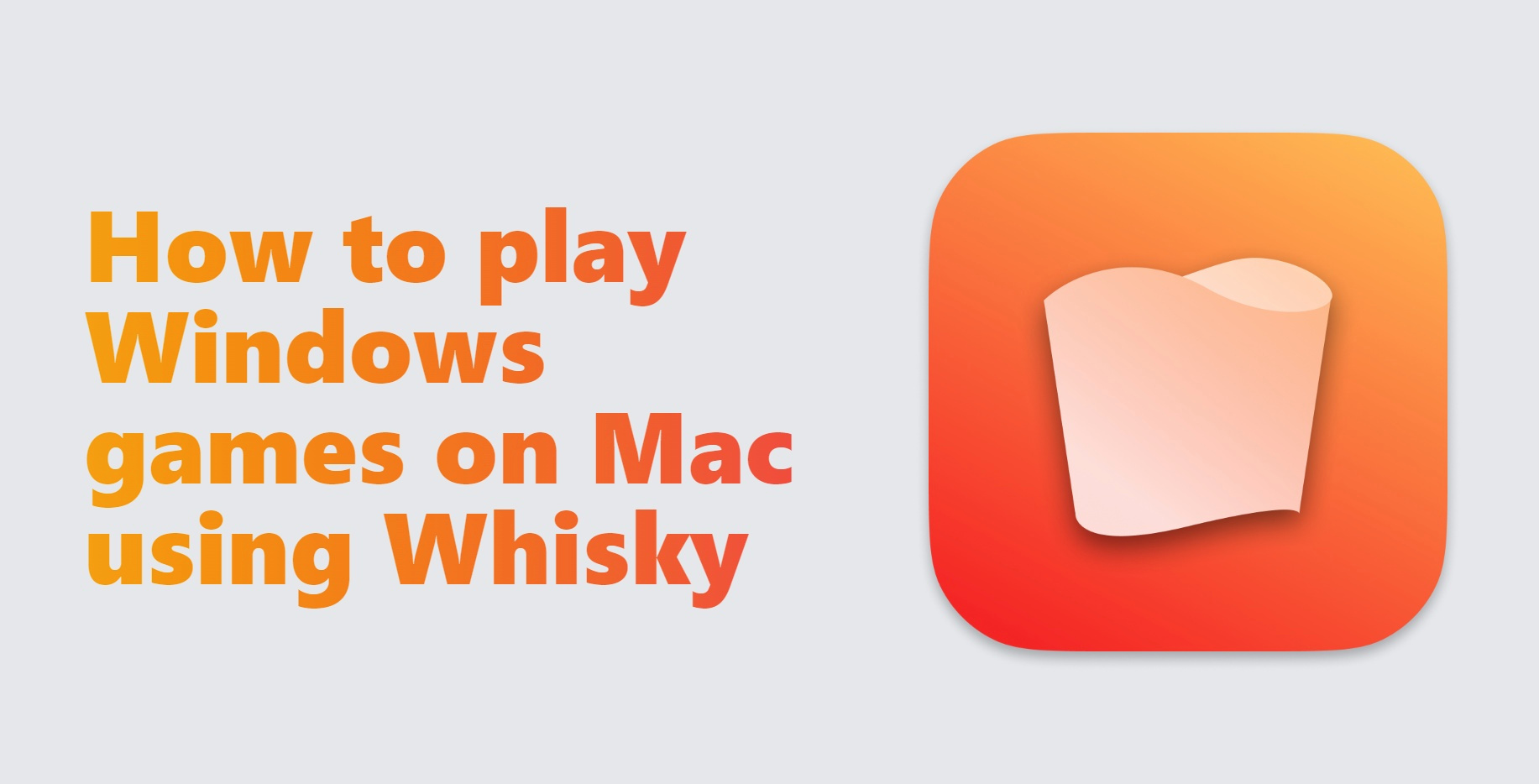What is Whisky?
You may have heard of Apple’s Game Porting Toolkit (GPTK), which can be used to play Windows games on Mac. GPTK is free but requires advanced computer skills to use; after all, it was made for developers, not regular users. This is precisely the problem Whisky was created to address.
Whisky provides a user interface for tools such as GPTK and Wine, and lets users interact with these programs easier. Although it’s not an entirely accurate description, you can think of Whisky as a user-friendly version of GPTK. It will automatically perform certain complicated tasks, allowing you to focus on actual games.
This does not mean Whisky is completely intuitive. For a new user, it can be a bit confusing, which is why we wrote this simple macOS Whisky tutorial.
How to play Windows games on Mac with Whisky
Installing Whisky

Thankfully, installation itself is a pretty easy affair. Simply download the latest version of Whisky from its website and move it to your “Applications” folder. Do note, however, that you must use either Sonoma or a newer version of macOS – Ventura is not supported. Furthermore, your Mac must be equipped with an Apple Silicon chip.
To complete the installation, you must also open Whisky at least once. This will allow the program to download additional software components that it needs: Rosetta, GPTK, and Wine. This process is fully automatic and will take only a few minutes as long as you have a fast internet connection.
Configuring Whisky

To start using Whisky, you must first create a “bottle”. You can think of bottles as fake Windows computers; they store programs and games, and can be configured to act differently depending on your needs. For example, you can set up one bottle to pretend to be Windows 10. This setting would affect games installed in that bottle, but will not affect others. It’s recommended to install each game to its own bottle.
Playing games

Once you have created a bottle, you may install programs and games inside of it. To do this, you must click on the bottle, then click the “Run…” button in the bottom-right corner. Select the game installer and proceed. If you want to install a Steam game, you will need to install the Windows version of Steam in one of the bottles. There is a caveat; by default, Steam itself and all games installed through Steam will share the same bottle. It’s not easy to change this behavior, so you may want to simply keep it in mind.
Don’t forget to check Whisky’s compatibility database. It has installation instructions for some popular games. There aren’t many games listed there, though. If you want to play another game, we suggest simply trying to run it. Hopefully, it will work out of the box with no tweaks needed. If it doesn’t work, though, you’ll have to investigate the problem. Some generic advice is listed on this documentation page, although it may not always be applicable. You may also ask for help online, for example on Whisky’s Discord server.
This concludes our short Whisky macOS tutorial.
What if Whisky is too complicated for me?
Unfortunately, Whisky still requires some computer knowledge to use. If you think it’s not easy enough for you, there are some simpler alternatives.
Use CrossOver

CrossOver is, essentially, the paid version of Whisky. It is generally easier to use, supports more games, and provides online technical support to its users. Although the underlying technology is the same – CrossOver also works using “bottles” – the process is more streamlined. It has installation scripts for most games, which will automatically create a bottle and apply all necessary tweaks to get the game running.
Use Parallels Desktop

Parallels Desktop, on the other hand, utilizes a different approach entirely. While Whisky and Crossover use bottles – fake computers that merely pretend to use Windows – Parallels actually installs Windows on your Mac. There are both advantages and disadvantages to this approach. Parallels is generally easier to use than both Whisky and Crossover; games installed with this application typically do not require any tweaking and work out of the box. On the other hand, Parallels Desktop requires a powerful Mac computer to run well, and is not compatible with with DirectX12 games.
Conclusion
In this Whisky tutorial for macOS, we have described how to use Whisky and mentioned several easier alternatives: CrossOver and Parallels Desktop. Although these options are paid, they are worth considering if Whisky itself is not intuitive enough for you.