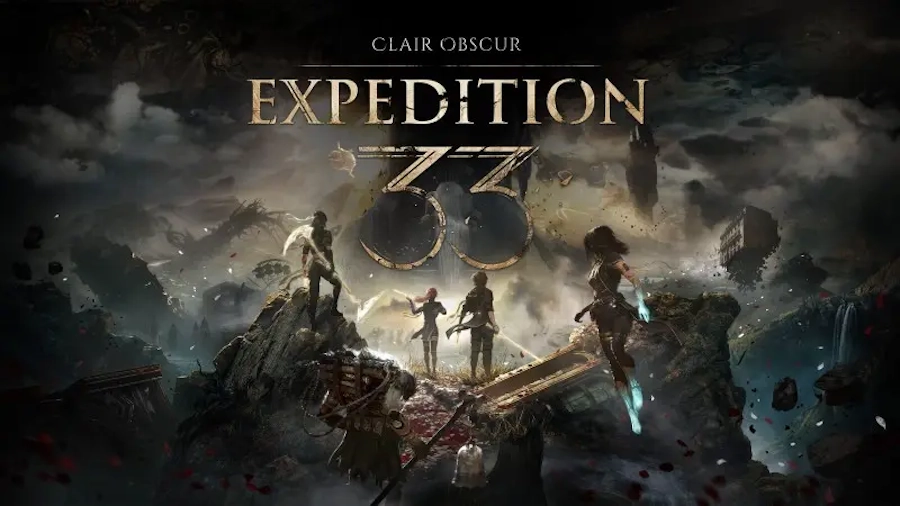Is it possible to play Clair Obscur: Expedition 33 on Mac?
Clair Obscur: Expedition 33 is a standout RPG that captivates players with its emotionally charged narrative and distinctive turn-based combat system. Set in the surreal city of Lumière, a twisted vision of Belle Époque Paris, the game immerses players in a world where humanity faces an impending doom at the hands of the enigmatic Paintress. The storyline delves into themes of loss, grief, and the human condition, brought to life by a cast of well-developed characters voiced by talents like Charlie Cox and Andy Serkis. Unlike traditional turn-based games, Clair Obscur incorporates reactive elements, requiring players to engage in quick-time events to maximize both offensive and defensive maneuvers, creating an experience that’s as kinetic as it is strategic. The combat is further enriched by the dynamic interplay of the party members’ unique abilities, encouraging players to devise strategies that exploit their synergies. Visually, the game dazzles with its dreamlike environments, from coral reefs that seem submerged yet traversable, to vibrant forests and decaying opulent theaters. Its captivating boss fights and varied enemies, inspired by French Belle Époque and eldritch designs, add layers of challenge and intrigue. Despite some minor drawbacks in exploration mechanics and quality-of-life features, the game stands out as a confident reimagining of RPG conventions. Running this PC game on a Mac is feasible through solutions like Boot Camp or virtualization software, allowing Mac users to experience its richly crafted world and engaging gameplay without compromise. With the right setup, the game’s performance remains smooth, ensuring an immersive experience for Mac enthusiasts eager to delve into its poignant tale.
Play Clair Obscur: Expedition 33 on Mac with CrossOver

CrossOver, developed by CodeWeavers, is a Windows compatibility layer for macOS, ChromeOS, and Linux. It enables many Windows-based applications to run on these operating systems without virtualization. Though compatibility layers can be tricky to work with, CrossOver in particular includes user-friendly configuration tools, automated installation scripts, and technical support. Unlike Parallels Desktop, CrossOver supports DirectX12 games. All things considered, this is a relatively easy way to run Windows software and games on non-Windows devices. As such, you may be able to play Clair Obscur: Expedition 33 on Mac using CrossOver.
Please note that not all games are supported by CrossOver. For example, online games that use anti-cheat software, are often incompatible. You may check your game’s compatibility by using the official compatibility database, or by using CrossOver’s free trial.
Play Clair Obscur: Expedition 33 on Mac with cloud gaming services
If you have an old Mac or it cannot satisfy Clair Obscur: Expedition 33 game system requirements, there is an easy solution. Cloud gaming services will be happy to provide you with sufficient computing power – though not for free, of course. All you need is a fast internet connection. There are several great platforms that provide these services; the best ones are Boosteroid, Xbox Cloud, AirGPU, and NVidia GeForce NOW. Out of these, we recommend AirGPU as it can be used to play any Windows game, including Clair Obscur: Expedition 33.
Play Clair Obscur: Expedition 33 on Mac with BootCamp
Note: Mac computers with Apple Silicon chips (M1, M2, M3, M4, or M1, M2, M3, M4) do not support BootCamp. In this case, please, use the options above to run Clair Obscur: Expedition 33 on Mac
This method is simple but time-consuming. If your Mac meets all the system requirements above, you can play Clair Obscur: Expedition 33 on Mac by installing Windows. You need to set up a dual boot of Windows and Mac via BootCamp. This is an application that allows users to choose the system to work in on startup, however, you won’t be able to switch between systems like in Parallels. You will need to reboot your machine every time you want to switch from Mac to Windows and vice versa. Remember that Mac is just a computer, in the end. And while newer Macs have their own special Apple Silicon chips that cannot run Windows, older Macs are very much similar to computers that run Windows, they have Intel processors, compatible RAM, disks, and other components. So you can install Windows on an older Mac by allocating no less than 64 GB of disk space (to be able to run Windows and a couple of games) and following these steps:
For MacOS versions prior to OS X El Capitan 10.11 you will need to create a bootable Windows USB.
- Download this Windows ISO file.
- Open Boot Camp Assistant (Go to Applications > Utilities).
- Define the Windows partition size and choose the Windows ISO file you’ve downloaded.
- Format the Windows partition and go through all Windows installation steps.
- When Windows boots for the first time follow on-screen instructions to install Boot Camp and Windows support software (drivers)