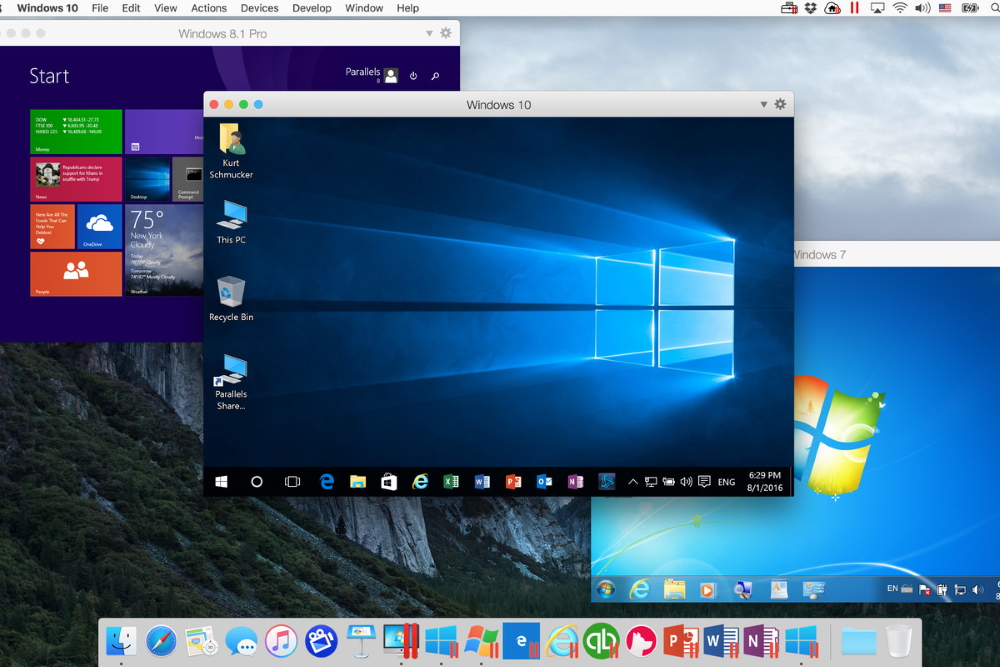Mac has always been oriented towards business-class people. Combining both swiftness and the art of beauty, Apple has made Mac the most appealing product on the market shelf. It can be proud of the high-tier performance in such areas like video editing and programming, yet remains neglected with video games. Of course, Windows has been the ultimate winner in this battle receiving all games first place, but is there any way to push the boundaries and start playing on Mac regardless? Indeed, current technologies made it possible to turn the corner and project most programs including video games to incompatible systems. Below, we will break down the most effective and suitable ways to transform your Mac into a gaming machine and squeeze out the best experience you could ever imagine.
1. Cloud Gaming (Boosteroid, Nvidia GeForce Now, AirGPU)
Also known as gaming on-demand or gaming-as-a-service, Cloud Gaming allows people to play any game without installation and resource consumption. Services that provide such an amazing feature, run games on remote servers and stream the displayed image to a user’s device. This means that your system receives a high-quality picture of games without wasting its own resources as they are being consumed on providers’ hardware, instead. All you need to do is download software client and start getting engaged in the gaming process right away. It is important to establish a good internet connection, better set up ethernet access via cable rather than Wi-fi. This is recommended to negate potential speed loss as well as network instability. Now, you are a couple of steps away from making your gaming dream come true. We have gathered a couple of major services that have delivered the best capacity in the world of Cloud Gaming.
Nvidia GeForce Now

Nvidia GeForce Now – the first one to debut our list. A two-click method to fulfill the dream and play desired games on Mac. Everything required is creating an Nvidia Geforce account, downloading the application, and linking your game library. For instance, you can connect Steam or EpicGames account and choose a game you are willing to play from the list. IF you do not have a game purchased, you will need to do so just likewise on a normal PC. Usually, Cloud Gaming is not free of charge. Nvidia offers a free-to-play option that covers only one hour of gaming. If you are looking to extend the gaming experience and forget about the clock, Nvidia has two options for that: Founders Membership that costs about 5$/month and includes extended gaming sessions, priority access, and brand new RTX feature for graphics improvement. Second – represents Founders Membership benefits providing additional in-game content as icing on the cake for 24$ per 6 months. Nvidia GeForce Now is a great option to consider. A friendly price tag and potent GPU dedicated to each user will grant lags-free experience, even on Mac.
Boosteroid
Boosteroid is a cloud gaming platform that allows users to play high-end video games on various devices, including PCs, laptops, tablets, Android TVs, and smartphones, without the need for powerful hardware. The platform provides two-click access to a wide range of games and offers a smooth gaming experience at 60 fps (Full HD 1080p). To use Boosteroid, you need an active subscription, which comes in two plans: START and ULTIMATE. The START plan costs €9.89 ($10.60) per month, while the ULTIMATE plan costs €89.89 ($96.00) per year, effectively reducing the monthly cost to €7.49 ($8.00) per month. Both plans allow you to stream games at a maximum resolution of 1080p and 60 frames per second.
Boosteroid does not include games as part of their subscription. You need to own the titles on third-party platforms like Steam and the Epic Games Store to play them on Boosteroid. However, there are many free games available on the platform, such as Genshin Impact, Multiversus, and Path of Exile, but you still need an active Boosteroid subscription to play them in the cloud. The platform supports a wide range of popular third-party gaming platforms, including Steam, Epic Games Store, and Uplay.
Boosteroid’s servers are located in various countries, including Romania, Italy, Ukraine, UK, Slovakia, France, Spain, Sweden, Serbia, and the USA. To play on Boosteroid, you need a stable internet connection with at least 15 Mbps for a smooth gaming experience at 60 fps (Full HD 1080p). Boosteroid is available on various devices through its browser-based solution and desktop applications for Windows, Linux, Android, Android TV, and macOS. The platform also offers an Android app for smartphones and tablets.
Shadow Cloud Gaming

Having a potato PC or Mac that has no friendship with modern games – Shadow Cloud Gaming service will help you sense the best games at your fingertips. It is a relatively new project that is being underway, though, already looking to open horizons with the Boost plan. Interestingly enough, but Shadow developers decided to prioritize hardware as a measuring unit, meaning that further plans will differ by better graphic cards, CPUs, RAM, and memory storage to run the games. All computing is held in dedicated machines in Shadow’s data centers to deliver a latency-free image with up to 4K 60FPS resolution and sound as well. For now, it is impossible to compare Shadow with other contestants, until it unleashes its full potential in future perspective.
2. Windows virtualization (Parallels, VMWare Fusion)
Virtualization software appeared along with the need of using programs unavailable on either of the systems. Such technology helps you create so-called “Virtual machines” and run programs without leaving your desktop. This is made by initiating Windows OS in the background to work over the Mac system. Unfortunately, there are obvious downsides when it comes to gaming. Firstly, you should have enough RAM and system resources to launch both operating systems at the same time. It is recommended to have at least 8 GB of RAM to be equally dedicated to both operating systems. Secondly, if your Mac does not have strong hardware to maintain gaming, it may suffocate and lack additional cooling to keep the temperatures low. Virtualization is a great way to solve the incompatibility problem, yet cannot be advised for everyone who wants to play a video game. This is why Cloud Gaming might be a better choice to guarantee a more stable and high-tier performance in gaming. Either way, if you consider your PC a “burly guy”, you can try out this method in two ways – Parallels or VMWare Fusion, both amazing programs to implement virtual capabilities.
Parallels Desktop for Mac

Parallels has been the leader in streaming Windows programs to Mac. With a bag of various features like unity mode and Parallels Toolbox, it displays a smooth and precise image for Mac users. As mentioned above, it has to be tested in video games to feel the difference. You can download Parallels for Mac via the button below.
VMWare Fusion for Mac

VMWare Fusion – next-generation software designed to enhance and transform the digital world beyond recognition. Also allows you to shit Windows programs to Mac. Can be used as a tool to boot incompatible games and enjoy the scene on Mac itself. Alike Parallels, features unity mode to have swift usage of both operating systems at the same time. A couple of clicks and your Mac will transform into original Windows. You can find the download button just below.
3. Compatibility layers (CrossOver Mac, PlayOnMac)
Compatibility layers have made a revolution in software engineering. It allowed users and software developers to carry and run programs over incompatible systems like Mac. Just like virtual machines, it is meant to display incompatible software. The only and major difference, however, is that it does not require any use of additional resources because the installation of Windows copy is simply unneeded. At first glance, the technology looks like Cloud Gaming. However, it has a completely different process that involves a tool allowing hardware emulation designed to imitate the behavior of one or more pieces of hardware with another. Programs based on compatibility layers have a fixed list of old-fashioned games, so you may not be able to play exactly the game you want. Compatibility layers do not need a Windows license and you do not have to spend time on reboot and switching between operating systems.
CrossOver Mac

CrossOver Mac is the first software that comes to your mind when talking about compatibility layers. A broad library that counts over 16,000 Windows applications, including video games like GTA V, World of Warcraft, Overwatch, and others. Not to mention that it also runs productivity software and utility programs. CrossOver offers a free fully-functional 14-day trial to test before realizing you actually need it. A whole new way to start playing video games on Mac can be done through the link below.
PlayOnMac

Nothing super fancy and nefarious about PlayOnMac, just a completely free alternative to CrossOver. Literally, download it once and stop thinking about money. A great number of enthusiastic people helped raise this project and make it attractive even around such a big competition. Users having PlayOnMac installed, remain happy about the good performance with over 200 games ready to play. Go click on the button below to learn more details through the official website.
Summary
As you see, playing video games on Mac becomes as simple as running them on Windows itself. All of these methods have both clear advantages and drawbacks. Although, I think Cloud Gaming unarguably stands for the best and fastest way to get the ball rolling. With a bit of money spent, you will be able to sense total immersion into a game with top-class graphics no matter what PC or Mac you have. Plus, remote servers will labor all of the processes to abate the pressure from your system completely.