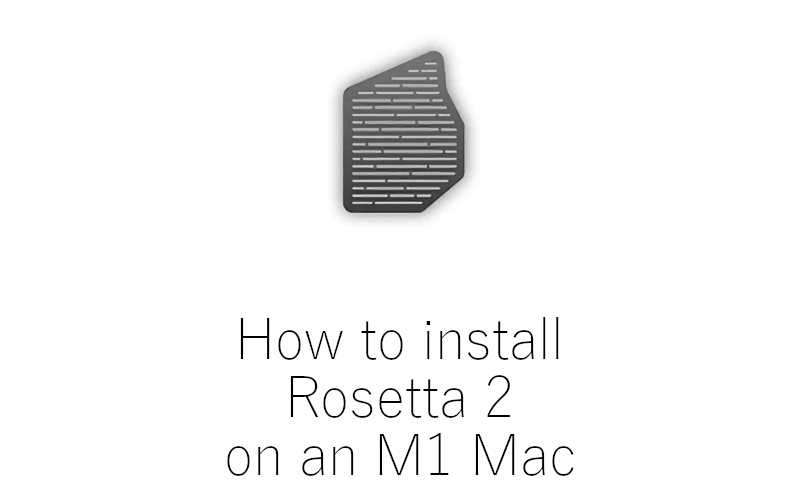What is Rosetta 2?
Rosetta 2 is an application that serves as a compatibility layer between software written for Intel Macs and new M1 Macs. Even though programs written for Intel-based Apple computers cannot natively run on M1 computers, Rosetta 2 makes it possible. It supports the absolute majority of software ever written for Intel Mac computers, though there are exceptions – in rare cases, the programs will run slowly or not run at all. Despite this, Rosetta 2 is an excellent piece of software that can make your M1 Mac almost as capable as your Intel Mac computer in terms of running software.
Are there alternatives to Rosetta 2?

Yes. Parallels Desktop is a great application that is even more capable than Rosetta 2. While Rosetta allows M1 Mac users to use the software written for Intel Macs, Parallels Desktop allows its users to access an even larger library of software – applications written for Microsoft Windows. With some setup, it can also let you access Intel Mac software, though it is not recommended as Rosetta works better for this purpose. Another category of applications Parallels Desktop allows you to run is 32-bit Mac software, which are not supported by Rosetta.
Do I need Rosetta 2?
If you have an Intel Mac, the answer is simple – no. Only M1 Mac owners need to install Rosetta 2.
You will need to install Rosetta 2 on an M1 Mac if you’re using an application, or several applications, that do not support M1 architecture natively. For example, older apps that didn’t receive updates in a while will likely need Rosetta 2. Complex apps that have many different features, as well as games, may require Rosetta as well, as these are difficult to adapt. But realistically it is very difficult to tell which apps will need Rosetta, as it depends on the developer and not on some intrinsic property of the program in question.
You can determine whether an app needs Rosetta or not on a case-by-case basis by doing the following:
- Select an app, then select File > Get Info menu option on the menu bar.
- Look at the entry labelled Kind. If it says Application (Intel), Rosetta is needed to launch this app.

As you can see from this picture, WhatsApp does not support M1 Macs natively, and needs Rosetta to run.
It’d be quite a lot of work to do this for every single app. Luckily, this is not needed, as trying to launch an M1-incompatible application without Rosetta installed will simply bring up a prompt to install Rosetta.
How do I install Rosetta 2?
It is very easy to install Rosetta 2 on an M1 Mac. Like we just said, you will see a prompt to install Rosetta 2 when you try to launch an M1-incompatible app.

Simply click “Install” when this window appears. You will be asked to enter your login and password, and then the installation will proceed. This is it! Rosetta 2 will be installed on your M1 Mac and you will be able to launch Intel software.
How do I install Rosetta 2 manually?
If you do not have any Intel application on your M1 Mac but would like to install Rosetta 2 anyway, this is also possible.
- Open Spotlight Search and search for Terminal.
- Open Terminal.app (it should be the first option).
- A new window with some text in it should appear. Type in the following command:
/usr/sbin/softwareupdate --install-rosetta --agree-to-license
then press Enter. Please note that by doing this you’re agreeing to the terms of the Apple’s Software License Agreement. A list of Apple’s SLAs can be found here. - A few new lines of text should appear in the Terminal window. The last one will say “Installing: 0.0%”. This percentage will change, so you can see the installation progress. It should be very quick.
- Once you see a line saying “Install of Rosetta 2 finished successfully”, close the Terminal window.
- Rosetta 2 is now installed on your Mac.
Why am I getting an error while trying to install Rosetta 2?
In some cases, trying to install Rosetta 2 on an M1 Mac through the Terminal app may result in an error. Specifically, you may see a line saying “Installing Rosetta 2 on this system is not supported.” while trying to execute the command mentioned above.
The most likely reason you’re seeing this message is that you’re trying to install Rosetta 2 on an Intel Mac, which is, indeed, not supported. Click on the Apple icon in the top-left corner of the screen and select About This Mac menu option. If you see any mention of Intel, then your Mac is not an M1 Mac, and you do not need to install Rosetta 2.
You may also receive this error if your Mac is managed by an organization (for example, a MacBook issued to you as a work laptop), in which case you need to refer to your company’s IT department to install Rosetta 2.
If your Mac is an M1 computer not managed by an organization, but you’re receiving this message anyway, there are several things you should try.
The easiest option is to install any Intel-only application from the Apple Store and run it, then install Rosetta automatically through the prompt. WhatsApp is one such app.
Another option is to reboot your Mac. Sometimes, this is enough to fix the problem.