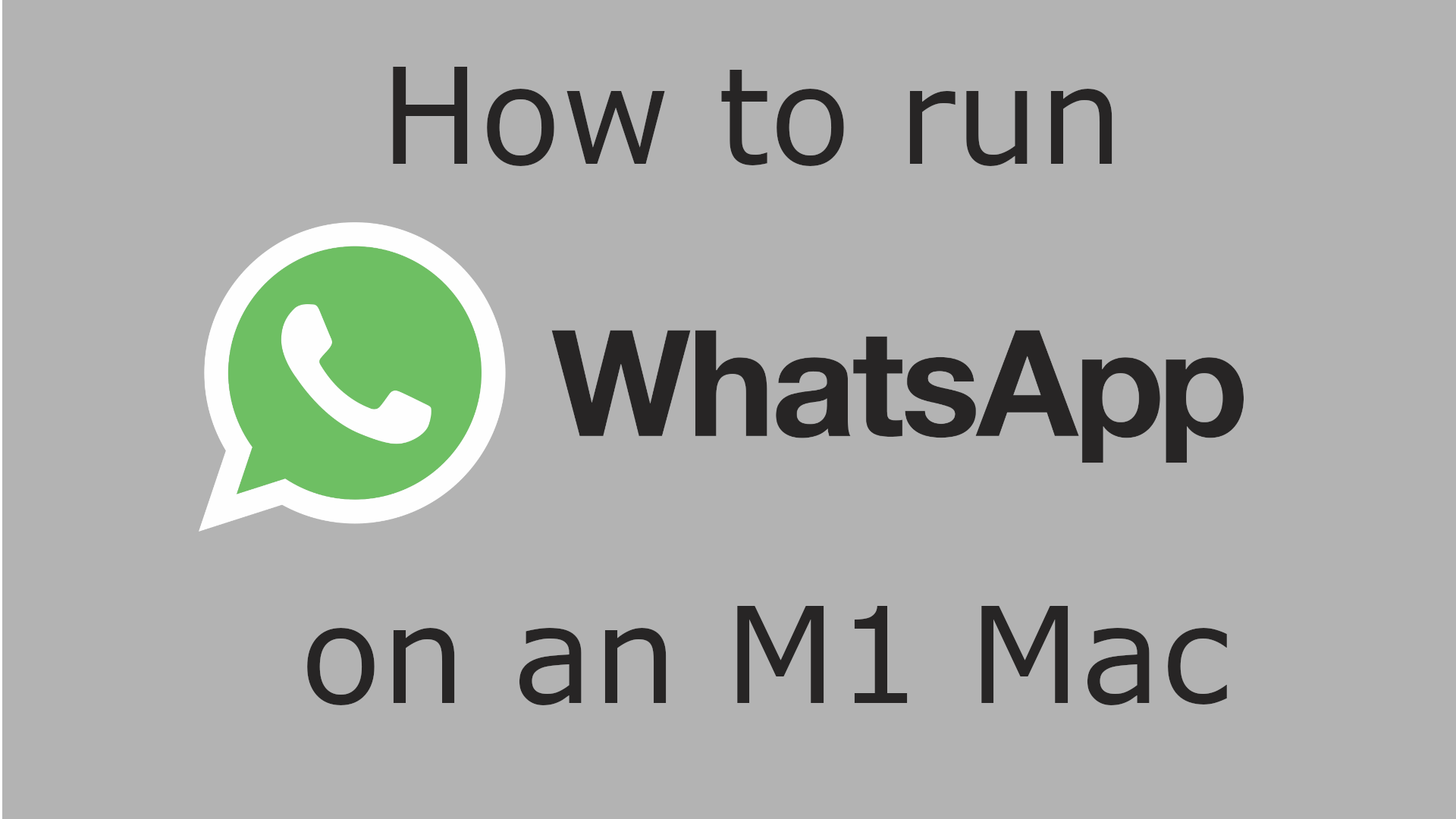WhatsApp is a popular messaging program owned by Meta (formerly known as Facebook). It is primarily a smartphone app, available on both iOS and Android. While it is available on Windows and macOS too, these versions are not a priority for the developers. Sadly, this means that there is no WhatsApp M1 Mac version. The version of WhatsApp available on the App Store is Intel-only. This leads some users to believe that there is no way to run WhatsApp on Mac M1. However, this is not the case at all – in fact, it isn’t much difficult that running it on a regular Mac. This article will explain what to do if you want to run WhatsApp on Mac M1. There are several easy options available to you, and all you have to do to learn them is to read the article below.
Run WhatsApp on Mac M1 using Rosetta 2
Rosetta 2 is a program developed by Apple which allows you to run Intel-only Mac programs on M1 (M2, M3) Macs. We have an entire article dedicated to installing Rosetta 2 on Mac. However, for the purposes of this guide, it is not necessary, as installing Rosetta 2 is very straightforward. Simply install WhatsApp from the App Store – here’s the link if you don’t want to search for it. It should install without any issues, much like any other app. Now, try to open it.

The application will not launch, and you will see a window like the one shown above. Simply click “Install” and enter your login and password. This will install Rosetta 2 on your Mac. Once the installation is done, launch WhatsApp again – this time, it should open without any problem.
Run WhatsApp on Mac M1 using the web version of WhatsApp
Alongside all the versions for different operating systems, WhatsApp also has a web version. It runs in your web browser (be it Safari, Chrome, or any other one) and does not require installing any software.
To use the web version, you’ll need to open this link.

The page should give you a few simple instructions on how to proceed (pictured above). Simply follow them to connect the web version of WhatsApp to WhatsApp on your smartphone. Once you’re done, you will be able to use WhatsApp in your browser.
Use an alternative WhatsApp client
There are several tools compatible with Apple Silicon that can serve as WhatsApp clients. For example, SingleBox is a “universal” messenger app – it is a client for several different messengers, including WhatsApp.
Slidepad is another tool that can be used as a WhatsApp client.