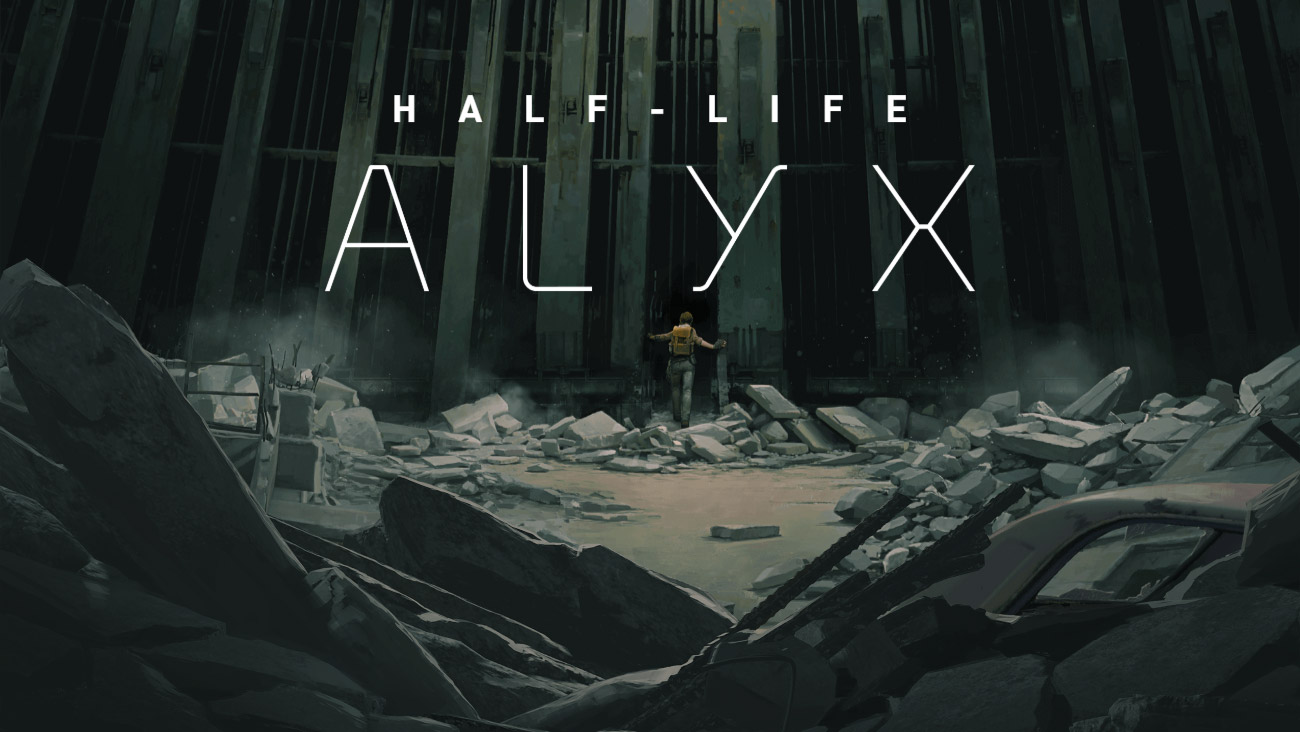Out in 2020, Half-Life: Alyx became a huge Source 2 hit in VR by Valve after a long-lasting silence in the Half-Life series. Events in this game take place between two legendary chapters of Half-Life and Half-Life 2. Alyx Vance – considered the only humanity’s chance at salvation is out to continue resistance against the brutal Alliance race that invaded the world. Working together with other prominent figures, you will be tasked to come through an abundance of challenges, running your mind to find the paths of protecting the world from cruel invaders who are now in vast charge of the planet. Those players familiar with the Half-Life universe will be especially thrilled by the exciting and ground-breaking experience of icon stories in virtual gaming. Feel whatever you touch at the end of your fingers and immerse yourself into a world full of puzzles, revelation, and instinctive combat. Half-Life: Alyx can be experienced only with a VR helmet and only on Windows/Linux according to the official requirements. Luckily, there is a way to trick the whole system and launch this gorgeous VR hit on macOS too! Read our guide below to learn how this can be possible.
System Requirements
| Minimal |
|---|
| OS: Windows 10 (64-bit) |
| Processor: Core i5-7500 / Ryzen 5 1600 |
| RAM: 12 GB |
| Video card: GTX 1060 / RX 580 – 6GB VRAM |
| Requires a VR helmet |
Play Half-Life: Alyx on Mac with Parallels

Half-Life: Alyx requires lots of PC resources, but if you have a powerful Mac computer (iMac, iMac Pro, or Mac Pro) Parallels Desktop can be a solution. This is an application that allows for Windows virtualization on Mac with the full support of DirectX and GPUs. In simpler terms, what this means is that it allows you to install Windows 10 on Mac with just a couple of clicks and switch between MacOS and Windows instantly. So you will be able to run Windows, install Steam, and enjoy the Half-Life: Alyx game on Mac just like on a regular PC.
Note: Recommended devices to run resource-demanding games: MacBook Pro (models with an Intel processor, discrete graphics cards, and 16 GB of RAM or more), iMac (models with Intel processor, discrete graphics cards, and 16 GB of RAM or more), iMac Pro (all models are suitable), Mac Pro (all models are suitable). Parallels on Mac computers with M1 (M1 Pro, M1 Max) chips may not support recent games. Games that require DirectX 12 and later are currently not supported by Parallels. AppsOnMac recommends using Parallels’ free trial feature to determine whether you can run the game or not if you’re uncertain.
Play Half-Life: Alyx on Mac with cloud gaming services
If you have an old Mac or it cannot satisfy the Half-Life: Alyx game system requirements, there is an easy solution. Cloud gaming services will be happy to provide you with sufficient computing power – though not for free, of course. All you need is a browser or a small client program and a good internet connection starting from 15 MBit/s. There are several great platforms that provide these services, among the best are Boosteroid, Xbox Cloud Gaming, and Nvidia GeForce Now.
Play Half-Life: Alyx on Mac with BootCamp
Note: Mac computers with new Apple Silicon (M1, M2, M3 Pro, or M1, M2, M3 Max) currently do not support BootCamp. In this case, please, use the options above to run Half-Life: Alyx on Mac
This method is simple but time-consuming. If your Mac meets all the system requirements above, you can play Half-Life: Alyx on Mac by installing Windows. You need to set up a dual boot of Windows and Mac via BootCamp. This is an application that allows users to choose the system to work in on startup, however, you won’t be able to switch between systems like in Parallels. You will need to reboot your machine every time you want to switch from Mac to Windows and vice versa. Remember that Mac is just a computer, in the end. And while newer Macs have their own special Apple Silicon chips that cannot run Windows, older Macs are very much similar to computers that run Windows, they have Intel processors, compatible RAM, disks, and other components. So you can install Windows on an older Mac by allocating no less than 64 GB of disk space (to be able to run Windows and a couple of games) and following these steps:
For OS X El Capitan 10.11 and older
For MacOS versions prior to OS X El Capitan 10.11 you will need to create a bootable Windows USB.
- Download this Windows ISO file.
- Open Boot Camp Assistant (Go to Applications > Utilities).
- Define the Windows partition size and choose the Windows ISO file you’ve downloaded.
- Format the Windows partition and go through all Windows installation steps.
- When Windows boots for the first time follow on-screen instructions to install Boot Camp and Windows support software (drivers)