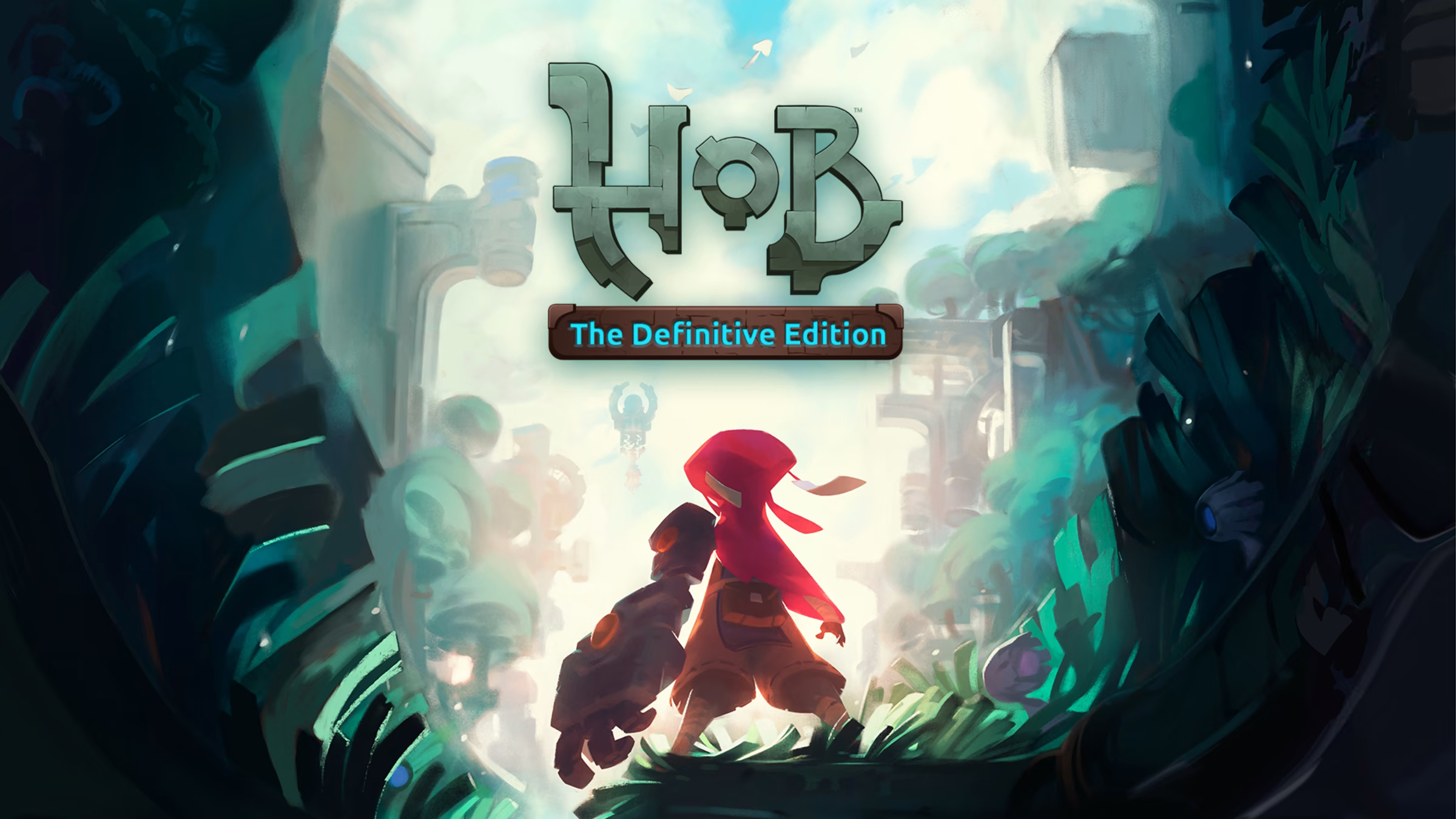Is it possible to Hob on Mac?
Hob is an adventure game developed by Runic Games, the studio responsible for Torchlight game series. In this title, the players will have to explore a desolate, overgrown world and delve into its many ruins. Why do you have to do this? Though this is a reasonable question, you will have to figure that out for yourself. The game’s unique style of narrative features precisely zero spoken words. As nothing will be explained to you, you’ll have to rely on your observational skills – your only hope of understanding the story are the clues hidden in the game’s environments. But although the game’s story is not very accessible, the rest of the game certainly is. The gameplay of Hob is heavy on exploration, puzzles, and platforming sections, with an occasional combat encounter in-between. None of them are particularly difficult, however, as the game tries to be relaxing rather than challenging. Hob originally released in 2017 on PS4 and Windows PC platforms, and received a Nintendo Switch port in 2019. But it’s also possible to play Hob on Mac, even though it doesn’t have an official MacOS port. The article below contains detailed instructions that explain how to do it.
System Requirements
| Minimal |
|---|
| OS: Windows 7 SP1, 8.1, 10 (64-bit) |
| Processor: i3 Sandy Bridge Dual Core or Equivalent |
| RAM: 4 GB |
| Video card: 2GB of VRAM; NVIDIA GeForce GTX 500 Series / AMD Radeon HD 7000 Series |
| DirectX: Version 11 |
| Storage: 5 GB |
| A controller is strongly recommended to play this game. |
Play Hob on Mac with Parallels

Hob is not a demanding game, so Parallels Desktop can be a solution. This is an application that allows for Windows virtualization on Mac with the full support of DirectX and GPUs. In simpler terms, what this means is that it allows you to install Windows 10 on Mac with just a couple of clicks and switch between MacOS and Windows instantly. So you will be able to run Windows, install Steam (or Epic Games Store), and enjoy the Hob game on Mac just like on a regular PC.
Please note that not all games are supported by Parallels. Several conditions must be met for the game to be playable. Your Mac must exceed minimum system requirements for the game; meeting them is not enough. Generally speaking, you will need an iMac Pro or a Mac Pro to run demanding games. Some MacBook Pro and iMac models are also suitable; they must have an Intel processor, a discrete graphics card and at least 16 GB of RAM. If your Mac has an Apple Silicon chip (such as M1, M2, M3), you may experience issues playing modern games. Games that require DirectX 12 are currently not supported by Parallels. AppsOnMac recommends using Parallels’ free trial feature to determine whether you can run the game or not if you’re uncertain.
Play Hob on Mac with cloud gaming services

If you have an old Mac or it cannot satisfy the Hob game system requirements, there is an easy solution. Cloud gaming services will be happy to provide you with sufficient computing power – though not for free, of course. All you need is a browser or a small client program and a good internet connection starting from 15 MBit/s. There are several great platforms that provide these services, among the best are Boosteroid, Xbox Cloud Gaming, and NVidia GeForce NOW. As Boosteroid has Hob in its game library, it is an excellent choice for those seeking to try the game out.
Play Hob on Mac with BootCamp
Note: Mac computers with new Apple Silicon (M1, M2, M3 Pro, or M1, M2, M3 Max) currently do not support BootCamp. In this case, please, use the options above to run Hob on Mac
This method is simple but time-consuming. If your Mac meets all the system requirements above, you can play Hob on Mac by installing Windows. You need to set up a dual boot of Windows and Mac via BootCamp. This is an application that allows users to choose the system to work in on startup, however, you won’t be able to switch between systems like in Parallels. You will need to reboot your machine every time you want to switch from Mac to Windows and vice versa. Remember that Mac is just a computer, in the end. And while newer Macs have their own special Apple Silicon chips that cannot run Windows, older Macs are very much similar to computers that run Windows, they have Intel processors, compatible RAM, disks, and other components. So you can install Windows on an older Mac by allocating no less than 64 GB of disk space (to be able to run Windows and a couple of games) and following these steps:
For OS X El Capitan 10.11 and older
For MacOS versions prior to OS X El Capitan 10.11 you will need to create a bootable Windows USB.
- Download this Windows ISO file.
- Open Boot Camp Assistant (Go to Applications > Utilities).
- Define the Windows partition size and choose the Windows ISO file you’ve downloaded.
- Format the Windows partition and go through all Windows installation steps.
- When Windows boots for the first time follow on-screen instructions to install Boot Camp and Windows support software (drivers)