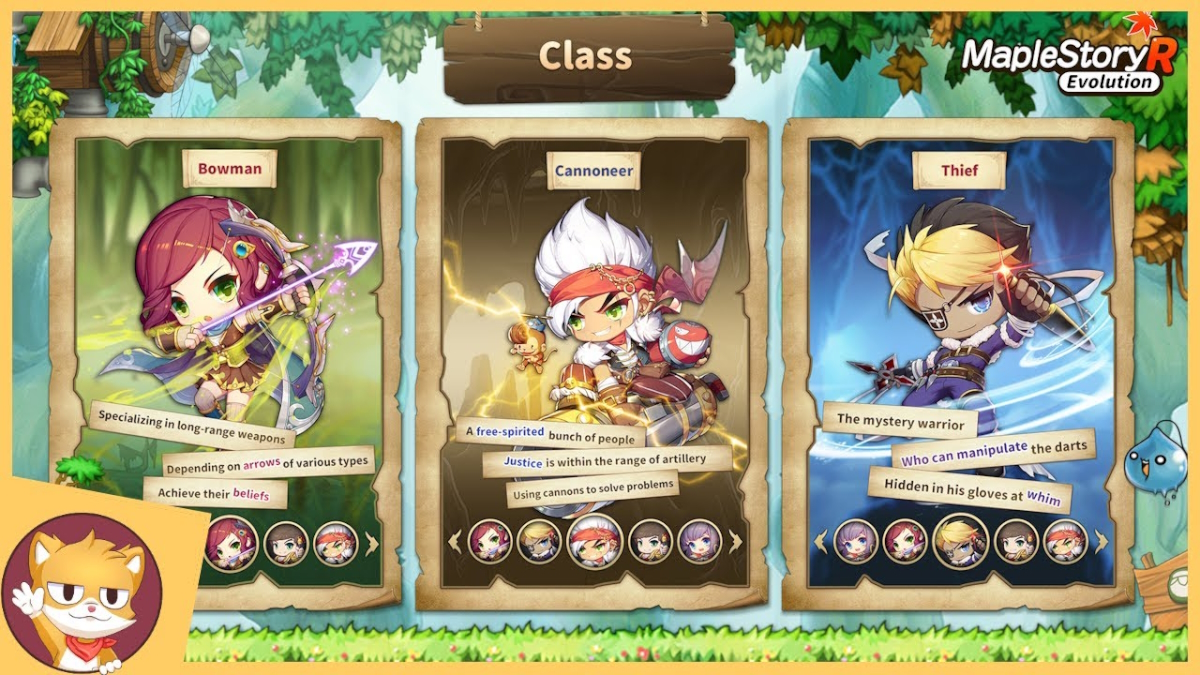MapleStory R: Evolution Game Overview
MapleStory R: Evolution is an idle RPG game that was officially authorized from the original MapleStory IP. It is a game that has taken the gaming community by storm since its release. The game is developed by RASTAR GAMES HK and is available on Android and iOS platforms. The game is set in the enchanting realm of Maple World, where players can choose from five distinct classes: Thief, Cannoneer, Bowman, Warrior, and Magician. The game is a casual game where a large majority of combat is hands-off, and letting the game run its own course as it’ll automatically move you around and use skills accordingly during combat, aside from casting your Rage Skill. This makes the overall process of playing MapleStory R: Evolution to be a very relaxing experience. In this article we explain how to play this great game on PC or Mac using simple tools.
Game Plot
The game is set in the beautiful continent of Maple World, where people live and work in peace and contentment. However, one day, a huge black hole appeared in the sky, breaking the peace, and the connection between human beings and civilization disappeared. The survivors united to form an adventure alliance to save the broken world. In this Maple World, adventurers need to work together to defeat the monsters and look for the lost civilization. Hence, MapleStory R: Evolution is a brand new free and open adventure world with exquisite game style, rich plot, and diverse systems.
Play MapleStory R: Evolution on PC or Mac using Bluestacks

Note: Playing MapleStory R: Evolution on PC or Mac via Bluestacks will allow you to use a keyboard and mouse, however, according to the latest updates, this won’t give you an advantage, as the game uses special separate servers for gamers playing with emulators.
- Download the latest version of Bluestacks for Windows or MacOS.
- Open Play Store and sign-in with your Google account.
- Download MapleStory R: Evolution from the catalog and run it.
- Bluestacks may offer you to run better engine for this game.
- Install the game and start playing!
Play MapleStory R: Evolution on PC or Mac using Tenorshare Phone Mirror

Tenorshare Phone Mirror is an application that allows you to control your smartphone from a PC or Mac. You will see your phone’s screen on the computer, and will be able to issue commands with keyboard and mouse. With advanced keyboard mapping abilities, similar to what is offered by Android emulators, you will be able to play MapleStory R: Evolution on PC easily, all while enjoying the precision of PC controls. This method has an obvious disadvantage – it requires you to have a phone capable of running MapleStory R: Evolution. However, there are several advantages as well. Because the game doesn’t actually run on your computer, the specifications of your PC don’t matter. What’s more, it is unlikely that you will be banned in any game for using this tool – something that might happen while using emulators. Phone Mirror can be used to control both iOS and Android devices, so unless you have a weak smartphone, this app will be useful to you.
- Download and install Tenorshare Phone Mirror on your PC or Mac computer.
- Launch it and pair your smartphone with your computer by following the program’s instructions.
- Install MapleStory R: Evolution and start playing!
Play MapleStory R: Evolution on M1 (M2, M3) Mac
Note: According to our research, playing MapleStory R: Evolution on an M1 (M2, M3) Mac may cause a temporary or permanent account ban in the game, that is why it is recommended to play with the secondary account or as a guest.

As you may already know, M1 or M2 Macs (latest Macbook Pro, Macbook Air, Mac Mini, iMac) are able to run many iOS apps and games on MacOS. If for apps it can be useful because many iPad and iPhone apps are very advanced and suitable for desktop usage, in gaming this is just magic. M chips (especially M Pro, M Max, M Ultra) are much more powerful than iPhone and iPad chips, in many types of games (shooters, racing) keyboard and mouse (trackpad) controls are much more useful than touch.

To download and play MapleStory R: Evolution on M1 (M2, M3) Mac do the following:
- On your Mac go to Mac App Store and click on your profile in the bottom left corner.
- Under account click iPhone & iPad Apps.
- Download MapleStory R: Evolution on your Mac device and start playing!
Note: not all iOS games and programs support this feature. If you can’t find the game in Mac App Store, it is likely that the game’s developers have decided not to support it.