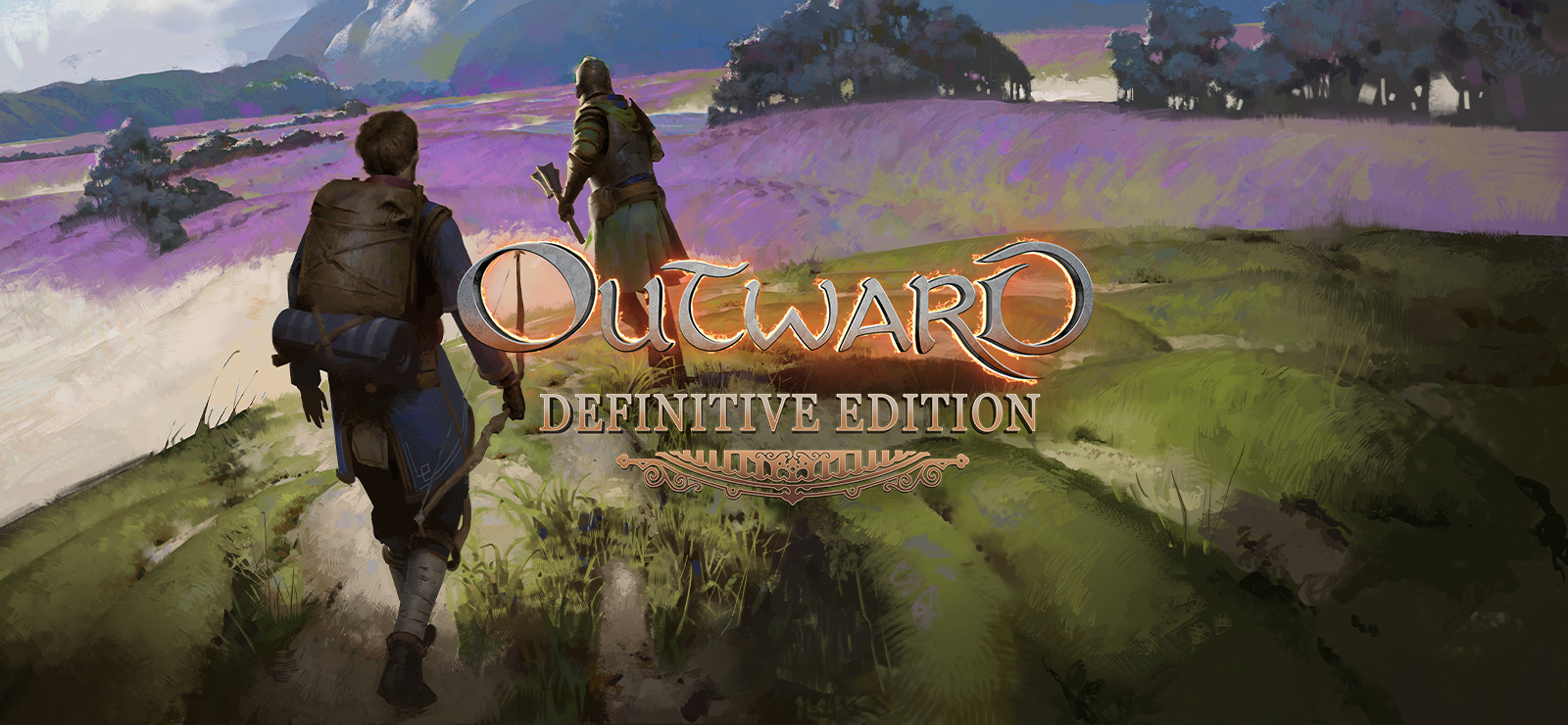Outward is a Souls-like RPG developed by Nine Dots Studio. Outward Definitive Edition is the improved version of the game released in 2022 – it includes new content and various quality-of-life improvements, as well as both DLCs released for the original Outward.
In the game, you will explore the world of Aurai – but it will not be an easy journey. It is swarming with dangerous creatures you may have to run from, and the environment itself is working against you. You are susceptible to many infectious diseases native to Aurai, and have to protect yourself against them. To hammer the challenge aspect of this game even further, you must maintain your character’s basic needs – food, water, and sleep. Being prepared is essential if you want to survive and thrive.
But for those willing to take on a challenge, Outward offers plenty of content to explore. You can collect and upgrade various weapons, armor, and trinkets – they will boost your abilities and turn once challenging encounters into a breeze. Engage in city-building, and turn a camp full of desperate refugees into a proud center of culture and commerce. Master spellcrafting, a unique game system where you need to follow precise steps to harness magic powers.
The game can be played on PS4 & 5, Xbox One & Series X/S, as well as Windows. Mac is not on this list, but you can play Outward Definitive Edition on Mac too – all you need to do is follow the guide below.
System Requirements
| Minimal | Recommended |
|---|---|
| OS: Windows 7, 8, 10 (64-bit) | OS: Windows 7, 8, 10 (64-bit) |
| Processor: Intel Core i5-750 or equivalent | Processor: Intel Core i5-2400 or equivalent |
| RAM: 6 GB | RAM: 8 GB |
| Video card: Nvidia GTX 660 or equivalent | Video card: Nvidia GTX 960 or equivalent |
| Storage: 51 GB | Storage: 51 GB |
Play Outward Definitive Edition on Mac with Parallels

Outward Definitive Edition requires lots of PC resources, but if you have a powerful Mac computer (iMac, iMac Pro, or Mac Pro) Parallels Desktop can be a solution. This is an application that allows for Windows virtualization on Mac with the full support of DirectX and GPUs. In simpler terms, what this means is that it allows you to install Windows 10 on Mac with just a couple of clicks and switch between MacOS and Windows instantly. So you will be able to run Windows, install Steam, and enjoy the Outward Definitive Edition game on Mac just like on a regular PC.
Note: Recommended devices to run resource-demanding games: MacBook Pro (models with an Intel processor, discrete graphics cards, and 16 GB of RAM or more), iMac (models with Intel processor, discrete graphics cards, and 16 GB of RAM or more), iMac Pro (all models are suitable), Mac Pro (all models are suitable). Parallels on Mac computers with M1 (M1 Pro, M1 Max) chips may not support recent games. Games that require DirectX 12 and later are currently not supported by Parallels. AppsOnMac recommends using Parallels’ free trial feature to determine whether you can run the game or not if you’re uncertain.
Play Outward Definitive Edition on Mac with cloud gaming services

If you have an old Mac or it cannot satisfy the Outward Definitive Edition game system requirements, there is an easy solution. Cloud gaming services will be happy to provide you with sufficient computing power – though not for free, of course. All you need is a browser or a small client program and a good internet connection starting from 15 MBit/s. There are several great platforms that provide these services, among the best are Boosteroid, Xbox Cloud Gaming, and Nvidia GeForce Now.
As the image above illustrates, Outward Definitive Edition can be played on Boosteroid – making it well-suited for people looking to play this specific game.
Play Outward Definitive Edition on Mac with BootCamp
Note: Mac computers with new Apple Silicon (M1, M2, M3 Pro, or M1, M2, M3 Max) currently do not support BootCamp. In this case, please, use the options above to run Outward Definitive Edition on Mac
This method is simple but time-consuming. If your Mac meets all the system requirements above, you can play Outward Definitive Edition on Mac by installing Windows. You need to set up a dual boot of Windows and Mac via BootCamp. This is an application that allows users to choose the system to work in on startup, however, you won’t be able to switch between systems like in Parallels. You will need to reboot your machine every time you want to switch from Mac to Windows and vice versa. Remember that Mac is just a computer, in the end. And while newer Macs have their own special Apple Silicon chips that cannot run Windows, older Macs are very much similar to computers that run Windows, they have Intel processors, compatible RAM, disks, and other components. So you can install Windows on an older Mac by allocating no less than 64 GB of disk space (to be able to run Windows and a couple of games) and following these steps:
For OS X El Capitan 10.11 and older
For MacOS versions prior to OS X El Capitan 10.11 you will need to create a bootable Windows USB.
- Download this Windows ISO file.
- Open Boot Camp Assistant (Go to Applications > Utilities).
- Define the Windows partition size and choose the Windows ISO file you’ve downloaded.
- Format the Windows partition and go through all Windows installation steps.
- When Windows boots for the first time follow on-screen instructions to install Boot Camp and Windows support software (drivers)