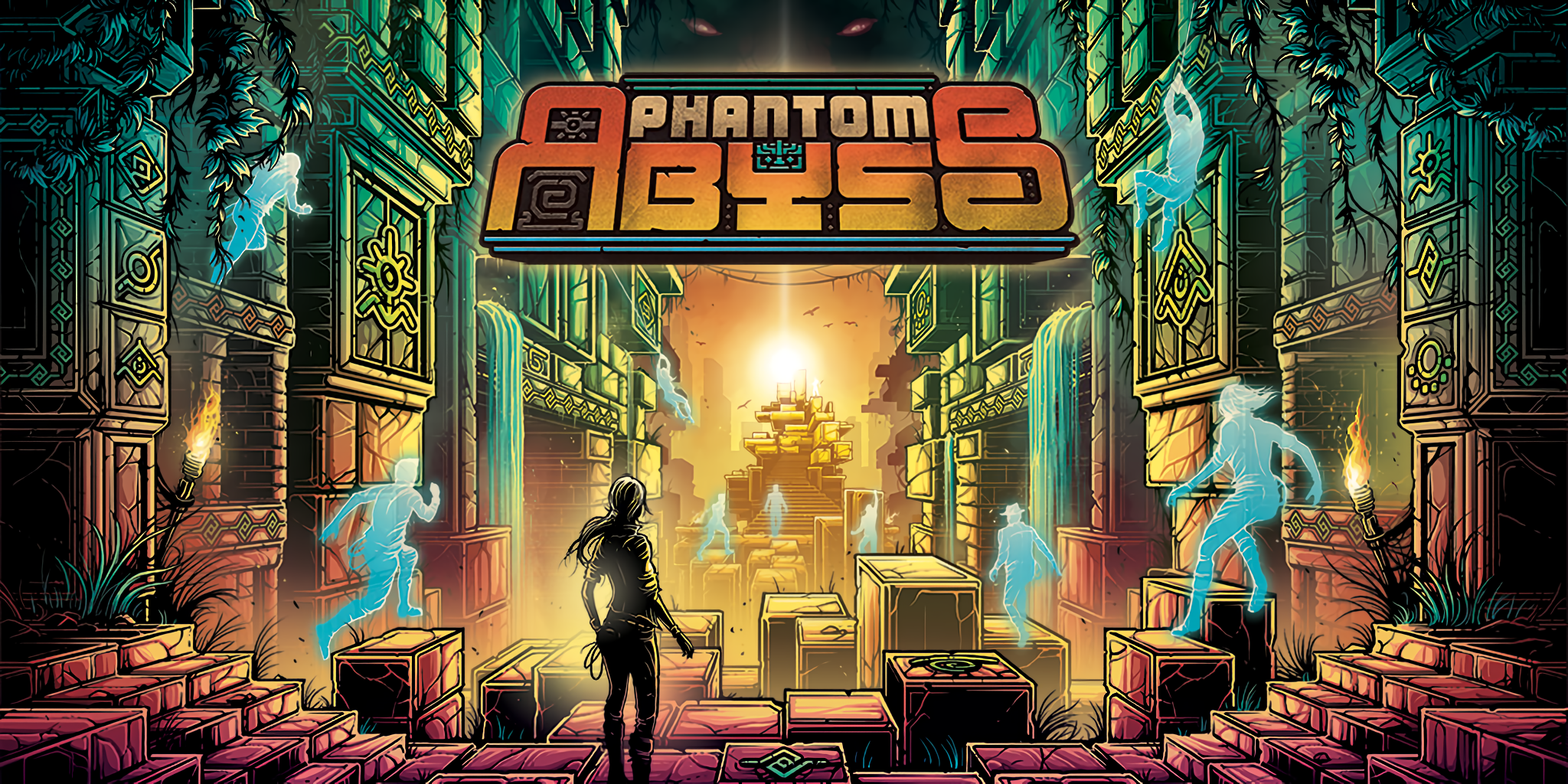Is it possible to play Phantom Abyss on Mac?
Phantom Abyss is a 3D platformer game developed by Team WIBY and published by Devolver Digital. Using procedural algorithms, the game will generate an endless amount of ancient temples, and it’s your job to rob them. You will navigate hallways full of hidden traps, ancient guardians, and confusing geometry, trying to obtain a relic. Not all of these traps are easy to notice, but you’ll have help, in a sense. Every time you attempt a temple, you will see up to 20 “phantoms”, recordings of players who tried to clear this particular temple at some point in the past. You should observe them and learn from their failures, as you will not be given the opportunity to learn from your own. You can only attempt each temple once, so you have to be careful and deliberate in your movements; a “trial-and-error” strategy will not work. Phantom Abyss released on Microsoft Windows and Xbox Series X/S; it’s unlikely that it will ever get a Mac release. Nonetheless, it is possible to play Phantom Abyss on Mac. In fact, there are several ways to do it. Do you want to know what they are? Read our short guide and find out.
System Requirements
| Minimal | Recommended |
|---|---|
| OS: Windows 10 x64 (64-bit) | OS: Windows 10 x64 (64-bit) |
| Processor: Intel Core i5-4670K (4 * 3400) or equivalent; AMD FX-8350 (4 * 4000) or equivalent | Processor: Intel Core i7-7700HQ (4 * 2800) or equivalent; AMD Ryzen 5 1500X (4 * 3500) or equivalent |
| Memory: 8 GB RAM | Memory: 8 GB RAM |
| Graphics: GeForce GTX 660 ( 2048 MB) | Graphics: GeForce GTX 1060 ( 8192 MB), Radeon RX 5700 (8192 MB) |
| Storage: 5 GB available space | Storage: 5 GB available space |
Play Phantom Abyss on Mac with Parallels

One easy way to play Phantom Abyss on Mac is by using a program called Parallels Desktop. This program is capable of creating and running virtual machines that run Windows and support hardware acceleration. In simpler terms, Parallels Desktop allows you to install Windows 10 on Mac with just a couple of clicks and switch between MacOS and Windows instantly. So you will be able to run Windows, install Steam (or Epic Games Store, or any other launcher for that matter), and enjoy the Phantom Abyss game on Mac just like on a regular PC. Generally speaking, you will need an iMac Pro or a Mac Pro to run demanding games. However, if the game you’re trying to run is old, or simply doesn’t demand much from computer hardware, then you will likely be able to run it on any Mac computer, including MacBook Air. When it comes to games in-between, it is recommended to consider your Mac’s hardware specifications instead of thinking in terms of its model.
Please note that not all games are supported by Parallels Desktop. Several conditions must be met for the game to be playable. Your Mac must exceed minimum system requirements for the game. Playing a game on Windows running through Parallels places additional strain on your Mac, so meeting them is not enough. Games that require DirectX12 are currently not supported by Parallels. Online games that use anti-cheat software may be incompatible as well. If your Mac has an Apple Silicon chip (such as M1, M2, or M3), you may experience issues playing modern games. AppsOnMac recommends using Parallels’ free trial feature to determine whether you can run the game or not if you’re uncertain.
Play Phantom Abyss on Mac with CrossOver

CrossOver, developed by CodeWeavers, is a Windows compatibility layer for macOS, ChromeOS, and Linux. It enables many Windows-based applications to run on these operating systems without virtualization. Though compatibility layers can be tricky to work with, CrossOver in particular includes user-friendly configuration tools, automated installation scripts, and technical support. Unlike Parallels Desktop, CrossOver supports DirectX12 games. All things considered, this is a relatively easy way to run Windows software and games on non-Windows devices. As such, you may be able to play Phantom Abyss on Mac using CrossOver.
Please note that not all games are supported by CrossOver. For example, online games that use anti-cheat software, are often incompatible. You may check your game’s compatibility by using the official compatibility database, or by using CrossOver’s free trial.
Play Phantom Abyss on Mac with cloud gaming services

If you have an old Mac or it cannot satisfy Phantom Abyss game system requirements, there is an easy solution. Cloud gaming services will be happy to provide you with sufficient computing power – though not for free, of course. All you need is a browser or a small client program and a good internet connection starting from 15 MBit/s. There are several great platforms that provide these services; the best ones are Boosteroid, Xbox Cloud, AirGPU, and NVidia GeForce NOW. Phantom Abyss is available on many cloud gaming services, including GeForce NOW, Xbox Cloud, and AirGPU.
Play Phantom Abyss on Mac with BootCamp
Note: Mac computers with Apple Silicon chips (M1, M2, M3 Pro, or M1, M2, M3 Max) do not support BootCamp. In this case, please, use the options above to run Phantom Abyss on Mac
This method is simple but time-consuming. If your Mac meets all the system requirements above, you can play Phantom Abyss on Mac by installing Windows. You need to set up a dual boot of Windows and Mac via BootCamp. This is an application that allows users to choose the system to work in on startup, however, you won’t be able to switch between systems like in Parallels. You will need to reboot your machine every time you want to switch from Mac to Windows and vice versa. Remember that Mac is just a computer, in the end. And while newer Macs have their own special Apple Silicon chips that cannot run Windows, older Macs are very much similar to computers that run Windows, they have Intel processors, compatible RAM, disks, and other components. So you can install Windows on an older Mac by allocating no less than 64 GB of disk space (to be able to run Windows and a couple of games) and following these steps:
For MacOS versions prior to OS X El Capitan 10.11 you will need to create a bootable Windows USB.
- Download this Windows ISO file.
- Open Boot Camp Assistant (Go to Applications > Utilities).
- Define the Windows partition size and choose the Windows ISO file you’ve downloaded.
- Format the Windows partition and go through all Windows installation steps.
- When Windows boots for the first time follow on-screen instructions to install Boot Camp and Windows support software (drivers)