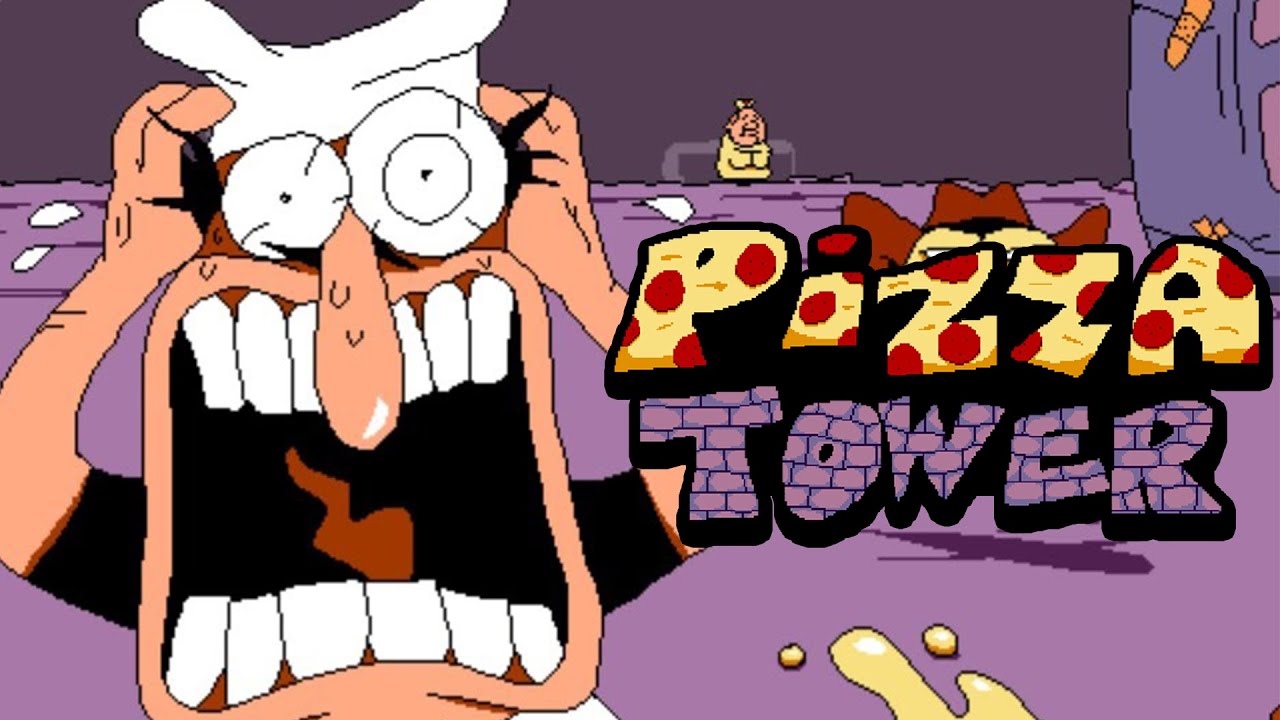Is it possible to play Pizza Tower on Mac?
Pizza Tower is a 2D platforming game developed and published by Tour De Pizza. The game is not easy; not only is it fast-paced, but you also have to contend with the complex moveset of your character, Peppino Spaghetti. He may be fat and middle-aged, but he’s more than capable of performing ludicrous stints – assuming that you’re capable of controlling him, of course. To play this game well, you will have to master all of Peppino’s moves and learn to chain them together; the game’s scoring and ranking mechanic will encourage you to do your best. But, of course, aiming for the S rank is not required. If you’d like to take it easy, the game will also allow you to tackle the levels on your own pace – just don’t expect to be praised much afterwards. Currently, Pizza Tower is a Windows exclusive; the developer stated that he doesn’t want to release it anywhere else until he has perfected the Windows version. But you can, nonetheless, play Pizza Tower on Mac despite the lack of official compatibility. Read the guide below to learn how.
Play Pizza Tower on Mac with Parallels

One easy way to play Pizza Tower on Mac is by using a program called Parallels Desktop. This program is capable of creating and running virtual machines that run Windows and support hardware acceleration. In simpler terms, Parallels Desktop allows you to install Windows 10 on Mac with just a couple of clicks and switch between MacOS and Windows instantly. So you will be able to run Windows, install Steam (or Epic Games Store, or any other launcher for that matter), and enjoy the Pizza Tower game on Mac just like on a regular PC. Generally speaking, you will need an iMac Pro or a Mac Pro to run demanding games. However, if the game you’re trying to run is old, or simply doesn’t demand much from computer hardware, then you will likely be able to run it on any Mac computer, including MacBook Air. When it comes to games in-between, it is recommended to consider your Mac’s hardware specifications instead of thinking in terms of its model.
Please note that not all games are supported by Parallels. Several conditions must be met for the game to be playable. Your Mac must exceed minimum system requirements for the game. Playing a game on Windows running through Parallels places additional strain on your Mac, so meeting them is not enough. Games that require DirectX 12 are currently not supported by Parallels. If your Mac has an Apple Silicon chip (such as M1, M2, M3), you may experience issues playing modern games. AppsOnMac recommends using Parallels’ free trial feature to determine whether you can run the game or not if you’re uncertain.
Play Pizza Tower on Mac with cloud gaming services
If you have an old Mac or it cannot satisfy the Pizza Tower game system requirements, there is an easy solution. Cloud gaming services will be happy to provide you with sufficient computing power – though not for free, of course. All you need is a browser or a small client program and a good internet connection starting from 15 MBit/s. There are several great platforms that provide these services; the best ones are Boosteroid, Xbox Cloud Gaming, and NVidia GeForce NOW. Currently, only Shadow and airgpu cloud gaming services allow their users to play Pizza Tower.
Play Pizza Tower on Mac with BootCamp
Note: Mac computers with new Apple Silicon (M1, M2, M3 Pro, or M1, M2, M3 Max) currently do not support BootCamp. In this case, please, use the options above to run Pizza Tower on Mac
This method is simple but time-consuming. If your Mac meets all the system requirements above, you can play Pizza Tower on Mac by installing Windows. You need to set up a dual boot of Windows and Mac via BootCamp. This is an application that allows users to choose the system to work in on startup, however, you won’t be able to switch between systems like in Parallels. You will need to reboot your machine every time you want to switch from Mac to Windows and vice versa. Remember that Mac is just a computer, in the end. And while newer Macs have their own special Apple Silicon chips that cannot run Windows, older Macs are very much similar to computers that run Windows, they have Intel processors, compatible RAM, disks, and other components. So you can install Windows on an older Mac by allocating no less than 64 GB of disk space (to be able to run Windows and a couple of games) and following these steps:
For MacOS versions prior to OS X El Capitan 10.11 you will need to create a bootable Windows USB.
- Download this Windows ISO file.
- Open Boot Camp Assistant (Go to Applications > Utilities).
- Define the Windows partition size and choose the Windows ISO file you’ve downloaded.
- Format the Windows partition and go through all Windows installation steps.
- When Windows boots for the first time follow on-screen instructions to install Boot Camp and Windows support software (drivers)