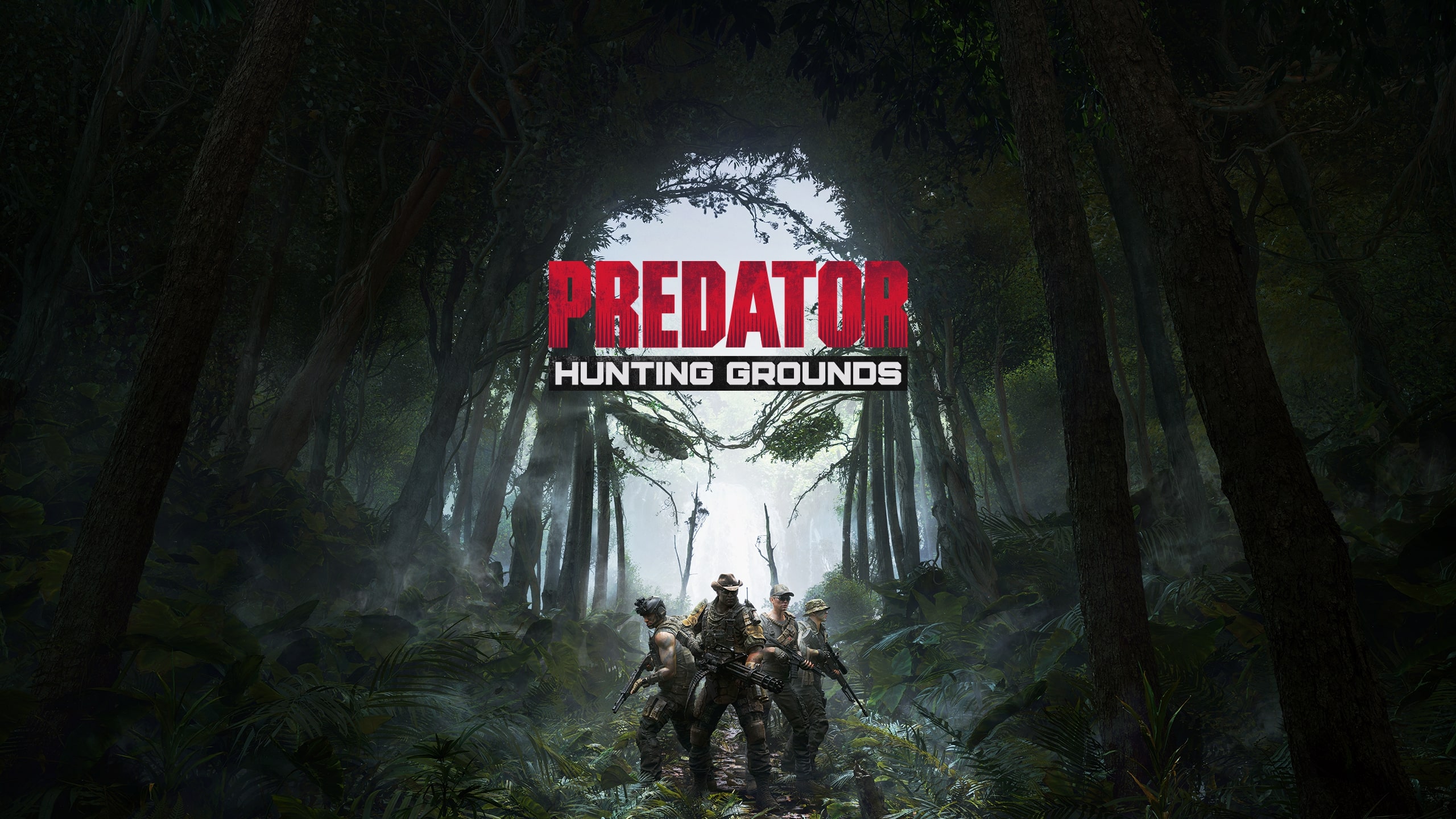Is it possible to play Predator: Hunting Grounds on Mac?
Predator: Hunting Grounds is an asymmetric PvP game developed by IllFonic and published by PlayStation PC LLC. It puts a four-person Fireteam against a single, yet powerful mercenary known as the Predator. Members of the Fireteam are given a different objective during each match; once it is accomplished, they must escape on a helicopter. Coordination is essential in this game mode, as Fireteam members stand no chance against the Predator one-on-one. The players also receive weekly objectives they can work towards during matches, through it is obviously secondary to winning the match. The Predator’s objective, meanwhile, is significantly more straightforward, and always stays the same: to eliminate all members of the Fireteam. Obviously, they won’t go down quietly and have the numbers on their side. You must use your unique abilities – thermal vision, stealth cloak, bear traps, and others – as well as your powerful weapons to turn the tide in your favor. The game is available on PS4 as well as Microsoft Windows (through both Steam and Epic Games Store). There is no official macOS port, but you can still play Predator: Hunting Grounds on Mac using third-party solutions. The guide below will explain your options.
Play Predator: Hunting Grounds on Mac with Parallels

Predator: Hunting Grounds requires lots of PC resources, but if you have a powerful Mac computer (iMac, iMac Pro, or Mac Pro) Parallels Desktop can be a solution. This is an application that allows for Windows virtualization on Mac with the full support of DirectX and GPUs. In simpler terms, what this means is that it allows you to install Windows 10 on Mac with just a couple of clicks and switch between MacOS and Windows instantly. So you will be able to run Windows, install Steam, and enjoy the Predator: Hunting Grounds game on Mac just like on a regular PC.
Note: Recommended devices to run resource-demanding games: MacBook Pro (models with an Intel processor, discrete graphics cards, and 16 GB of RAM or more), iMac (models with Intel processor, discrete graphics cards, and 16 GB of RAM or more), iMac Pro (all models are suitable), Mac Pro (all models are suitable). Parallels on Mac computers with M1 (M1 Pro, M1 Max) chips may not support recent games. Games that require DirectX 12 and later are currently not supported by Parallels. AppsOnMac recommends using Parallels’ free trial feature to determine whether you can run the game or not if you’re uncertain.
Play Predator: Hunting Grounds on Mac with cloud gaming services

If you have an old Mac or it cannot satisfy the Predator: Hunting Grounds game system requirements, there is an easy solution. Cloud gaming services will be happy to provide you with sufficient computing power – though not for free, of course. All you need is a browser or a small client program and a good internet connection starting from 15 MBit/s. There are several great platforms that provide these services, among the best are Boosteroid, Xbox Cloud Gaming, and Nvidia GeForce Now. As Boosteroid has Predator: Hunting Grounds in its game library, it is an excellent choice for those seeking to try the game out.
Play Predator: Hunting Grounds on Mac with BootCamp
Note: Mac computers with new Apple Silicon (M1, M2, M3 Pro, or M1, M2, M3 Max) currently do not support BootCamp. In this case, please, use the options above to run Predator: Hunting Grounds on Mac
This method is simple but time-consuming. If your Mac meets all the system requirements above, you can play Predator: Hunting Grounds on Mac by installing Windows. You need to set up a dual boot of Windows and Mac via BootCamp. This is an application that allows users to choose the system to work in on startup, however, you won’t be able to switch between systems like in Parallels. You will need to reboot your machine every time you want to switch from Mac to Windows and vice versa. Remember that Mac is just a computer, in the end. And while newer Macs have their own special Apple Silicon chips that cannot run Windows, older Macs are very much similar to computers that run Windows, they have Intel processors, compatible RAM, disks, and other components. So you can install Windows on an older Mac by allocating no less than 64 GB of disk space (to be able to run Windows and a couple of games) and following these steps:
For OS X El Capitan 10.11 and older
For MacOS versions prior to OS X El Capitan 10.11 you will need to create a bootable Windows USB.
- Download this Windows ISO file.
- Open Boot Camp Assistant (Go to Applications > Utilities).
- Define the Windows partition size and choose the Windows ISO file you’ve downloaded.
- Format the Windows partition and go through all Windows installation steps.
- When Windows boots for the first time follow on-screen instructions to install Boot Camp and Windows support software (drivers)