Is it possible to play Session: Skate Sim on Mac?
Session: Skate Sim, just as the name suggests, is a skateboarding simulator game developed by Crea-ture Studios and published by Nacon. Unlike many games about this topic, it aims to accurately recreate the skating experience; you will have to independently control both feet of your character. As you might imagine, this makes the game pretty hard, but also satisfying to master. The game features multiple maps based on iconic skating locations in the United States; there are also many unofficial maps developed by the community. Players who prefer to have a sense of direction while gaming will be pleased to learn that Session: Skate Sim is not just a sandbox. Though you are free to do whatever you please, you can also complete story missions and daily challenges; doing so will reward you with money, which can be spent on character customization. This game can be played on PlayStation and Xbox consoles, Nintendo Switch, and Windows PC, but there is no official Mac version. But this doesn’t mean that you should give up; several unofficial tools can be used to play Session: Skate Sim on Mac. The guide below will explain more.
Play Session: Skate Sim on Mac with Parallels

One easy way to play Session: Skate Sim on Mac is by using a program called Parallels Desktop. This program is capable of creating and running virtual machines that run Windows and support hardware acceleration. In simpler terms, Parallels Desktop allows you to install Windows 10 on Mac with just a couple of clicks and switch between MacOS and Windows instantly. So you will be able to run Windows, install Steam (or Epic Games Store, or any other launcher for that matter), and enjoy the Session: Skate Sim game on Mac just like on a regular PC. Generally speaking, you will need an iMac Pro or a Mac Pro to run demanding games. However, if the game you’re trying to run is old, or simply doesn’t demand much from computer hardware, then you will likely be able to run it on any Mac computer, including MacBook Air. When it comes to games in-between, it is recommended to consider your Mac’s hardware specifications instead of thinking in terms of its model.
Please note that not all games are supported by Parallels. Several conditions must be met for the game to be playable. Your Mac must exceed minimum system requirements for the game. Playing a game on Windows running through Parallels places additional strain on your Mac, so meeting them is not enough. Games that require DirectX 12 are currently not supported by Parallels. If your Mac has an Apple Silicon chip (such as M1, M2, M3), you may experience issues playing modern games. AppsOnMac recommends using Parallels’ free trial feature to determine whether you can run the game or not if you’re uncertain.
Play Session: Skate Sim on Mac with cloud gaming services
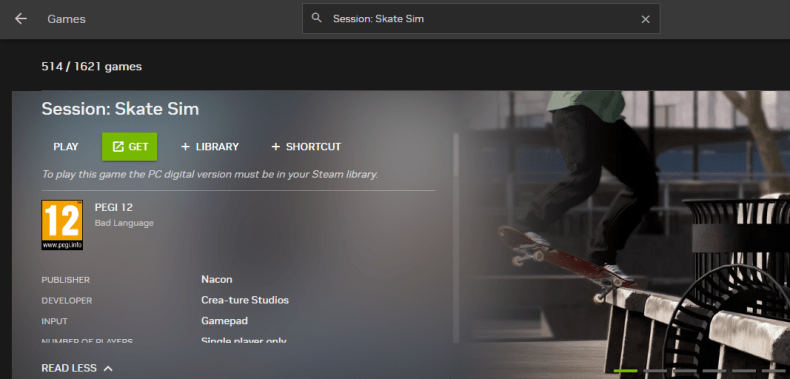
If you have an old Mac or it cannot satisfy Session: Skate Sim game system requirements, there is an easy solution. Cloud gaming services will be happy to provide you with sufficient computing power – though not for free, of course. All you need is a browser or a small client program and a good internet connection starting from 15 MBit/s. There are several great platforms that provide these services; the best ones are Boosteroid, Xbox Cloud Gaming, and NVidia GeForce NOW. As GeForce NOW has Session: Skate Sim in its game library, it is an excellent choice if you’re interested in this particular game.
Play Session: Skate Sim on Mac with BootCamp
Note: Mac computers with new Apple Silicon (M1, M2, M3 Pro, or M1, M2, M3 Max) currently do not support BootCamp. In this case, please, use the options above to run Session: Skate Sim on Mac
This method is simple but time-consuming. If your Mac meets all the system requirements above, you can play Session: Skate Sim on Mac by installing Windows. You need to set up a dual boot of Windows and Mac via BootCamp. This is an application that allows users to choose the system to work in on startup, however, you won’t be able to switch between systems like in Parallels. You will need to reboot your machine every time you want to switch from Mac to Windows and vice versa. Remember that Mac is just a computer, in the end. And while newer Macs have their own special Apple Silicon chips that cannot run Windows, older Macs are very much similar to computers that run Windows, they have Intel processors, compatible RAM, disks, and other components. So you can install Windows on an older Mac by allocating no less than 64 GB of disk space (to be able to run Windows and a couple of games) and following these steps:
For MacOS versions prior to OS X El Capitan 10.11 you will need to create a bootable Windows USB.
- Download this Windows ISO file.
- Open Boot Camp Assistant (Go to Applications > Utilities).
- Define the Windows partition size and choose the Windows ISO file you’ve downloaded.
- Format the Windows partition and go through all Windows installation steps.
- When Windows boots for the first time follow on-screen instructions to install Boot Camp and Windows support software (drivers)






