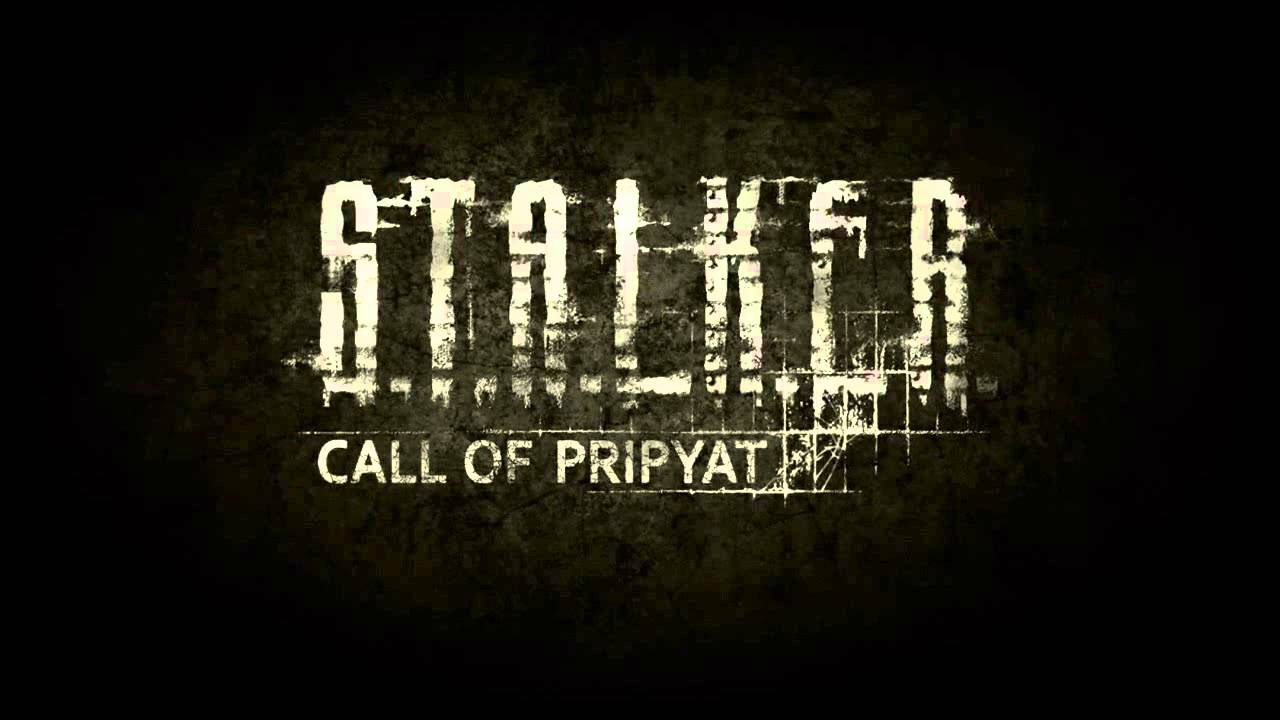Is it possible to play S.T.A.L.K.E.R.: Call of Pripyat on Mac?
S.T.A.L.K.E.R.: Call of Pripyat is a popular FPS videogame with elements of survival horror developed by GSC Game World that come from Ukraine. It is also a direct sequel to S.T.A.L.K.E.R.: Shadow of Chernobyl which narrated a similar story back in 2007 with resounding success. Based on the world-known Ukrainian tragedy, the game continues to unfold within Chernobyl city – a place where a nuclear station exploded and put all life on the cusp of extinction. In the role of Major Alexander Degtyarev, you have to survive the challenge against severely radiated areas and figure out what happened to five military helicopters that disappeared mysteriously. As a government agent disguised under being a stalker, you will delve into a true and well-replicated atmosphere of tragic events that occurred in 1986 – the terrible story of Chernobyl no one could ever expect to take place. Walk through the desolate streets, meet other survivors, and watch radiation eat everything what dares to face it. S.T.A.L.K.E.R.: Call of Pripyat is a true icon of survival gaming that is available only on Windows. In this tutorial, we are going to change it and show you how this and any other game can be played on macOS too – check this out down below!
Play Call of Pripyat on Mac with Parallels

Because S.T.A.L.K.E.R.: Call of Pripyat is so easy on hardware, Parallels Desktop can be a solution. This is an application that allows for Windows virtualization on Mac with the full support of DirectX and GPUs. In simpler terms, what this means is that it allows you to install Windows 10 on Mac with just a couple of clicks and switch between MacOS and Windows instantly. So you will be able to run Windows, install Steam, and enjoy the Call of Pripyat game on Mac just like on a regular PC.
Note: Recommended devices to run resource-demanding games: MacBook Pro (models with an Intel processor, discrete graphics cards, and 16 GB of RAM or more), iMac (models with Intel processor, discrete graphics cards, and 16 GB of RAM or more), iMac Pro (all models are suitable), Mac Pro (all models are suitable). Parallels on Mac computers with M1 (M1 Pro, M1 Max) chips may not support recent games. Games that require DirectX 12 and later are currently not supported by Parallels. AppsOnMac recommends using Parallels’ free trial feature to determine whether you can run the game or not if you’re uncertain.
Play Call of Pripyat on Mac with cloud gaming services

If you have an old Mac or it cannot satisfy the S.T.A.L.K.E.R.: Call of Pripyat game system requirements, there is an easy solution. Cloud gaming services will be happy to provide you with sufficient computing power – though not for free, of course. All you need is a browser or a small client program and a good internet connection starting from 15 MBit/s. There are several great platforms that provide these services, among the best are Boosteroid, Xbox Cloud Gaming, and Nvidia GeForce Now. As you can see on the image above, Boosteroid has this game available in its library, making it an excellent pick for those looking to play Call of Pripyat on Mac.
Play Call of Pripyat on Mac with BootCamp
Note: Mac computers with new Apple Silicon (M1, M2, M3 Pro, or M1, M2, M3 Max) currently do not support BootCamp. In this case, please, use the options above to run Call of Pripyat on Mac
This method is simple but time-consuming. If your Mac meets all the system requirements above, you can play Call of Pripyat on Mac by installing Windows. You need to set up a dual boot of Windows and Mac via BootCamp. This is an application that allows users to choose the system to work in on startup, however, you won’t be able to switch between systems like in Parallels. You will need to reboot your machine every time you want to switch from Mac to Windows and vice versa. Remember that Mac is just a computer, in the end. And while newer Macs have their own special Apple Silicon chips that cannot run Windows, older Macs are very much similar to computers that run Windows, they have Intel processors, compatible RAM, disks, and other components. So you can install Windows on an older Mac by allocating no less than 64 GB of disk space (to be able to run Windows and a couple of games) and following these steps:
For OS X El Capitan 10.11 and older
For MacOS versions prior to OS X El Capitan 10.11 you will need to create a bootable Windows USB.
- Download this Windows ISO file.
- Open Boot Camp Assistant (Go to Applications > Utilities).
- Define the Windows partition size and choose the Windows ISO file you’ve downloaded.
- Format the Windows partition and go through all Windows installation steps.
- When Windows boots for the first time follow on-screen instructions to install Boot Camp and Windows support software (drivers)