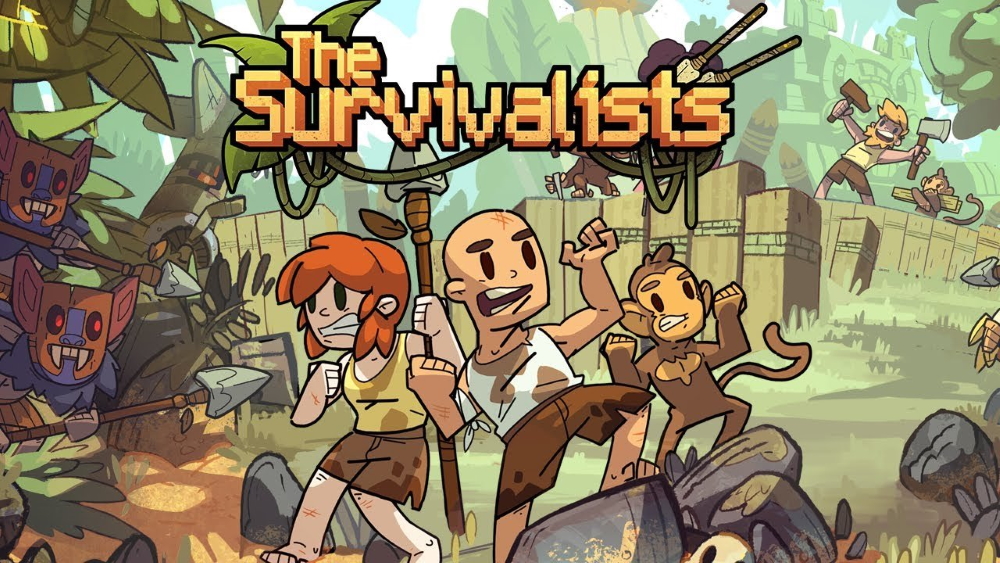The Survivalists is an adventure-filled game delivered in the Escapists universe and developed by Team17. All mechanics are basically copied from the original Escapists that has been popular since it came out in 2014, but The Survivalists has its own zest as well. An open-world sandbox contains loads of surprises and mysteries yet to be solved. You can build, craft, tame, and educate monkeys with a party of friends ready to fight and explore new adventures in the hostile world. Assemble and set onto the board to raft through the ocean and find new islands. A lot of in-game content will require spending a bit more time on solving different quests, grinding through temples, and searching new biomes full of encroaching mobs. The Survivalists is a great cooperative survival that will mix up your day with breathtaking gameplay. For now, the game is available for Nintendo Switch, PC, PlayStation 4, and Xbox One. However, we will solve this issue for those willing to play on macOS in our guide below.
Play The Survivalists on Mac with Parallels

The Survivalists does not require lots of PC resources, and you can play the game on any Mac computer (iMac, iMac Pro, or Mac Pro), where Parallels Desktop can be a solution. This is software for Windows virtualization on Mac with the full support of DirectX and GPUs. It allows you to install Windows 10 on Mac with a couple of clicks and switch between MacOS and Windows instantly. You can run Windows just like on a regular PC, install Steam and enjoy the The Survivalists game on Mac.
Play The Survivalists with cloud gaming services
Update: Nvidia GeForce Now supports The Survivalists! AirGPU does not support to the date, however, this popular game may appear on their services soon! Register and explore cloud gaming now!
If you have an old Mac or it cannot satisfy The Survivalists game system requirements, there is an easy solution. Cloud gaming provides you sufficient cloud resources for a fixed fee. All you need is a small client program and a good internet connection starting from 15 Mbits/s. There are several great services, that provide such an opportunity, among the best are AirGPU and Nvidia GeForce Now. Both services may have The Survivalists in their game catalog soon, and you can play on any Mac computer (starting from MacOS 10.10) and even Android!
Play The Survivalists on Mac with BootCamp
This method is simple but time-consuming. If your Mac meets all system requirements above, this is probably the best way to play The Survivalists for now. You need to set up a dual boot of Windows and Mac via BootCamp. BootCamp allows users to choose the system to work in on startup, however, you won’t be able to switch between systems like in Parallels. You will need to reboot your machine every time you switch from Mac to Windows and vice versa. Remember that Mac is just a computer, that uses common processors, RAM, disks, and other components. So you can install Windows on Mac by allocating disc space of a minimum of 64 Gb (to be able to run Windows and a couple of games). To set up Windows via BootCamp, please, do the following:
For OS X El Capitan 10.11 or later
Mention, that for MacOS versions prior to OS X El Capitan 10.11 you will need to create bootable Windows USB.
- Download Windows ISO file
- Open Boot Camp Assistant (Go to Applications > Utilities)
- Define the Windows partition size, choose downloaded Windows ISO file
- Format Windows partition and go through all Windows installation steps
- When Windows boots for the first time, follow on-screen instructions to install Boot Camp and Windows support software (drivers)