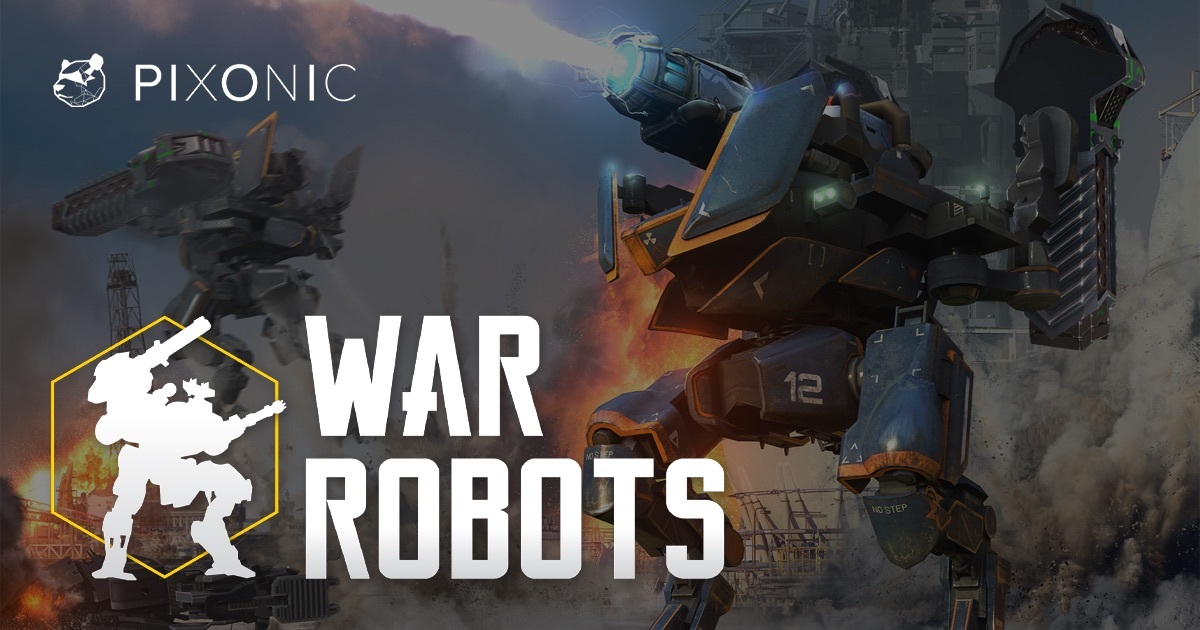War Robots is a mobile game in MOBA genre created by Pixonic. The game is also known as Walking War Robots, as well as War Robots Multiplayer Battles. It is a third-person shooter, and, true to its name, has only multiplayer available. The main mode of the game is team-based 6v6 PvP – it receives the most focus, and the game is balanced around it. It is not the only mode, however – the players can also engage in Free For All and Arena fights. War Robots features several dozens of playable robots. They have different abilities, but generally fall into one of the few combat roles, such as damage dealer or support. Typical for the MOBA genre, however, robots can equip items – weapons and modules – that change the way they play, sometimes even changing its combat role entirely. More than 50 different weapons are available (energy weapons, missiles, shotguns, etc). Combine this with aforementioned dozens of robots, and you’ll see that it’s quite a lot of variety. Even more so when you consider that this game has 12 different maps to play on. War Robots is available on Windows, iOS, Android, and even on some obscure platforms like Windows Phone and Amazon’s FireOS. Not on macOS though – but it’s still possible to play War Robots on Mac by following the guide below.
Play War Robots on Mac using Bluestacks

Note: Playing War Robots on Mac via Bluestacks will allow you to use a keyboard and mouse, however, according to the latest updates, this won’t give you an advantage, as the game uses special separate servers for gamers playing with emulators.
Among the variety of Android emulators, Bluestacks is the most advanced one. Firstly, it is available for both Windows and Mac with full functionality. Secondly, it allows effortless automatic transition to PC game controls, convenient hot-keys, that you are used to from any regular PC game. It provides high performance and graphics in any mobile game even on a relatively weak PC or Mac, as computer processors are usually more powerful than smartphone ones. To run War Robots on Mac you need to perform these easy steps:
- Download latest version of Bluestacks for MacOS.
- Open Play Store and sign-in with your Google account.
- Download War Robots from the catalog and run it.
- Bluestacks may offer you to run better engine for this game.
- Install the game and start playing!
Play War Robots on Mac with Parallels

Parallels Desktop can be a solution. This is an application that allows for Windows virtualization on Mac with the full support of DirectX and GPUs. In simpler terms, what this means is that it allows you to install Windows 10 on Mac with just a couple of clicks and switch between MacOS and Windows instantly. So you will be able to run Windows, install Steam, and enjoy the War Robots game on Mac just like on a regular PC.
Note: Recommended devices to run resource-demanding games: MacBook Pro (models with Intel processor, discrete graphics cards, and 16 Gb of RAM or more), iMac (models with Intel processor, discrete graphics cards, and 16 Gb of RAM or more), iMac Pro (all versions are suitable), Mac Pro (all models are suitable). Parallels on Mac computers with M1 (M1 Pro, M1 Max) chips may not support recent games. Games that require DirectX 12 and later are currently not supported by Parallels.
Play War Robots on PC or Mac using Tenorshare Phone Mirror

Tenorshare Phone Mirror is an application that allows you to control your smartphone from a PC or Mac. You will see your phone’s screen on the computer, and will be able to issue commands with keyboard and mouse. With advanced keyboard mapping abilities, similar to what is offered by Android emulators, you will be able to play War Robots on PC easily, all while enjoying the precision of PC controls.
This method has an obvious disadvantage – it requires you to have a phone capable of running War Robots. However, there are several advantages as well. Because the game doesn’t actually run on your computer, the specifications of your PC don’t matter. What’s more, it is unlikely that you will be banned in any game for using this tool – something that might happen while using emulators.
Tenorshare Phone Mirror can be used to control both iOS and Android devices, so unless you have a weak smartphone, this app will be useful to you.
- Download and install Tenorshare Phone Mirror on your PC or Mac computer.
- Launch it and pair your smartphone with your computer by following the program’s instructions.
- Install War Robots and start playing!
Play War Robots on M1 (M2, M3) Mac
Note: According to our research, playing War Robots on an M1 (M2, M3) Mac may cause a temporary or permanent account ban in the game, that is why it is recommended to play with the secondary account or as a guest.

As you may already know, M Macs (latest Macbook Pro, Macbook Air, Mac Mini, iMac) are able to run many iOS apps and games on MacOS. If for apps it can be useful because many iPad and iPhone apps are very advanced and suitable for desktop usage, in gaming this is just magic. M chips (especially M Pro, M Max, M Ultra) are much more powerful than iPhone and iPad chips, in many types of games (shooters, racing) keyboard and mouse (trackpad) controls are much more useful than touch.

To download and play War Robots on M1 (M2, M3) Mac do the following:
- On your Mac go to Mac App Store and click on your profile in the bottom left corner.
- Under account click iPhone & iPad Apps.
- Download War Robots on your Mac device and start playing!
Note: not all iOS games and programs support this feature. If you can’t find the game in Mac App Store, it is likely that the game’s developers have decided not to support it.
Play War Robots on Mac with BootCamp
Note: Mac computers with new Apple Silicon (M1, M2, M3 Pro, or M1, M2, M3 Max) currently do not support BootCamp. In this case, please, use the options above to run War Robots on Mac
This method is simple but time-consuming. If your Mac meets all the system requirements above, you can play War Robots on Mac by installing Windows. You need to set up a dual boot of Windows and Mac via BootCamp. This is an application that allows users to choose the system to work in on startup, however, you won’t be able to switch between systems like in Parallels. You will need to reboot your machine every time you want to switch from Mac to Windows and vice versa. Remember that Mac is just a computer, in the end. And while newer Macs have their own special Apple Silicon chips that cannot run Windows, older Macs are very much similar to computers that run Windows, they have Intel processors, compatible RAM, disks, and other components. So you can install Windows on an older Mac by allocating no less than 64 GB of disk space (to be able to run Windows and a couple of games) and following these steps:
For OS X El Capitan 10.11 and older
For MacOS versions prior to OS X El Capitan 10.11 you will need to create a bootable Windows USB.
- Download this Windows ISO file.
- Open Boot Camp Assistant (Go to Applications > Utilities).
- Define the Windows partition size and choose the Windows ISO file you’ve downloaded.
- Format the Windows partition and go through all Windows installation steps.
- When Windows boots for the first time follow on-screen instructions to install Boot Camp and Windows support software (drivers)