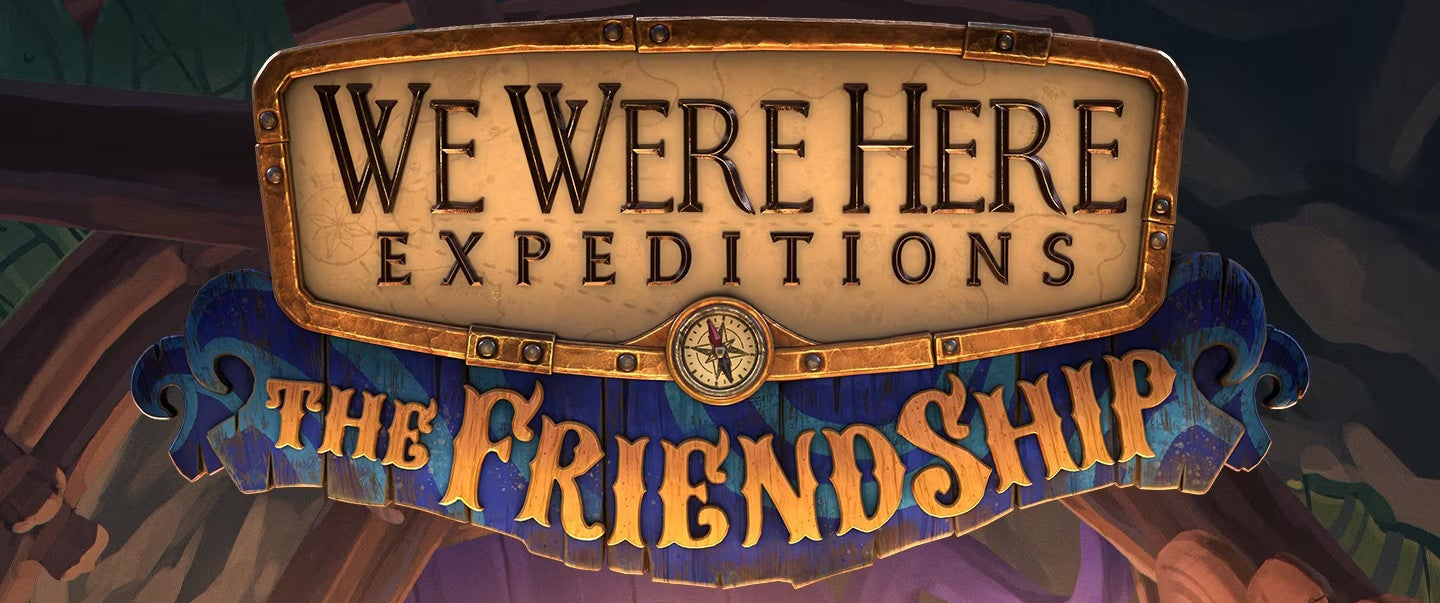Is it possible to play We Were Here Expeditions: The FriendShip on Mac?
We Were Here Expeditions: The FriendShip is an online co-op game developed by Total Mayhem Games. In this short experience, you and your friend will explore a flooded amusement park on a rickety boat. During this time, you will have to solve several puzzles; there are not many of them, but they’re fun and engaging. There are three difficulty levels, Bronze, Silver, and Gold, which affect the complexity of these trials. We recommend that you try to complete all puzzles on Gold. Though the reward for doing so is purely cosmetic, it is fairly satisfying. Overall, We Were Here Expeditions: The FriendShip is a great game to play with a friend. It’s both fun and short, which means playing it does not require much commitment. However, it does not officially support Mac computers; if you want to play the game, you will have to use an unofficial method. Read the guide below for a list of ways to play We Were Here Expeditions: The FriendShip on Mac.
System Requirements
| Minimal | Recommended |
|---|---|
| OS: Windows 10 (64-bit) | OS: Windows 10 (64-bit) |
| Processor: Intel Core i5 4000 series or equivalent | Processor: Intel Core i5 4000 series or equivalent |
| RAM: 8 GB | RAM: 8 GB |
| Video card: Nvidia GTX 1060 6GB or equivalent | Video card: Nvidia GTX 1660TI or equivalent |
| DirectX: Version 11 | DirectX: Version 11 |
| Storage: 10 GB | Storage: 10 GB |
Play We Were Here Expeditions: The FriendShip on Mac with Parallels

One easy way to play We Were Here Expeditions: The FriendShip on Mac is by using a program called Parallels Desktop. This program is capable of creating and running virtual machines that run Windows and support hardware acceleration. In simpler terms, Parallels Desktop allows you to install Windows 10 on Mac with just a couple of clicks and switch between MacOS and Windows instantly. So you will be able to run Windows, install Steam (or Epic Games Store, or any other launcher for that matter), and enjoy the We Were Here Expeditions: The FriendShip game on Mac just like on a regular PC. Generally speaking, you will need an iMac Pro or a Mac Pro to run demanding games. However, if the game you’re trying to run is old, or simply doesn’t demand much from computer hardware, then you will likely be able to run it on any Mac computer, including MacBook Air. When it comes to games in-between, it is recommended to consider your Mac’s hardware specifications instead of thinking in terms of its model.
Please note that not all games are supported by Parallels Desktop. Several conditions must be met for the game to be playable. Your Mac must exceed minimum system requirements for the game. Playing a game on Windows running through Parallels places additional strain on your Mac, so meeting them is not enough. Games that require DirectX12 are currently not supported by Parallels. Online games that use anti-cheat software may be incompatible as well. If your Mac has an Apple Silicon chip (such as M1, M2, M3), you may experience issues playing modern games. AppsOnMac recommends using Parallels’ free trial feature to determine whether you can run the game or not if you’re uncertain.
Play We Were Here Expeditions: The FriendShip on Mac with CrossOver

CrossOver, developed by CodeWeavers, is a Windows compatibility layer for macOS, ChromeOS, and Linux. It enables many Windows-based applications to run on these operating systems without virtualization. Though compatibility layers can be tricky to work with, CrossOver in particular includes user-friendly configuration tools, automated installation scripts, and technical support. As such, it is a relatively easy way to run Windows software and games on non-Windows devices. You may be able to play We Were Here Expeditions: The FriendShip on Mac using CrossOver as well.
Please note that not all games are supported by CrossOver. DirectX12 games are officially unsupported; however, you may be able to play them anyway by using this tool. Other games, especially online games that use anti-cheat software, may be incompatible as well. You may check your game’s compatibility by using the official compatibility database, or by using CrossOver’s free trial.
Play We Were Here Expeditions: The FriendShip on Mac with cloud gaming services
If you have an old Mac or it cannot satisfy We Were Here Expeditions: The FriendShip game system requirements, there is an easy solution. Cloud gaming services will be happy to provide you with sufficient computing power – though not for free, of course. All you need is a browser or a small client program and a good internet connection starting from 15 MBit/s. There are several great platforms that provide these services; the best ones are Boosteroid, Xbox Cloud, and NVidia GeForce NOW. Currently, only Shadow and airgpu cloud gaming services allow their users to play We Were Here Expeditions: The FriendShip.
Play We Were Here Expeditions: The FriendShip on Mac with BootCamp
Note: Mac computers with new Apple Silicon (M1, M2, M3 Pro, or M1, M2, M3 Max) currently do not support BootCamp. In this case, please, use the options above to run We Were Here Expeditions: The FriendShip on Mac
This method is simple but time-consuming. If your Mac meets all the system requirements above, you can play We Were Here Expeditions: The FriendShip on Mac by installing Windows. You need to set up a dual boot of Windows and Mac via BootCamp. This is an application that allows users to choose the system to work in on startup, however, you won’t be able to switch between systems like in Parallels. You will need to reboot your machine every time you want to switch from Mac to Windows and vice versa. Remember that Mac is just a computer, in the end. And while newer Macs have their own special Apple Silicon chips that cannot run Windows, older Macs are very much similar to computers that run Windows, they have Intel processors, compatible RAM, disks, and other components. So you can install Windows on an older Mac by allocating no less than 64 GB of disk space (to be able to run Windows and a couple of games) and following these steps:
For MacOS versions prior to OS X El Capitan 10.11 you will need to create a bootable Windows USB.
- Download this Windows ISO file.
- Open Boot Camp Assistant (Go to Applications > Utilities).
- Define the Windows partition size and choose the Windows ISO file you’ve downloaded.
- Format the Windows partition and go through all Windows installation steps.
- When Windows boots for the first time follow on-screen instructions to install Boot Camp and Windows support software (drivers)