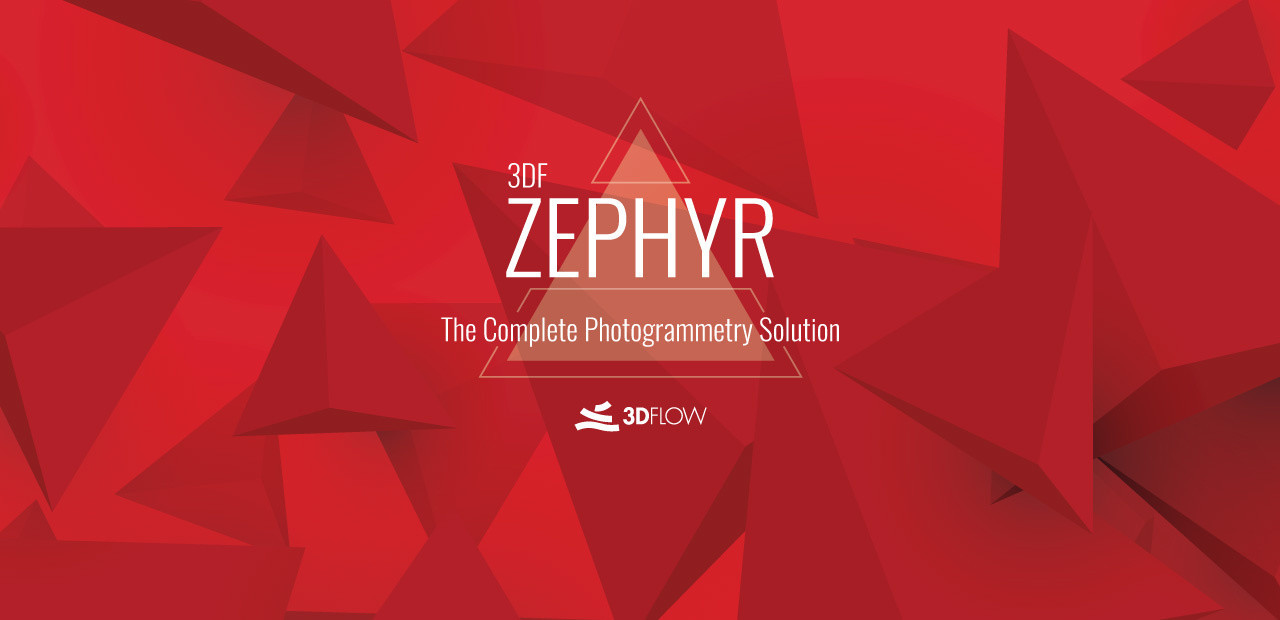What is 3DF Zephyr?
3DF Zephyr is a computer program for performing photogrammetry – recreating 3D objects from images and video. It is developed by 3Dflow, and comes in three versions, Free, Lite, and Full. The Full version boasts an impressive amount of features: it comes with a wide range of 3D editing features to tweak the scanned model, can utilize LIDAR scans to improve recreation accuracy, generate digital terrain models and orthophotos, and export all this data in a variety of formats. The Lite version lacks most of these abilities, but it’s still good enough for most users, and is far more affordable. The Free version, meanwhile, is perfect for those who are just getting started. It is not time-limited, which means that beginners can explore the abilities of the software and learn on their own pace. Quite unfortunately, 3DF Zephyr is available only on Microsoft Windows. Though understandable – complex software is very tricky to port – some people still want to run 3DF Zephyr on Mac. Certain third-party software can be used to accomplish this; learn more by reading the guide below.
How to run 3DF Zephyr on Mac
The most popular solution for running 3DF Zephyr on Mac/MacBook is virtualization software. Despite the fact that emulators usually demand quite a lot of computing power out of a Mac, some of them, for example, Parallels, VirtualBox, or VMWare, can be used to run different programs on OS X with minimal losses in performance. Moreover, some of them are compatible with DirectX 11, which can help with running graphically demanding apps and games. They also allow you to copy any files between your Windows installation and OS X freely.
Run 3DF Zephyr on Mac using Parallels

Parallels Desktop is easily the best virtualization program available on Mac; as such, it is the best way to run 3DF Zephyr on Mac. It allows you to install Windows 10 on Mac with just a couple of clicks and switch between OS X and Windows instantly. So you will be able to run Windows and install 3DF Zephyr just like on a regular PC.
Run 3DF Zephyr on Mac using other virtual machines
Another popular virtualization program is VMware Fusion. It, too, allows running virtual machines with operating systems such as Windows, Linux, FreeBSD, and Solaris. It supports DirectX 11 and OpenGL 4.1 hardware acceleration, which allows the virtual machines to run heavy, GPU-intensive applications and games with top 3D graphics.
You can also try VirtualBox, Wine, and QEMU, however, these solutions are not user-oriented and may require advanced computer skills.
Run 3DF Zephyr on a remote server
If you have a powerful Windows-based server and a fast internet connection, you may be able to run 3DF Zephyr on that server machine and stream its screen to your Mac.
You can use TeamViewer, AnyDesk, or other software for this purpose.
Run 3DF Zephyr on Windows 10 using Boot Camp
Note: Mac M1/M2 chipsets are not supported by BootCamp
BootCamp allows users to choose which operating system to launch at startup, however, you won’t be able to switch between them like when using Parallels. You will need to reboot your machine every time you want to switch from Mac to Windows and vice versa. Do note that you will need no less than 64 GB of free space on your device (we recommend having 128 GB).
To set up Windows via BootCamp, please, do the following:
Important: for MacOS versions prior to OS X El Capitan 10.11 you will need to create bootable Windows USB.
- Download Windows ISO file
- Open Boot Camp Assistant (Go to Applications > Utilities)
- Define the Windows partition size choose downloaded Windows ISO file
- Format Windows partition and go through all Windows installation steps
- When Windows boots for the first time follow on-screen instructions to install Boot Camp and Windows support software (drivers)