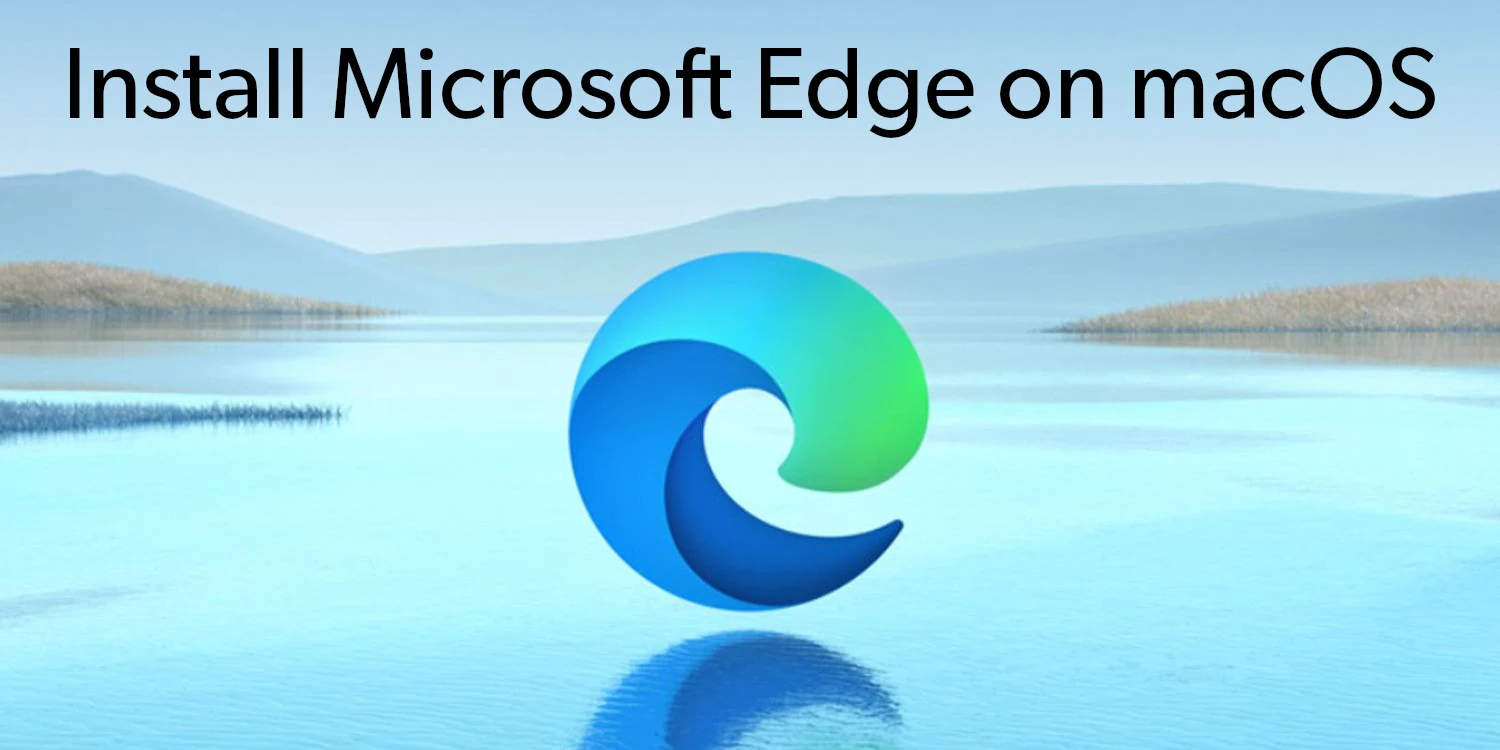Introduction
Unlike Internet Explorer of old, Microsoft Edge is available not only on Windows, but also on Mac and Linux. And while most people will be perfectly happy to keep using Safari or Chrome, there are several use-cases in which Edge is the superior browser. For example, it can be good for productivity thanks to features like vertical tabs and integrated Copilot AI. But when you get down to it, it doesn’t really matter why you choose to use Edge on Mac. The biggest question is, how do you install it?
How to install Microsoft Edge for Mac
Normally, installing Edge on macOS is a very straightforward process. Simply open this page and click on the “Download for macOS” button. Then, agree to the terms of service and download the installer. Open it and proceed with the installation by following the instructions on the screen.
How to fix “Installation Failed Error”

Most users will be able to install Microsoft Edge browser on Mac without encountering any issues. However, people who use Apple Silicon Macs may sometimes experience an error during the installation process. Unfortunately, the installer does not provide any helpful information; the error manifests as a window saying “The installation failed”.
Without any information about why the installation fails, it’s not possible to pinpoint what the problem actually is. However, there are several ways to get around the issue.
Install Edge using a guest account
If you can’t install Edge on Mac, one easy solution is to log out of your account and log in as a guest instead. Then, attempt to install Edge again under that guest account. But although this fix is easy, it doesn’t always work.
Move the installer out of the “Downloads” folder
Typically, when you download a file from the internet, it is saved in your “Downloads” folder. For some reason, moving the installation file somewhere else (like your personal folder) may resolve the problem and allow the installation to proceed. You will need to close the installer before moving the file and open it again afterwards.
Use a different version of Edge
On this page, you will find three unstable versions of Edge: Canary, Edge Dev, and Edge Beta. All of them are available for macOS; to download, you will need to click on the arrow next to the download button and select “macOS” in the drop-down menu. Although these versions may contain some bugs or glitches, it’s better than not using Edge at all.
What to do if the tips above don’t help
Combine the tips
If these methods don’t work individually, you should attempt to use all of them at once. Download an unstable version of Edge, move the installer out of the “Downloads” folder, and attempt to install it under a guest account.
Reinstall macOS
Some users reported that it’s possibly to make the issues go away by reinstalling macOS entirely. Of course, this is a very extreme solution, but it may be viable if you have Time Machine backups.
Use a different approach

A virtualization program like Parallels Desktop or VirtualBox will allow you to install Windows on your Mac. You will then be able to use the version of Edge built into Windows, bypassing the issue entirely.
If you have an Intel-based Mac, you will also be able to use BootCamp. However, “Edge Installation Failed Error” typically doesn’t occur on Intel-based Macs anyway, so there’s little reason to consider this option.