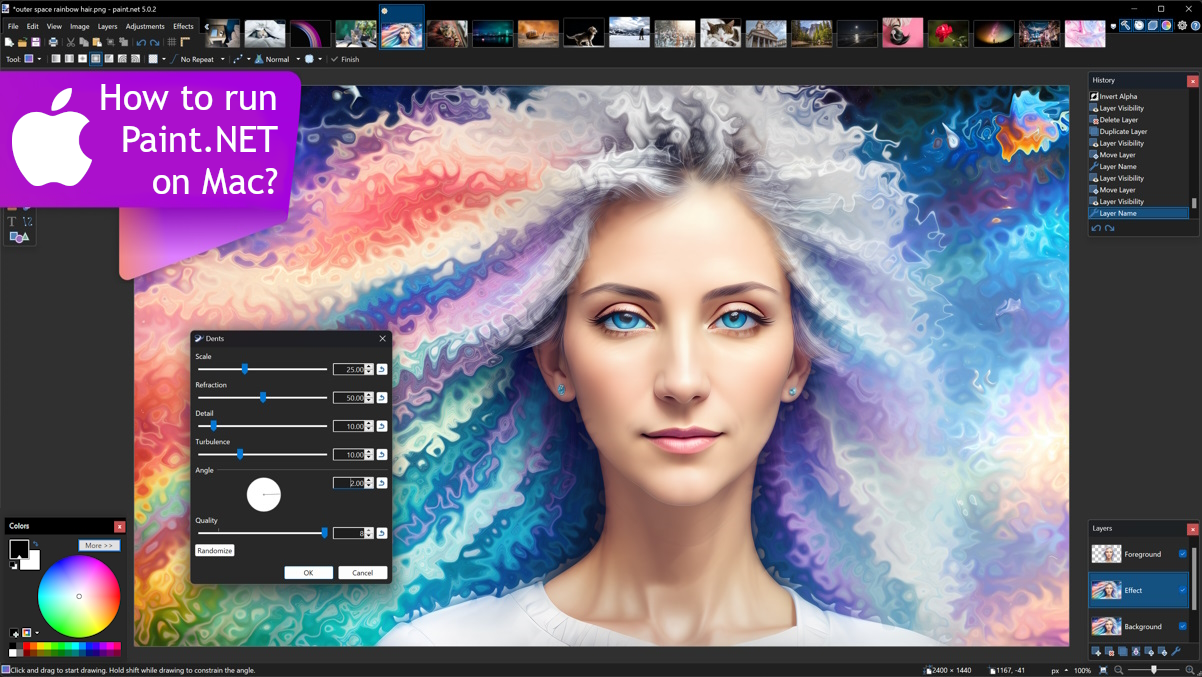What is Paint.NET?
Paint.NET is a raster graphics editor developed by dotPDN, LLC. Although not the most powerful editor out there, Paint.NET still has the most important features; it does not aim to compete with Photoshop, but rather with simple editors like MS Paint. It is also completely free, which is obviously a plus. The program supports layers and transparency, a powerful curve tool, Magic Wand selection tool, and unlimited history, among other things. Digital artists appreciate its support for drawing tablets, as well as the ability to adjust strokes based on pressure sensitivity. The functionality can be further extended with plugins; for example, you can add support for more file types or new effects. Although Paint.NET is free, it is not open-source; additionally, the program is available only for Microsoft Windows. The lack of cross-platform compatibility can be an issue, but it’s an issue that can be circumvented. In the guide below, we describe several ways to run Paint.NET on Mac; reading it might prove useful.
How to run Paint.NET on Mac
The most popular solution for running Paint.NET on Mac/MacBook is virtualization software. Despite the fact that emulators usually demand quite a lot of computing power out of a Mac, some of them (e.g. Parallels, VirtualBox, and VMWare) can be used to run Windows programs on OS X with minimal losses in the performance of your machine. Moreover, some of them support hardware acceleration, which can help with running graphically demanding apps and games. Also, they allow you to quickly switch between Windows and macOS desktops and copy any files between them.
Run Paint.NET on Mac with Parallels

If you wish to run Paint.NET on Mac, Parallels Desktop can be a solution. This is an application that allows for Windows virtualization on Mac, and has full support for GPU acceleration. In simpler terms, what this means is that it allows you to install Windows 10 on Mac with just a couple of clicks and switch between macOS and Windows instantly. So you will be able to run Windows and install Paint.NET just like on a regular PC.
You can also try VirtualBox, Wine, and QEMU, however, these programs are not very accessible to users and require advanced computer skills to use.
Run Paint.NET on a remote server
If you have a powerful Windows-based server and a fast internet connection, you can run Paint.NET on this machine and connect to it with your Mac. You can use TeamViewer, AnyDesk, or other software for this purpose.
Run Paint.NET on Mac with Boot Camp
Note: Mac computers with Apple Silicon chips (all M1, M2, and M3-based models, including Pro and Max) do not support BootCamp. In this case, use the options above to run Paint.NET on Mac.
BootCamp is a program for Intel-based Macs that allows you to install multiple operating systems on your Mac. However, you won’t be able to switch between systems like in Parallels. Instead, you will need to reboot your machine every time you want to switch from Mac to Windows and vice versa. Additionally, you will need at least 64 GB of free space on your device; this space will be used to store Windows operating system and all Windows apps. To set up Windows via BootCamp, please, do the following:
Important: macOS versions prior to OS X El Capitan 10.11 require a bootable Windows USB.
- Download Windows ISO file
- Open Boot Camp Assistant (Go to Applications > Utilities)
- Define the Windows partition size choose downloaded Windows ISO file
- Format Windows partition and go through all Windows installation steps
- When Windows boots for the first time follow on-screen instructions to install Boot Camp and Windows support software (drivers)