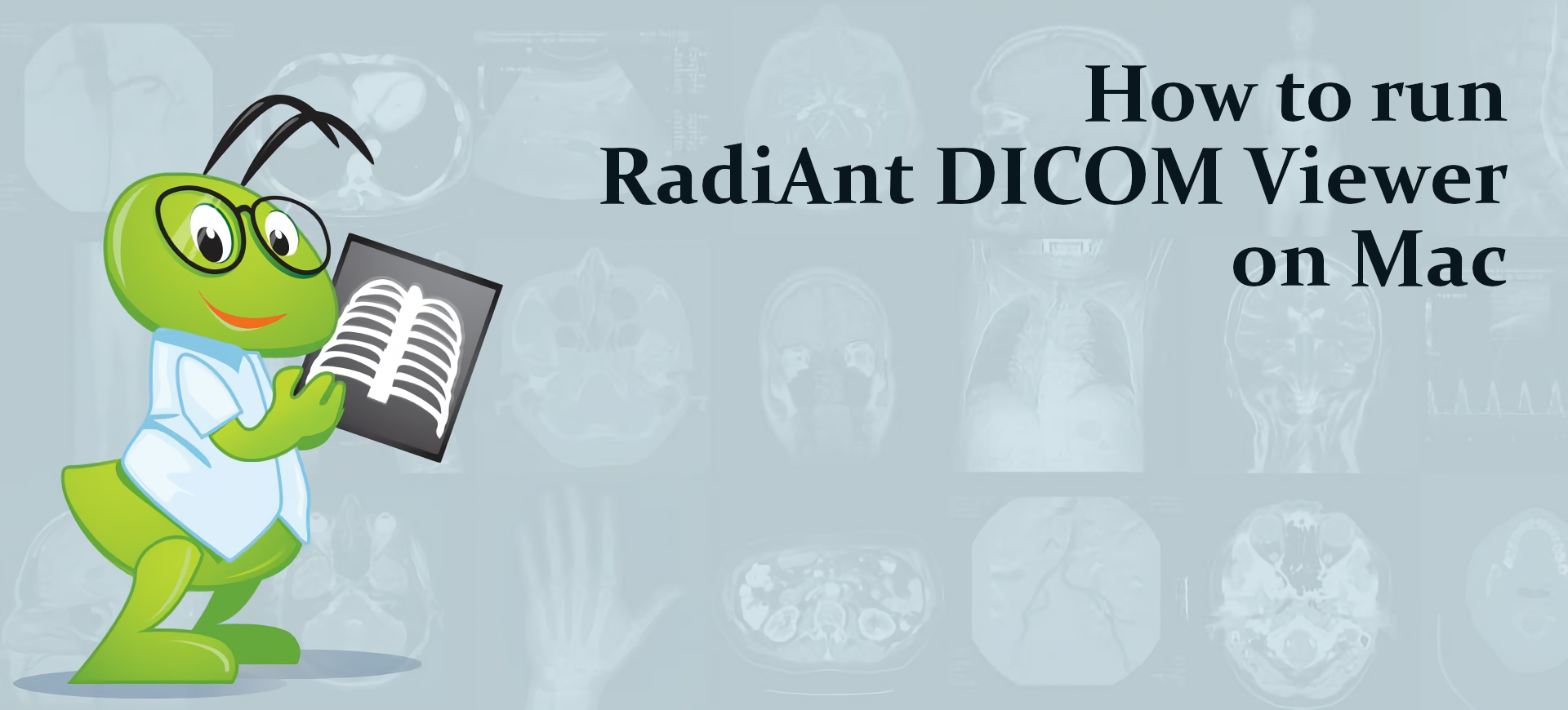What is RadiAnt DICOM Viewer?
RadiAnt DICOM Viewer is an image viewer for DICOM files, which are used in the medical field to store, for example, X-ray and MRI scans. Depending on the source, these files may include 3D information, multiple scanning slices, and information about the patient. This specialized file format requires a specialized viewer, and RadiAnt DICOM Viewer is very much fit for the task. It includes many tools necessary to examine medical scans, ranging from simple ones (e.g. rotating, panning, and zooming) to very complex ones, such as multiplanar anatomy reconstruction and digital subtraction angiography. But even though this program is very sophisticated, it runs very quickly and supports very weak computers. So, even old and cheap computers can run it easily. Macs, on the other hand, cannot: RadiAnt DICOM Viewer doesn’t have a native Mac version. Thankfully, there are multiple ways to get around this obstacle. Read the guide below to understand how you can run RadiAnt DICOM Viewer on Mac.
How to run RadiAnt DICOM Viewer on Mac
The easiest way to run RadiAnt DICOM Viewer on Mac or MacBook is virtualization software. Despite the fact that emulators usually demand quite a lot of computing power out of a Mac, some of them (e.g. Parallels, VirtualBox, and VMWare) can be used to run Windows programs on OS X with minimal losses in the performance of your machine. Moreover, some of them support hardware acceleration, which can help with running graphically demanding apps and games. Also, they allow you to quickly switch between Windows and macOS desktops and copy any files between them.
Run RadiAnt DICOM Viewer on Mac with Parallels

If you wish to run RadiAnt DICOM Viewer on Mac, Parallels Desktop can be a solution. This is an application that allows for Windows virtualization on Mac, and has full support for GPU acceleration. In simpler terms, what this means is that it allows you to install Windows 10 on Mac with just a couple of clicks and switch between macOS and Windows instantly. So you will be able to run Windows and install RadiAnt DICOM Viewer just like on a regular PC.
Run RadiAnt DICOM Viewer on Mac with other virtualization programs
Another popular virtualization program is VMware Fusion. It can be used to run many operating systems, like Windows, Linux, and FreeBSD. It also supports hardware acceleration, so it can be use to run GPU-intensive applications and most modern games.
You can also try VirtualBox, Wine, and QEMU, however, these programs are not very accessible to users and require advanced computer skills to use.
Run RadiAnt DICOM Viewer on a remote server
If you have a powerful Windows-based server and a fast internet connection, you can run RadiAnt DICOM Viewer on this machine and connect to it with your Mac. You can use TeamViewer, AnyDesk, or other software for this purpose.
Run RadiAnt DICOM Viewer on Mac with Boot Camp (for Intel Macs only)
Note: Mac computers with Apple Silicon chips (all M1, M2, and M3-based models, including those with Pro, Max, and Ultra versions of CPUs) do not support BootCamp. In this case, use the options above to run RadiAnt DICOM Viewer on Mac.
BootCamp is a program for Intel-based Macs that allows you to install multiple operating systems on your Mac. However, you won’t be able to switch between systems like in Parallels. Instead, you will need to reboot your machine every time you want to switch from Mac to Windows and vice versa. Additionally, you will need at least 64 GB of free space on your device; this space will be used to store Windows operating system and all Windows apps. To set up Windows via BootCamp, please, do the following:
Important: macOS versions prior to OS X El Capitan 10.11 require a bootable Windows USB.
- Download Windows ISO file
- Open Boot Camp Assistant (Go to Applications > Utilities)
- Define the Windows partition size choose downloaded Windows ISO file
- Format Windows partition and go through all Windows installation steps
- When Windows boots for the first time follow on-screen instructions to install Boot Camp and Windows support software (drivers)