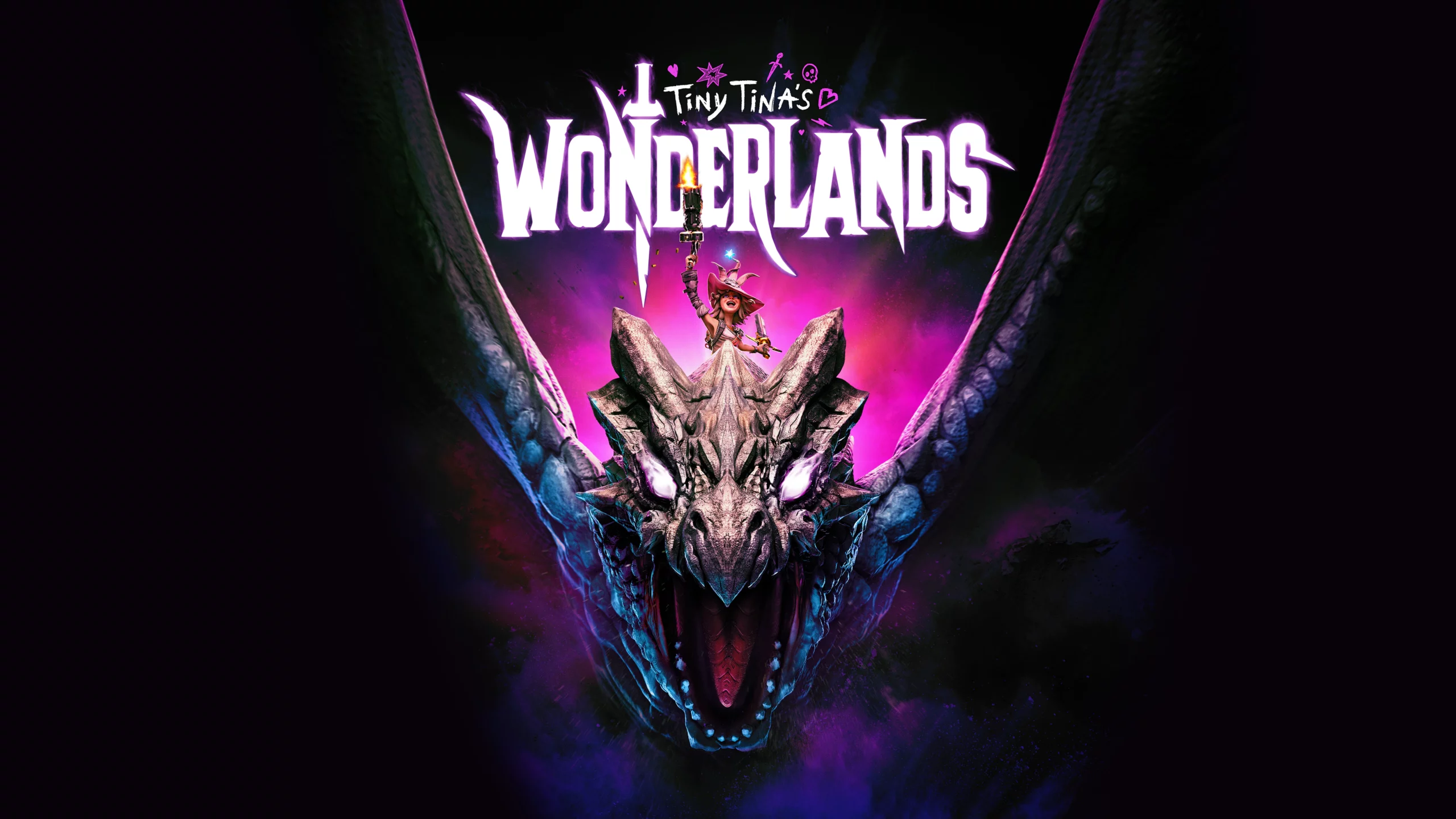Just like many other installments of the iconic series, Tiny Tina’s Wonderlands is a first-person shooter with action/RPG elements developed by Gearbox Software and published by 2K Games. It is a spin-off of the Borderlands series and a story-driven sequel to the DLC for the second part of the video game, Tiny Tina’s Assault on Dragon Keep. This time, with a cloud of darkness once again stretching over the land, you will have to embark on a marvelous journey to fight the undead and wind up the Dragon Lord’s plans. Choose to face the challenge alone or with friends in cross-platform multiplayer with a variety of unpredictable events about to surface along the way. Get into the chaotic fantasy world brought by Tiny Tina herself, the outrageous and slightly unhinged demolitions expert of the Borderlands series that will be there to draw the path of guidance for you – whenever you need it! Engage the full potential of your hero and fight off your enemies with guns, spells, and unique abilities that you will have to develop throughout the game. Explore incredibly-built majestic cities, dank mushroom forests, foreboding fortresses, and bunch more with unique cartoon-like graphics native to the entire Borderlands series. The Tiny Tina’s Wonderlands chapter has so far been introduced PlayStation, Xbox, and Windows platforms. Our guide is here to show how this beautiful game can be played on macOS too! This article will also enable people to play at highest graphics possible despite limited PC performance on both Mac and Windows.
Play Tiny Tina’s Wonderlands on Mac with Parallels

Tiny Tina’s Wonderlands requires lots of PC resources, but if you have a powerful Mac computer (iMac, iMac Pro, or Mac Pro) Parallels Desktop can be a solution. This is an application that allows for Windows virtualization on Mac with the full support of DirectX and GPUs. In simpler terms, what this means is that it allows you to install Windows 10 on Mac with just a couple of clicks and switch between MacOS and Windows instantly. So you will be able to run Windows, install Steam, and enjoy the Tiny Tina’s Wonderlands game on Mac just like on a regular PC.
Please note that not all games are supported by Parallels. Several conditions must be met for the game to be playable. Your Mac must exceed minimum system requirements for the game; meeting them is not enough. Generally speaking, you will need an iMac Pro or a Mac Pro to run demanding games. Some MacBook Pro and iMac models are also suitable; they must have an Intel processor, a discrete graphics card and at least 16 GB of RAM. If your Mac has an Apple Silicon chip (such as M1, M2, M3), you may experience issues playing modern games. Games that require DirectX 12 are currently not supported by Parallels.
AppsOnMac recommends using Parallels’ free trial feature to determine whether you can run the game or not if you’re uncertain.
Play Tiny Tina’s Wonderlands on Mac with cloud gaming services
If you have an old Mac or it cannot satisfy the Tiny Tina’s Wonderlands game system requirements, there is an easy solution. Cloud gaming services will be happy to provide you with sufficient computing power – though not for free, of course. All you need is a browser or a small client program and a good internet connection starting from 15 MBit/s. There are several great platforms that provide these services, among the best are Boosteroid, Xbox Cloud Gaming, and Nvidia GeForce Now. Unfortunately, Tiny Tina’s Wonderlands is currently not available on any cloud gaming platform, but these are still great options when it comes to playing other games.
Play Tiny Tina’s Wonderlands on Mac with BootCamp
Note: Mac computers with new Apple Silicon (M1, M2, M3 Pro, or M1, M2, M3 Max) currently do not support BootCamp. In this case, please, use the options above to run Tiny Tina’s Wonderlands on Mac
This method is simple but time-consuming. If your Mac meets all the system requirements above, you can play Tiny Tina’s Wonderlands on Mac by installing Windows. You need to set up a dual boot of Windows and Mac via BootCamp. This is an application that allows users to choose the system to work in on startup, however, you won’t be able to switch between systems like in Parallels. You will need to reboot your machine every time you want to switch from Mac to Windows and vice versa. Remember that Mac is just a computer, in the end. And while newer Macs have their own special Apple Silicon chips that cannot run Windows, older Macs are very much similar to computers that run Windows, they have Intel processors, compatible RAM, disks, and other components. So you can install Windows on an older Mac by allocating no less than 64 GB of disk space (to be able to run Windows and a couple of games) and following these steps:
For OS X El Capitan 10.11 and older
For MacOS versions prior to OS X El Capitan 10.11 you will need to create a bootable Windows USB.
- Download this Windows ISO file.
- Open Boot Camp Assistant (Go to Applications > Utilities).
- Define the Windows partition size and choose the Windows ISO file you’ve downloaded.
- Format the Windows partition and go through all Windows installation steps.
- When Windows boots for the first time follow on-screen instructions to install Boot Camp and Windows support software (drivers)