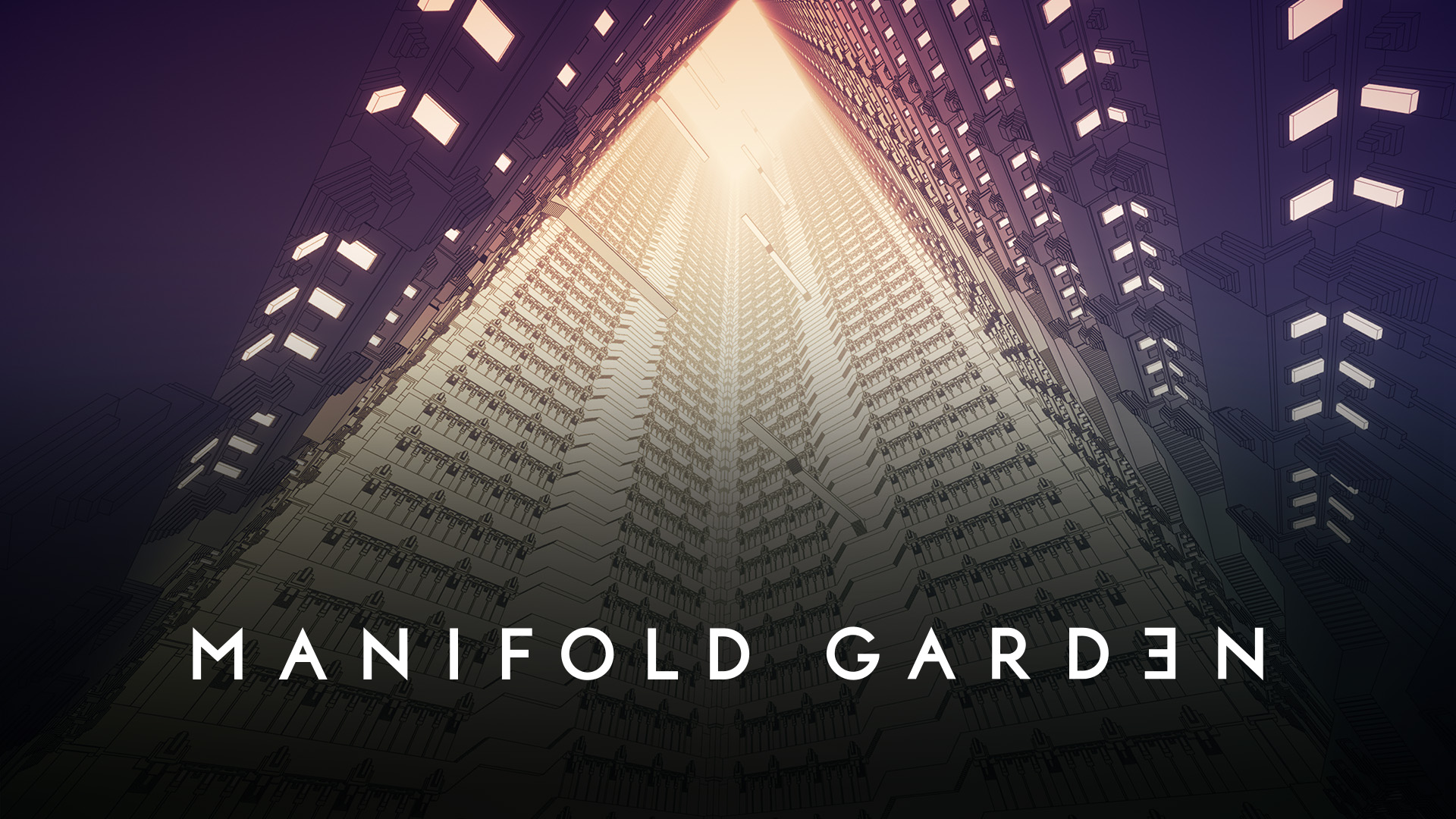Is it possible to play Manifold Garden on Mac?
Manifold Garden is a mind-bending puzzle game developed by William Chyr, an artist living in Chicago. In the game, you will be traversing strange, surreal environments that seem to stretch info infinity. Your primary tool for navigating this world of impossible geometry is the ability to change gravity. This can be quite confusing, but don’t worry; once you grasp the underlying logic of the game, it gets quite intuitive. Manifold Garden doesn’t have a storyline, so you will be solving puzzles for the sake of solving puzzles. But what it lacks in narrative, it makes up for in visuals. The game looks strikingly beautiful – it was made by an artist, after all – and even has a game mode specifically for taking screenshots. It is not particularly long, but the experience is well worth the asking price. That said, there is one tiny issue. Paradoxically, even though this game is incredibly artsy, it is not available on macOS (though it is available on iOS). But this obstacle can be easily bypassed; read the guide below to learn how to play Manifold Garden on Mac.
System Requirements
| Minimal | Recommended |
|---|---|
| OS: Windows 7, 8, 10 | OS: Windows 7, 8, 10 |
| Processor: Intel Core i5-750, 2.66 GHz | Processor: Intel Core i7-4790k, 4.00 GHz |
| RAM: 2 GB | RAM: 8 GB |
| Video card: NVidia 460 | Video card: NVidia 1070 |
| Storage: 3 GB | Storage: 3 GB |
Play Manifold Garden on Mac with Parallels

One easy way to play Manifold Garden on Mac is by using a program called Parallels Desktop. This program is capable of creating and running virtual machines that run Windows and support hardware acceleration. In simpler terms, Parallels Desktop allows you to install Windows 10 on Mac with just a couple of clicks and switch between MacOS and Windows instantly. So you will be able to run Windows, install Steam (or Epic Games Store, or any other launcher for that matter), and enjoy the Manifold Garden game on Mac just like on a regular PC. Generally speaking, you will need an iMac Pro or a Mac Pro to run demanding games. However, if the game you’re trying to run is old, or simply doesn’t demand much from computer hardware, then you will likely be able to run it on any Mac computer, including MacBook Air. When it comes to games in-between, it is recommended to consider your Mac’s hardware specifications instead of thinking in terms of its model.
Please note that not all games are supported by Parallels Desktop. Several conditions must be met for the game to be playable. Your Mac must exceed minimum system requirements for the game. Playing a game on Windows running through Parallels places additional strain on your Mac, so meeting them is not enough. Games that require DirectX12 are currently not supported by Parallels. Online games that use anti-cheat software may be incompatible as well. If your Mac has an Apple Silicon chip (such as M1, M2, M3), you may experience issues playing modern games. AppsOnMac recommends using Parallels’ free trial feature to determine whether you can run the game or not if you’re uncertain.
Play Manifold Garden on Mac with CrossOver

CrossOver, developed by CodeWeavers, is a Windows compatibility layer for macOS, ChromeOS, and Linux. It enables many Windows-based applications to run on these operating systems without virtualization. Though compatibility layers can be tricky to work with, CrossOver in particular includes user-friendly configuration tools, automated installation scripts, and technical support. As such, it is a relatively easy way to run Windows software and games on non-Windows devices. You may be able to play Manifold Garden on Mac using CrossOver as well.
Please note that not all games are supported by CrossOver. DirectX12 games are officially unsupported; however, you may be able to play them anyway by using this tool. Other games, especially online games that use anti-cheat software, may be incompatible as well. You may check your game’s compatibility by using the official compatibility database, or by using CrossOver’s free trial.
Play Manifold Garden on Mac with Tenorshare Phone Mirror

Tenorshare Phone Mirror is an application that allows you to control your smartphone from a PC or Mac. You will see your phone’s screen on the computer, and will be able to issue commands with keyboard and mouse. With advanced keyboard mapping abilities, similar to what is offered by Android emulators, you will be able to play Manifold Garden on Mac easily, all while enjoying the precision of PC controls. This method has an obvious disadvantage – it requires you to have a phone capable of running Manifold Garden. However, there are several advantages as well. Because the game doesn’t actually run on your computer, the specifications of your Mac don’t matter. What’s more, it is unlikely that you will be banned in any game for using this tool – something that might happen while using emulators. Phone Mirror can be used to control both iOS and Android devices, so unless you have a weak smartphone, this app will be useful to you.
Play Manifold Garden on Mac with cloud gaming services
If you have an old Mac or it cannot satisfy Manifold Garden game system requirements, there is an easy solution. Cloud gaming services will be happy to provide you with sufficient computing power – though not for free, of course. All you need is a browser or a small client program and a good internet connection starting from 15 MBit/s. There are several great platforms that provide these services; the best ones are Boosteroid, Xbox Cloud, and NVidia GeForce NOW. Currently, only Shadow and airgpu cloud gaming services allow their users to play Manifold Garden.
Play Manifold Garden on M1 (M2, M3) Mac
As you may already know, M Macs (latest Macbook Pro, Macbook Air, Mac Mini, iMac) are able to run many iOS apps and games on MacOS. If for apps it can be useful because many iPad and iPhone apps are very advanced and suitable for desktop usage, in gaming this is just magic. M chips (especially M Pro, M Max, M Ultra) are much more powerful than iPhone and iPad chips, in many types of games (shooters, racing) keyboard and mouse (trackpad) controls are much more useful than touch.

To download and play Manifold Garden on M1 (M2, M3) Mac do the following:
- On your Mac go to Mac App Store and click on your profile in the bottom left corner.
- Under account click iPhone & iPad Apps.
- Download Manifold Garden on your Mac device and start playing!
Note: not all iOS games and programs support this feature. If you can’t find the game in the App Store, it is likely that the game’s developers have decided not to support it.
Play Manifold Garden on Mac with BootCamp
Note: Mac computers with new Apple Silicon (M1, M2, M3 Pro, or M1, M2, M3 Max) currently do not support BootCamp. In this case, please, use the options above to run Manifold Garden on Mac
This method is simple but time-consuming. If your Mac meets all the system requirements above, you can play Manifold Garden on Mac by installing Windows. You need to set up a dual boot of Windows and Mac via BootCamp. This is an application that allows users to choose the system to work in on startup, however, you won’t be able to switch between systems like in Parallels. You will need to reboot your machine every time you want to switch from Mac to Windows and vice versa. Remember that Mac is just a computer, in the end. And while newer Macs have their own special Apple Silicon chips that cannot run Windows, older Macs are very much similar to computers that run Windows, they have Intel processors, compatible RAM, disks, and other components. So you can install Windows on an older Mac by allocating no less than 64 GB of disk space (to be able to run Windows and a couple of games) and following these steps:
For MacOS versions prior to OS X El Capitan 10.11 you will need to create a bootable Windows USB.
- Download this Windows ISO file.
- Open Boot Camp Assistant (Go to Applications > Utilities).
- Define the Windows partition size and choose the Windows ISO file you’ve downloaded.
- Format the Windows partition and go through all Windows installation steps.
- When Windows boots for the first time follow on-screen instructions to install Boot Camp and Windows support software (drivers)