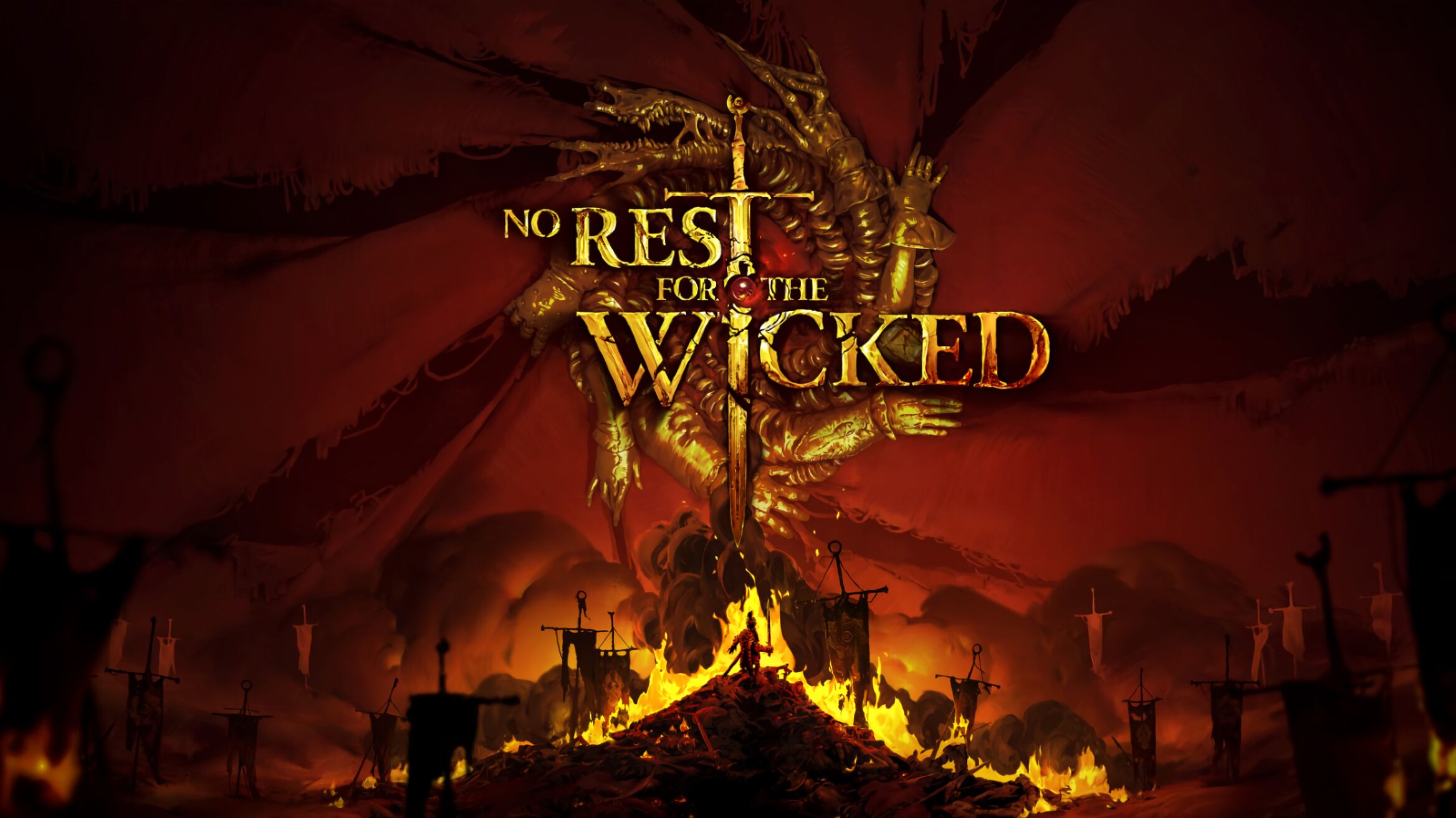Is it possible to play No Rest for the Wicked on Mac?
No Rest for the Wicked is an action-oriented RPG developed by Moon Studios GmbH. Set in the distant past, the game combines souls-like hack-n-slash combat, gorgeous landscapes, and a suitably grim story. The land of Sacra is suffering from many issues. A magical plague called “The Pestilence” corrupts people, animals, and even the ground itself. King Harol, a wise and just ruler, has recently died, leaving the throne to his rash and inexperienced son Magnus. The church sees the plague as a way to advance their own ambitions, while various rebel groups begin to appear on the country’s outskirts. Fighting will be your primary activity in this miserable world; just like in a Souls game, combat is relatively slow-paced but also unforgiving. You’ll have to choose your moves carefully, as even one mistake can get you killed. The game also includes more peaceful content, like fishing, farming, and interior decorating. Exploration also plays a large role. Although it’s fairly demanding when it comes to hardware, you may be able to play No Rest for the Wicked on Mac – as long as your machine is powerful enough. Read our guide for detailed instructions.
Play No Rest for the Wicked on Mac with Parallels

One easy way to play No Rest for the Wicked on Mac is by using a program called Parallels Desktop. This program is capable of creating and running virtual machines that run Windows and support hardware acceleration. In simpler terms, Parallels Desktop allows you to install Windows 10 on Mac with just a couple of clicks and switch between MacOS and Windows instantly. So you will be able to run Windows, install Steam (or any other launcher for that matter), and enjoy No Rest for the Wicked game on Mac just like you would on a regular PC. Generally speaking, you will need an iMac Pro or a Mac Pro to run demanding games. However, if the game you’re trying to run is old, or simply doesn’t demand much from computer hardware, then you will likely be able to run it on any Mac computer, including MacBook Air. When it comes to games in-between, it is recommended to consider your Mac’s hardware specifications instead of thinking in terms of its model.
Please note that not all games are supported by Parallels Desktop. Several conditions must be met for the game to be playable. Your Mac must exceed minimum system requirements for the game. Playing a game on Windows running through Parallels places additional strain on your Mac, so meeting them is not enough. Games that require DirectX12 are currently not supported by Parallels. Online games that use anti-cheat software may be incompatible as well. AppsOnMac recommends using Parallels’ free trial feature to determine whether you can run the game or not if you’re uncertain.
Play No Rest for the Wicked on Mac with CrossOver

CrossOver, developed by CodeWeavers, is a Windows compatibility layer for macOS, ChromeOS, and Linux. It enables many Windows-based applications to run on these operating systems without virtualization. Though compatibility layers can be tricky to work with, CrossOver in particular includes user-friendly configuration tools, automated installation scripts, and technical support. Unlike Parallels Desktop, CrossOver supports DirectX12 games. All things considered, this is a relatively easy way to run Windows software and games on non-Windows devices. As such, you may be able to play No Rest for the Wicked on Mac using CrossOver.
Please note that not all games are supported by CrossOver. For example, online games that use anti-cheat software, are often incompatible. You may check your game’s compatibility by using the official compatibility database, or by using CrossOver’s free trial.
Play No Rest for the Wicked on Mac with cloud gaming services

If you have an old Mac or it cannot satisfy No Rest for the Wicked game system requirements, there is an easy solution. Cloud gaming services will be happy to provide you with sufficient computing power – though not for free, of course. All you need is a fast internet connection. There are several great platforms that provide these services; the best ones are Boosteroid, Xbox Cloud, AirGPU, and NVidia GeForce NOW. As GeForce NOW has No Rest for the Wicked in its library, it is an excellent choice for those who want to play it. AirGPU also features this game.
Play No Rest for the Wicked on Mac with BootCamp
Note: Mac computers with Apple Silicon chips (M1, M2, M3 Pro, or M1, M2, M3 Max) do not support BootCamp. In this case, please, use the options above to run No Rest for the Wicked on Mac
This method is simple but time-consuming. If your Mac meets all the system requirements above, you can play No Rest for the Wicked on Mac by installing Windows. You need to set up a dual boot of Windows and Mac via BootCamp. This is an application that allows users to choose the system to work in on startup, however, you won’t be able to switch between systems like in Parallels. You will need to reboot your machine every time you want to switch from Mac to Windows and vice versa. Remember that Mac is just a computer, in the end. And while newer Macs have their own special Apple Silicon chips that cannot run Windows, older Macs are very much similar to computers that run Windows, they have Intel processors, compatible RAM, disks, and other components. So you can install Windows on an older Mac by allocating no less than 64 GB of disk space (to be able to run Windows and a couple of games) and following these steps:
For MacOS versions prior to OS X El Capitan 10.11 you will need to create a bootable Windows USB.
- Download this Windows ISO file.
- Open Boot Camp Assistant (Go to Applications > Utilities).
- Define the Windows partition size and choose the Windows ISO file you’ve downloaded.
- Format the Windows partition and go through all Windows installation steps.
- When Windows boots for the first time follow on-screen instructions to install Boot Camp and Windows support software (drivers)