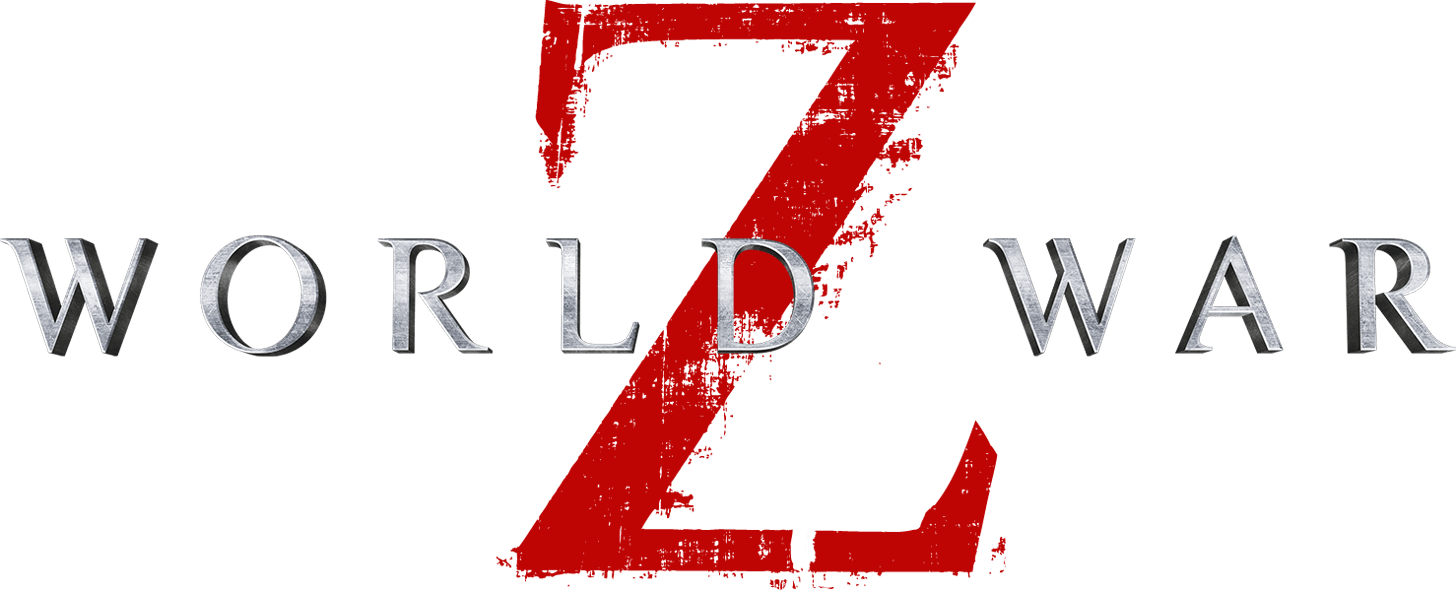Is it possible to play World War Z on Mac
Zombie survival games come dime a dozen these days. It seems that everyone and their grandmother tried their hand at making one, and then tried again. This sea – nay, an ocean – of zombie games makes it difficult for the good ones to stand out, yet World War Z manages to do so. A cooperative four-player shooter, it’s been often compared to Left 4 Dead, and rightly so, but World War Z has plenty of features that set it apart as well. For one, the game allows the players to choose their class, of which there are seven. From relatively straightforward classes such as the Gunslinger or the Medic, to more unorthodox ones such as the Dronemaster, any player will be able to find a playstyle they enjoy. The game’s story, or rather stories, spans the whole globe, with different levels set in wildly different places – from New York to Vatican City, from Tokyo to Kamchatka, it covers locations locations both well-known and obscure. What’s more, World War Z takes advantage of modern hardware capabilities by simulating hordes consisting of up to a thousand zombies, nailing that “endless horde” experience that older games couldn’t quite create. The game was originally released on Windows, PlayStation 4, and XBox One, and has been ported to Nintendo Switch in 2021 – two years after its original release. With that in mind, the prospects for an eventual World War Z Mac port are rather grim, but that doesn’t mean you wouldn’t be able to enjoy it, as there’s a number of solutions that allow one to play World War Z on Mac despite the lack of an official port.
System Requirements
| Minimal | Recommended |
|---|---|
| OS: Windows 7 | OS: Windows 10 |
| Processor: AMD A10-5700 / Intel Core i3-3220 | Processor: AMD Ryzen 5 2400G / Intel core i7-3970 |
| RAM: 8 GB | RAM: 16 GB |
| Video card: AMD R7-240 / GForce 650Ti / Intel 630 | Video card: AMD Radeon R9 280 / Nvidia GeForce GTX 960 |
| DirectX: Version 11 | DirectX: Version 11 |
| Disc space: 50 GB | Disc space: 50 GB |
Play World War Z on Mac with Parallels

World War Z requires lots of PC resources, but if you have a powerful Mac computer (iMac, iMac Pro, or Mac Pro) Parallels Desktop can be a solution. This is an application that allows for Windows virtualization on Mac with the full support of DirectX and GPUs. In simpler terms, what this means is that it allows you to install Windows 10 on Mac with just a couple of clicks and switch between MacOS and Windows instantly. So you will be able to run Windows, install Steam and enjoy the World War Z game on Mac just like on a regular PC.
Note: Recommended devices to run resource-demanding games: MacBook Pro (models with Intel processor, discrete graphics cards, and 16 Gb of RAM or more), iMac (models with Intel processor, discrete graphics cards, and 16 Gb of RAM or more), iMac Pro (all versions are suitable), Mac Pro (all versions are suitable). Parallels on Mac computers with M1 (M1 Pro, M1 Max) chips may not support recent games. Games that require DirectX 12 and later currently not supported by Parallels.
Play World War Z on Mac with Boosteroid or Xbox Cloud
If you have an old Mac or it cannot satisfy the World War Z game system requirements, there is an easy solution. Cloud gaming provides you with sufficient cloud resources for a fixed fee. All you need is a browser or a small client program and a good internet connection starting from 20 Mbits/s. There are several great services that provide such an opportunity, among the best are Boosteroid, AirGPU, Xbox Cloud Gaming, and Nvidia GeForce Now. Out of these, Boosteroid and Xbox Cloud Gaming have World War Z in their game library.
Play World War Z on Mac with BootCamp
Note: Mac computers with new Apple Silicon (M1, M2, M3 Pro, or M1, M2, M3 Max) currently do not support BootCamp. In this case, please, use the options above to run World War Z on Mac
This method is simple but time-consuming. If your Mac meets all the system requirements above, this is probably the best way to play World War Z for now. You need to set up a dual boot of Windows and Mac via BootCamp. BootCamp allows users to choose the system to work in on startup, however, you won’t be able to switch between systems like in Parallels. You will need to reboot your machine every time you want to switch from Mac to Windows and vice versa. Remember that Mac is just a computer, in the end. And while newer Macs have their own special Apple Silicon chips that cannot run Windows, older Macs are very much similar to computers that run Windows, they have Intel processors, compatible RAM, disks, and other components. So you can install Windows on an older Mac by allocating disc space of a minimum of 64 Gb (to be able to run Windows and a couple of games). To set up Windows via BootCamp, please, do the following:
For OS X El Capitan 10.11 or later
Mention, that for MacOS versions prior to OS X El Capitan 10.11 you will need to create bootable Windows USB.
- Download Windows ISO file
- Open Boot Camp Assistant (Go to Applications > Utilities)
- Define the Windows partition size, choose downloaded Windows ISO file
- Format Windows partition and go through all Windows installation steps
- When Windows boots for the first time, follow on-screen instructions to install Boot Camp and Windows support software (drivers)