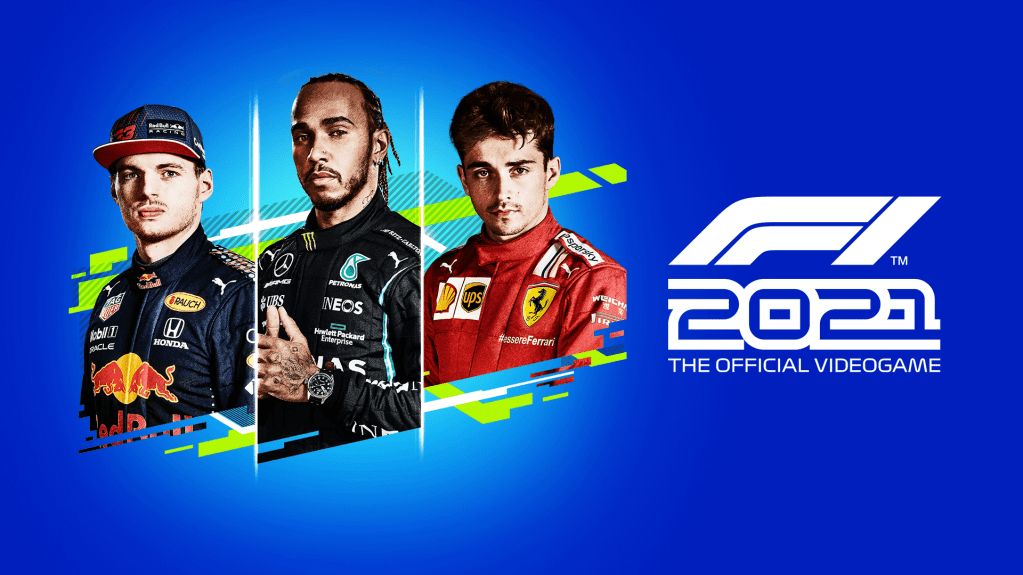Is it possible to play F1 2021 on Mac?
Formula 1 is the world’s most-renowned, most-popular, highest-profile-possible racing championship. Indeed, it is so well-known that there’s no need to introduce it to anyone, ever – no matter how little someone knows about racing, it is all but guaranteed that they’ve heard of Formula 1. It only stands to reason for such a prominent competition to have its own game series, and what a series that is. It features twenty games in total, spanning from F1 2000 all the way to the most recent installment, F1 2021 (yeah, they don’t have the most creative names). Likewise, it is this game, F1 2021, that we’d like to talk about today. The game has quite a few features that put it above its predecessors, the biggest of which is the ability to play the game’s Career Mode together with a friend. For those racing fans that were saddened that some F1 2021 Championship’s rounds were canceled due to COVID-19, the game presents a consolation – four out of five canceled circuits are available to play. The game’s story mode, Braking Point, spans across three whole years, should also not go unmentioned. Yet in one way F1 2021 is much worse than some of the games that came before it. F1 2012, F1 2016, and F1 2017 all have Mac support, but F1 2021 doesn’t. But what if you’re not content with playing these older games and want to try out the newest? Well, there are options.
System Requirements
| Minimal | Recommended |
|---|---|
| OS: Windows 10 64-bit (Version 1709) | OS: Windows 10 64-bit (Version 2004) |
| Processor: Intel Core i3-2130 or AMD FX 4300 | Processor: Intel Core i5 9600K or AMD Ryzen 5 2600X |
| RAM: 8 GB | RAM: 16 GB |
| Video card: NVIDIA GTX 950 or AMD R9 280 | For Ray Tracing: GeForce RTX 2060 or Radeon RX 6700 XT | Video card: NVIDIA GTX 1660 Ti or AMD RX 590 | For Ray Tracing: GeForce RTX 3070 or Radeon RX 6800 |
| DirectX: Version 12 | DirectX: Version 12 |
| Disc space: 80 GB | Disc space: 80 GB |
Play F1 2021 on Mac with Parallels

F1 2021 requires lots of PC resources, but if you have a powerful Mac computer (iMac, iMac Pro, or Mac Pro) Parallels Desktop can be a solution. This is an application that allows for Windows virtualization on Mac with the full support of DirectX and GPUs. In simpler terms, what this means is that it allows you to install Windows 10 on Mac with just a couple of clicks and switch between MacOS and Windows instantly. So you will be able to run Windows, install Steam, and enjoy the F1 2021 game on Mac just like on a regular PC.
Note: Recommended devices to run resource-demanding games: MacBook Pro (models with Intel processor, discrete graphics cards, and 16 GB of RAM or more), iMac (models with Intel processor, discrete graphics cards, and 16 GB of RAM or more), iMac Pro (all versions are suitable), Mac Pro (all versions are suitable). Parallels on Mac computers with M1 (M1 Pro, M1 Max) chips may not support recent games. Games that require DirectX 12 and later currently not supported by Parallels.
Play F1 2021 or 2020 on Mac with cloud gaming services

If you have an old Mac, or it cannot satisfy the F1 2021 game system requirements, there is an easy solution. Cloud gaming provides you with sufficient cloud resources for a fixed fee. All you need is a browser or a small client program and a good internet connection starting from 15 MBits/s. There are several great services, that provide such an opportunity, among the best are Boosteroid, AirGPU, Xbox Cloud Gaming, and Nvidia GeForce Now. Google Stadia has F1 2020 in its catalog and Xbox Cloud Gaming in particular offers F1 2021, and as such would be of interest to any reader of this article.
Play F1 2021 on Mac with BootCamp
Note: Mac computers with new Apple Silicon (M1, M2, M3 Pro, or M1, M2, M3 Max) currently do not support BootCamp. In this case, please, use the options above to run F1 2021 on Mac
This method is simple but time-consuming. If your Mac meets all the system requirements above, this is probably the best way to play F1 2021 for now. You need to set up a dual boot of Windows and Mac via BootCamp. BootCamp allows users to choose the system to work in on startup, however, you won’t be able to switch between systems like in Parallels. You will need to reboot your machine every time you want to switch from Mac to Windows and vice versa. Remember that Mac is just a computer, in the end. And while newer Macs have their own special Apple Silicon chips that cannot run Windows, older Macs are very much similar to computers that run Windows, they have Intel processors, compatible RAM, disks, and other components. So you can install Windows on an older Mac by allocating disc space of a minimum of 64 GB (to be able to run Windows and a couple of games). To set up Windows via BootCamp, please, do the following:
For OS X El Capitan 10.11 or later
Mention, that for MacOS versions prior to OS X El Capitan 10.11 you will need to create bootable Windows USB.
- Download Windows ISO file
- Open Boot Camp Assistant (Go to Applications > Utilities)
- Define the Windows partition size, choose downloaded Windows ISO file
- Format Windows partition and go through all Windows installation steps
- When Windows boots for the first time, follow on-screen instructions to install Boot Camp and Windows support software (drivers)